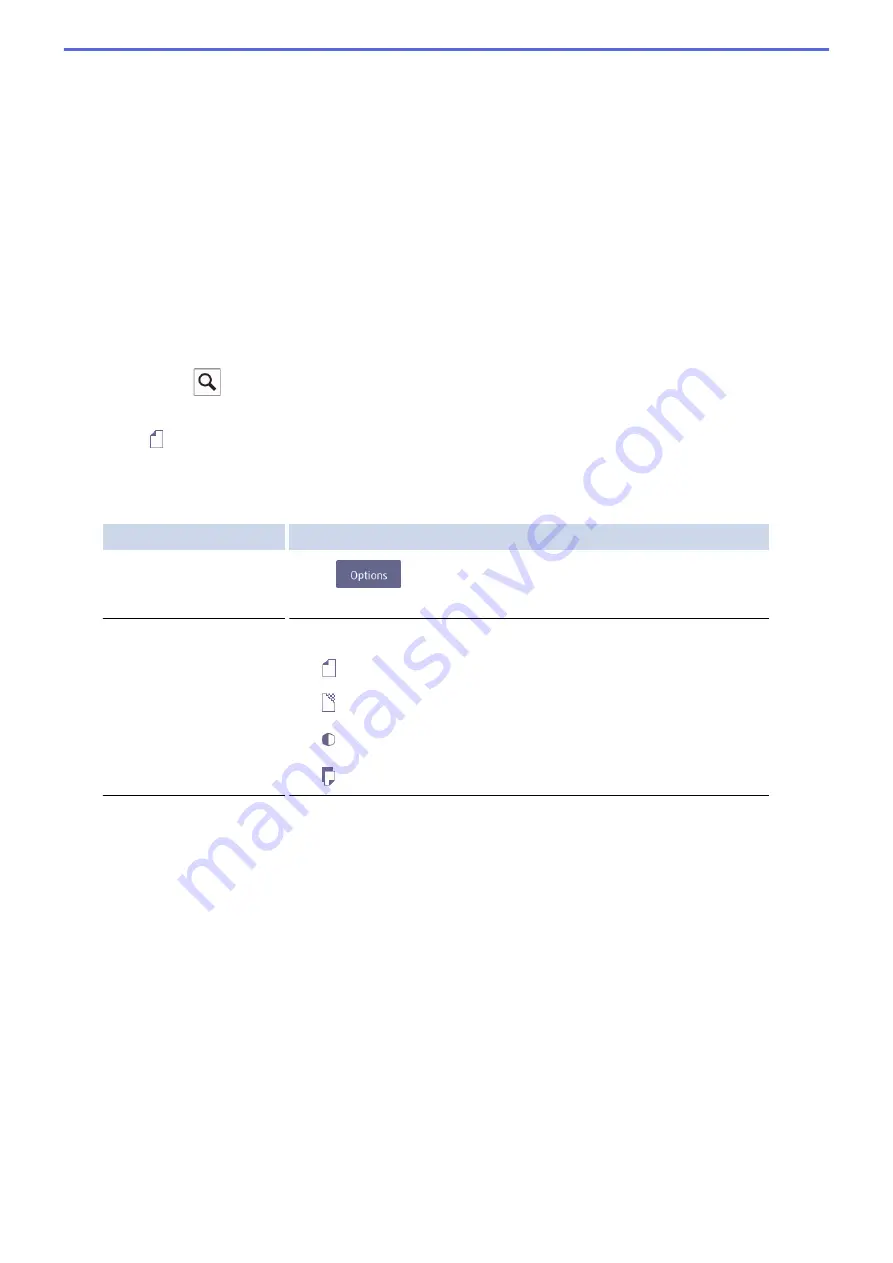
•
[Redial]
(Redial the last number you dialled.)
Press
[Call History]
>
[Redial]
.
•
[Outgoing Call]
(Select a number from the Outgoing Call history.)
Press
[Call History]
>
[Outgoing Call]
.
Select the number you want, and then press
[Apply]
.
•
[Caller ID History]
(Select a number from the Caller ID history.)
Press
[Call History]
>
[Caller ID History]
.
Select the number you want, and then press
[Apply]
.
•
[Address Book]
(Select a number from the Address Book.)
Press
[Address Book]
.
Do one of the following:
-
Select the number you want, and then press
[Apply]
.
-
Press
, and then enter the first letter of the name and press
[OK]
. Press the name you want to
dial. If the name has two numbers, press the number you want. Press
[Apply]
.
4. Press
[Document Size]
.
Select the document size option you want.
5. Change the fax settings, if needed.
Option
Description
Options
Press
to change the fax settings for the next fax only.
When finished, press
OK
.
Current setting indications Press the following icons to change these settings for the next fax only:
•
Document Size
•
Fax Resolution
•
Contrast
•
2-sided Fax
6. Press
[Fax Start]
.
7. Do one of the following:
•
If you are using the ADF, the machine starts scanning and sending the document.
•
If you are using the scanner glass and selected
[Mono]
in the
[Colour Setting]
, the machine starts
scanning the first page.
Go to the next step.
•
If you are using the scanner glass and selected
[Colour]
in the
[Colour Setting]
, the touchscreen
asks if you want to send a colour fax.
Press
[Yes (Colour fax)]
to confirm. The machine starts dialling and sending the document.
8. When the touchscreen displays
[Next Page?]
, do one of the following:
•
Press
[No]
when finished scanning pages. The machine starts sending the document.
•
Press
[Yes]
to scan another page. Place the next page on the scanner glass, and then press
[OK]
. The
machine starts scanning the page.
Repeat this step for each additional page.
275
Содержание MFC-J3530DW
Страница 26: ...Related Information Touchscreen LCD Overview 19 ...
Страница 30: ...Related Information Introduction to Your Brother Machine 23 ...
Страница 35: ...Home Paper Handling Paper Handling Load Paper Load Documents 28 ...
Страница 56: ...Related Information Load Paper About Envelopes Choose the Right Print Media Error and Maintenance Messages 49 ...
Страница 60: ... About Envelopes Choose the Right Print Media Error and Maintenance Messages 53 ...
Страница 167: ...Related Information Set up a Scan to Network Profile 160 ...
Страница 183: ...Related Information Scan Using the Scan Button on Your Brother Machine 176 ...
Страница 283: ...Related Information Send a Fax Fax Options 276 ...
Страница 290: ... Set up Groups for Broadcasting Enter Text on Your Brother Machine 283 ...
Страница 318: ...Related Information Memory Receive Options 311 ...
Страница 341: ...Related Information Store Fax Numbers 334 ...
Страница 343: ... Store Address Book Numbers 336 ...
Страница 364: ... Set the Machine to Power Off Automatically 357 ...
Страница 365: ...Home Fax PC FAX PC FAX PC FAX for Windows PC FAX for Mac Sending only 358 ...
Страница 409: ...Related Information Additional Methods of Configuring Your Brother Machine for a Wireless Network 402 ...
Страница 415: ...Related Information Configure Your Wi Fi Direct Network Wi Fi Direct Network Configuration Overview 408 ...
Страница 420: ... Wi Fi Direct Network Configuration Overview 413 ...
Страница 429: ...Related Information Configure Your Brother Machine for Email or I Fax 422 ...
Страница 510: ...Related Information Set Up Brother Web Connect 503 ...
Страница 514: ...Related Information Set Up Brother Web Connect 507 ...
Страница 602: ...Related Information Printer Jam or Paper Jam Transfer Your Faxes or Fax Journal Report Remove Paper Scraps 595 ...
Страница 628: ... My Brother Machine Cannot Print Scan or PC FAX Receive over the Network 621 ...
Страница 643: ... Clean the Print Head from Your Brother Machine 636 ...
Страница 676: ...11 Close the carton and tape it shut Related Information Routine Maintenance Replace the Ink Cartridges 669 ...
Страница 752: ...Home Appendix Appendix Specifications Enter Text on Your Brother Machine 745 ...
Страница 762: ...CHN ENG Version A ...






























