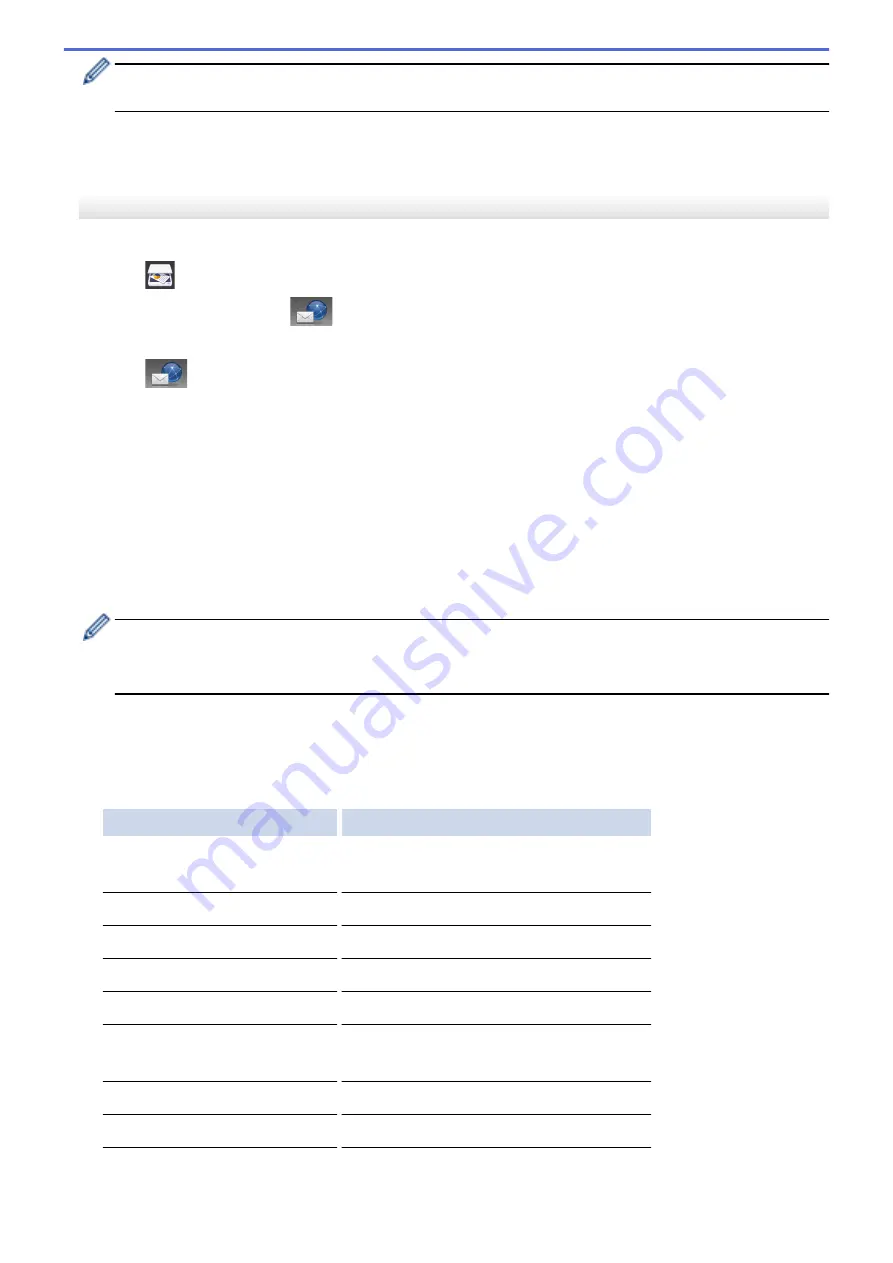
•
To save the settings as a shortcut, press
[Save as Shortcut]
. You will be asked if you want to
make this a One Touch Shortcut. Follow the LCD instructions.
7. Press
[Start]
.
The machine starts scanning. If using the machine's scanner glass, follow the LCD instructions to complete
the scanning job.
MFC-J3930DW
1. Load your document.
2. Press
[Scan]
.
3. Swipe left or right to display
[to E-mail Server]
, and press it.
The icon moves to the middle of the touchscreen and is highlighted in blue.
4. Press
[to E-mail Server]
.
5. Do one of the following to enter the destination email address:
•
To enter the email address manually, press
[Manual]
, and then enter the email address using the
character buttons on the LCD. When finished, press
[OK]
.
•
If the email address is stored in the machine's address book, press
[Address Book]
, and then select
the email address.
Press
[OK]
.
6. Confirm the email address, and then press
[Next]
.
7. Do one of the following:
•
To change the settings, press
[Options]
, and then go to the next step.
-
To set your own default settings: after making changes to settings, press the
[Set New Default]
option, and then press
[Yes]
.
-
To restore the factory settings: press
[Factory Reset]
, and then press
[Yes]
.
•
Press
[Start]
to start scanning without changing additional settings.
The machine starts scanning. If using the machine's scanner glass, follow the LCD instructions to
complete the scanning job.
8. Select the scan settings you want to change, and then press
[OK]
.
Option
Description
2-sided Scan
(Available only for certain models)
Select the 2-sided scan mode.
Scan Type
Select the scan type for your document.
Resolution
Select the scan resolution for your document.
File Type
Select the file format for your document.
Document Size
Select your document size.
Scan Long Paper (ADF)
(Available only for certain models)
Scan a long document using the ADF.
Brightness
Select the brightness level.
Contrast
Select the contrast level.
148
Содержание MFC-J3530DW
Страница 26: ...Related Information Touchscreen LCD Overview 19 ...
Страница 30: ...Related Information Introduction to Your Brother Machine 23 ...
Страница 35: ...Home Paper Handling Paper Handling Load Paper Load Documents 28 ...
Страница 56: ...Related Information Load Paper About Envelopes Choose the Right Print Media Error and Maintenance Messages 49 ...
Страница 60: ... About Envelopes Choose the Right Print Media Error and Maintenance Messages 53 ...
Страница 167: ...Related Information Set up a Scan to Network Profile 160 ...
Страница 183: ...Related Information Scan Using the Scan Button on Your Brother Machine 176 ...
Страница 283: ...Related Information Send a Fax Fax Options 276 ...
Страница 290: ... Set up Groups for Broadcasting Enter Text on Your Brother Machine 283 ...
Страница 318: ...Related Information Memory Receive Options 311 ...
Страница 341: ...Related Information Store Fax Numbers 334 ...
Страница 343: ... Store Address Book Numbers 336 ...
Страница 364: ... Set the Machine to Power Off Automatically 357 ...
Страница 365: ...Home Fax PC FAX PC FAX PC FAX for Windows PC FAX for Mac Sending only 358 ...
Страница 409: ...Related Information Additional Methods of Configuring Your Brother Machine for a Wireless Network 402 ...
Страница 415: ...Related Information Configure Your Wi Fi Direct Network Wi Fi Direct Network Configuration Overview 408 ...
Страница 420: ... Wi Fi Direct Network Configuration Overview 413 ...
Страница 429: ...Related Information Configure Your Brother Machine for Email or I Fax 422 ...
Страница 510: ...Related Information Set Up Brother Web Connect 503 ...
Страница 514: ...Related Information Set Up Brother Web Connect 507 ...
Страница 602: ...Related Information Printer Jam or Paper Jam Transfer Your Faxes or Fax Journal Report Remove Paper Scraps 595 ...
Страница 628: ... My Brother Machine Cannot Print Scan or PC FAX Receive over the Network 621 ...
Страница 643: ... Clean the Print Head from Your Brother Machine 636 ...
Страница 676: ...11 Close the carton and tape it shut Related Information Routine Maintenance Replace the Ink Cartridges 669 ...
Страница 752: ...Home Appendix Appendix Specifications Enter Text on Your Brother Machine 745 ...
Страница 762: ...CHN ENG Version A ...






























