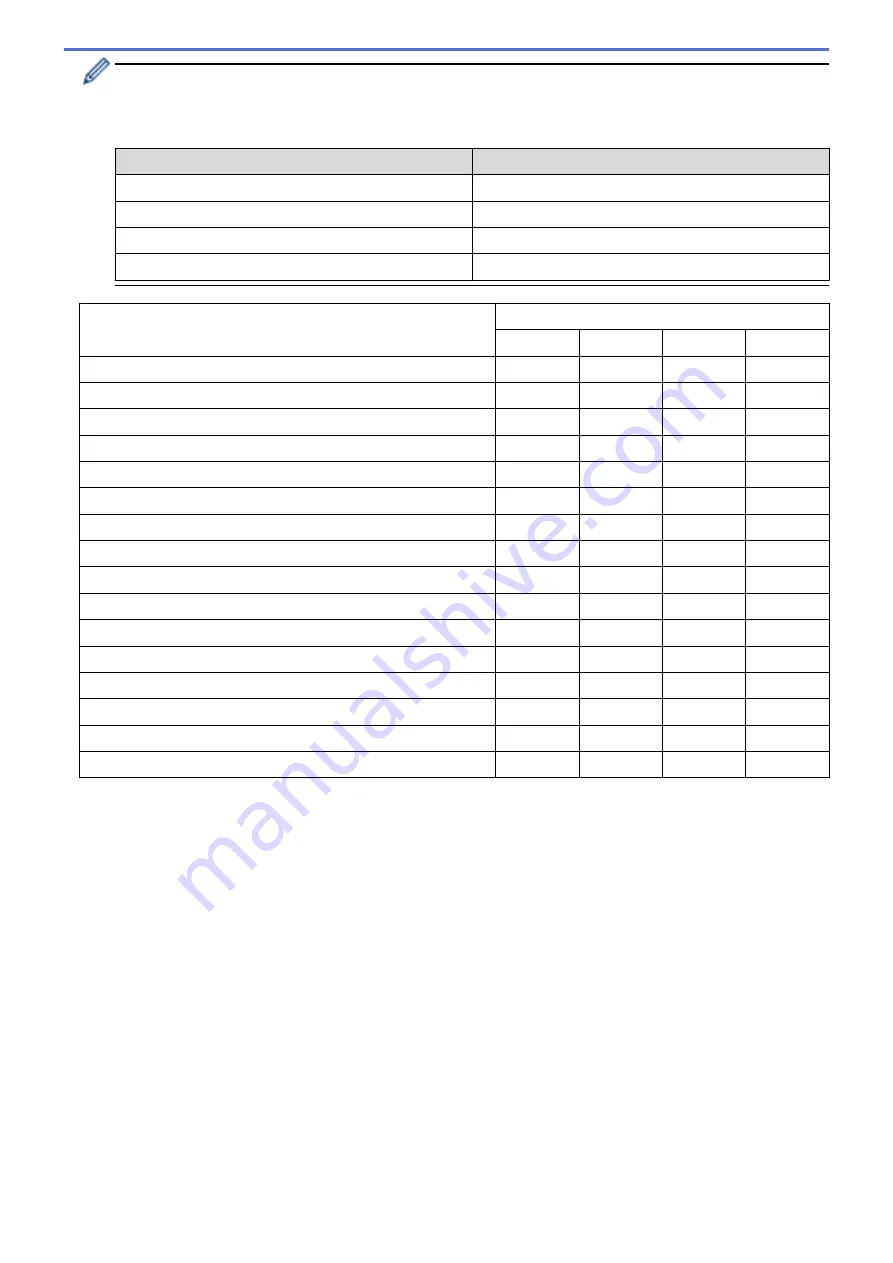
Each tab corresponds to a scan feature, as described below.
These settings can be changed.
Click the tabs, and then change the settings.
Tab Name
Corresponding Feature
Image
Scan to Image
OCR
Scan to OCR
Scan to Email
File
Scan to File
Settings
Applicable Features
Image
OCR
File
File Type
Yes
Yes
Yes
Yes
Target Application
Yes
Yes
-
-
OCR Language
(Available only for certain models)
-
Yes
-
-
File Name
Yes
Yes
Yes
Yes
Destination Folder
Yes
Yes
Yes
-
Scan Location
-
-
-
Yes
File Size Priority
Yes
-
Yes
Yes
Resolution
Yes
Yes
Yes
Yes
Scan Type
Yes
Yes
Yes
Yes
Document Size
Yes
Yes
Yes
Yes
Brightness
Yes
Yes
Yes
Yes
Contrast
Yes
Yes
Yes
Yes
Auto Crop
Yes
-
Yes
Yes
ID Card Scan
Yes
Yes
Yes
Yes
Advanced Settings
Yes
Yes
Yes
Yes
Default
Yes
Yes
Yes
Yes
File Type
Select the file type you want to use for the scanned data.
Target Application
Select the destination application from the drop-down list.
OCR Language
Set the optical character recognition (OCR) language to match the language of the scanned document's text
(Available only for certain models).
File Name
Type a prefix for your file name, if needed.
Destination Folder
Click the folder icon to browse and select the folder where you want to save your scanned documents.
Scan Location
Select the
Folder
or
SharePoint
radio button to specify the destination where you want to save your scanned
documents.
170
Содержание MFC-J3530DW
Страница 26: ...Related Information Touchscreen LCD Overview 19 ...
Страница 30: ...Related Information Introduction to Your Brother Machine 23 ...
Страница 35: ...Home Paper Handling Paper Handling Load Paper Load Documents 28 ...
Страница 56: ...Related Information Load Paper About Envelopes Choose the Right Print Media Error and Maintenance Messages 49 ...
Страница 60: ... About Envelopes Choose the Right Print Media Error and Maintenance Messages 53 ...
Страница 167: ...Related Information Set up a Scan to Network Profile 160 ...
Страница 183: ...Related Information Scan Using the Scan Button on Your Brother Machine 176 ...
Страница 283: ...Related Information Send a Fax Fax Options 276 ...
Страница 290: ... Set up Groups for Broadcasting Enter Text on Your Brother Machine 283 ...
Страница 318: ...Related Information Memory Receive Options 311 ...
Страница 341: ...Related Information Store Fax Numbers 334 ...
Страница 343: ... Store Address Book Numbers 336 ...
Страница 364: ... Set the Machine to Power Off Automatically 357 ...
Страница 365: ...Home Fax PC FAX PC FAX PC FAX for Windows PC FAX for Mac Sending only 358 ...
Страница 409: ...Related Information Additional Methods of Configuring Your Brother Machine for a Wireless Network 402 ...
Страница 415: ...Related Information Configure Your Wi Fi Direct Network Wi Fi Direct Network Configuration Overview 408 ...
Страница 420: ... Wi Fi Direct Network Configuration Overview 413 ...
Страница 429: ...Related Information Configure Your Brother Machine for Email or I Fax 422 ...
Страница 510: ...Related Information Set Up Brother Web Connect 503 ...
Страница 514: ...Related Information Set Up Brother Web Connect 507 ...
Страница 602: ...Related Information Printer Jam or Paper Jam Transfer Your Faxes or Fax Journal Report Remove Paper Scraps 595 ...
Страница 628: ... My Brother Machine Cannot Print Scan or PC FAX Receive over the Network 621 ...
Страница 643: ... Clean the Print Head from Your Brother Machine 636 ...
Страница 676: ...11 Close the carton and tape it shut Related Information Routine Maintenance Replace the Ink Cartridges 669 ...
Страница 752: ...Home Appendix Appendix Specifications Enter Text on Your Brother Machine 745 ...
Страница 762: ...CHN ENG Version A ...






























