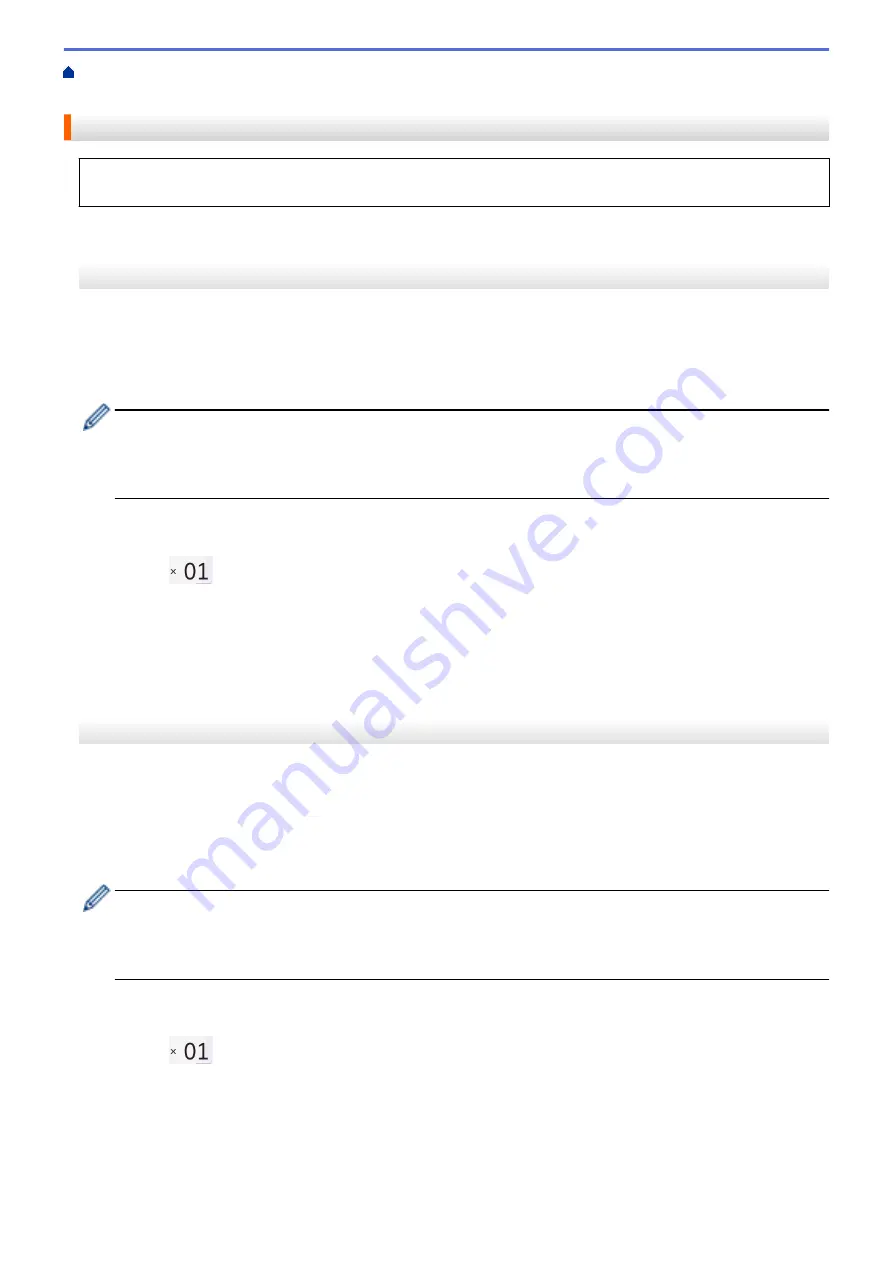
Print Data Directly from a USB Flash Drive
>
Print Photos Directly from a USB Flash
Print Photos from a USB Flash Drive on the Brother Machine
> Print Photos by Image Number
Print Photos by Image Number
Before you can print an individual image, you must print the photo Index Sheet (thumbnails) to know the image
number.
MFC-J3530DW
1. Put a USB flash drive in the USB slot.
2. Press
[JPEG Print]
>
[Index Print]
>
[Print Photos]
.
3. Enter the image numbers you want to print using the photo Index Sheet. After you have selected the image
numbers, press
[OK]
.
•
Enter multiple numbers at one time using a comma or a hyphen. For example, enter
1, 3, 6
to print
images No.1, No.3 and No.6. Print a range of images using a hyphen. For example, enter
1-5
to print
images No.1 to No.5.
•
Enter up to 12 characters (including commas and hyphens) for the image numbers you want to print.
4. Enter the number of copies in one of the following ways:
•
Press
[-]
or
[+]
on the touchscreen.
•
Press
to display the keyboard on the touchscreen, and then enter the number of copies using the
touchscreen keyboard. Press
[OK]
.
•
Enter the number of copies using the dial pad.
5. To change the print settings, press
[Print Settings]
.
When finished, press
[OK]
.
6. Press
[Start]
.
MFC-J3930DW
1. Put a USB flash drive in the USB slot.
2. Press
[JPEG Print]
>
[Index Print]
.
3. Press
[Print Photos Using Index No.]
.
4. Enter the image numbers you want to print using the photo Index Sheet. After you have selected the image
numbers, press
[OK]
.
•
Enter multiple numbers at one time using a comma or a hyphen. For example, enter
1, 3, 6
to print
images No.1, No.3 and No.6. Print a range of images using a hyphen. For example, enter
1-5
to print
images No.1 to No.5.
•
Enter up to 12 characters (including commas and hyphens) for the image numbers you want to print.
5. Enter the number of copies in one of the following ways:
•
Press
[-]
or
[+]
on the touchscreen.
•
Press
to display the keyboard on the touchscreen, and then enter the number of copies using the
touchscreen keyboard. Press
[OK]
.
•
Enter the number of copies using the dial pad.
6. To change the print settings, press
[Print Settings]
.
When finished, press
[OK]
.
7. Press
[Start]
.
119
Содержание MFC-J3530DW
Страница 26: ...Related Information Touchscreen LCD Overview 19 ...
Страница 30: ...Related Information Introduction to Your Brother Machine 23 ...
Страница 35: ...Home Paper Handling Paper Handling Load Paper Load Documents 28 ...
Страница 56: ...Related Information Load Paper About Envelopes Choose the Right Print Media Error and Maintenance Messages 49 ...
Страница 60: ... About Envelopes Choose the Right Print Media Error and Maintenance Messages 53 ...
Страница 167: ...Related Information Set up a Scan to Network Profile 160 ...
Страница 183: ...Related Information Scan Using the Scan Button on Your Brother Machine 176 ...
Страница 283: ...Related Information Send a Fax Fax Options 276 ...
Страница 290: ... Set up Groups for Broadcasting Enter Text on Your Brother Machine 283 ...
Страница 318: ...Related Information Memory Receive Options 311 ...
Страница 341: ...Related Information Store Fax Numbers 334 ...
Страница 343: ... Store Address Book Numbers 336 ...
Страница 364: ... Set the Machine to Power Off Automatically 357 ...
Страница 365: ...Home Fax PC FAX PC FAX PC FAX for Windows PC FAX for Mac Sending only 358 ...
Страница 409: ...Related Information Additional Methods of Configuring Your Brother Machine for a Wireless Network 402 ...
Страница 415: ...Related Information Configure Your Wi Fi Direct Network Wi Fi Direct Network Configuration Overview 408 ...
Страница 420: ... Wi Fi Direct Network Configuration Overview 413 ...
Страница 429: ...Related Information Configure Your Brother Machine for Email or I Fax 422 ...
Страница 510: ...Related Information Set Up Brother Web Connect 503 ...
Страница 514: ...Related Information Set Up Brother Web Connect 507 ...
Страница 602: ...Related Information Printer Jam or Paper Jam Transfer Your Faxes or Fax Journal Report Remove Paper Scraps 595 ...
Страница 628: ... My Brother Machine Cannot Print Scan or PC FAX Receive over the Network 621 ...
Страница 643: ... Clean the Print Head from Your Brother Machine 636 ...
Страница 676: ...11 Close the carton and tape it shut Related Information Routine Maintenance Replace the Ink Cartridges 669 ...
Страница 752: ...Home Appendix Appendix Specifications Enter Text on Your Brother Machine 745 ...
Страница 762: ...CHN ENG Version A ...






























