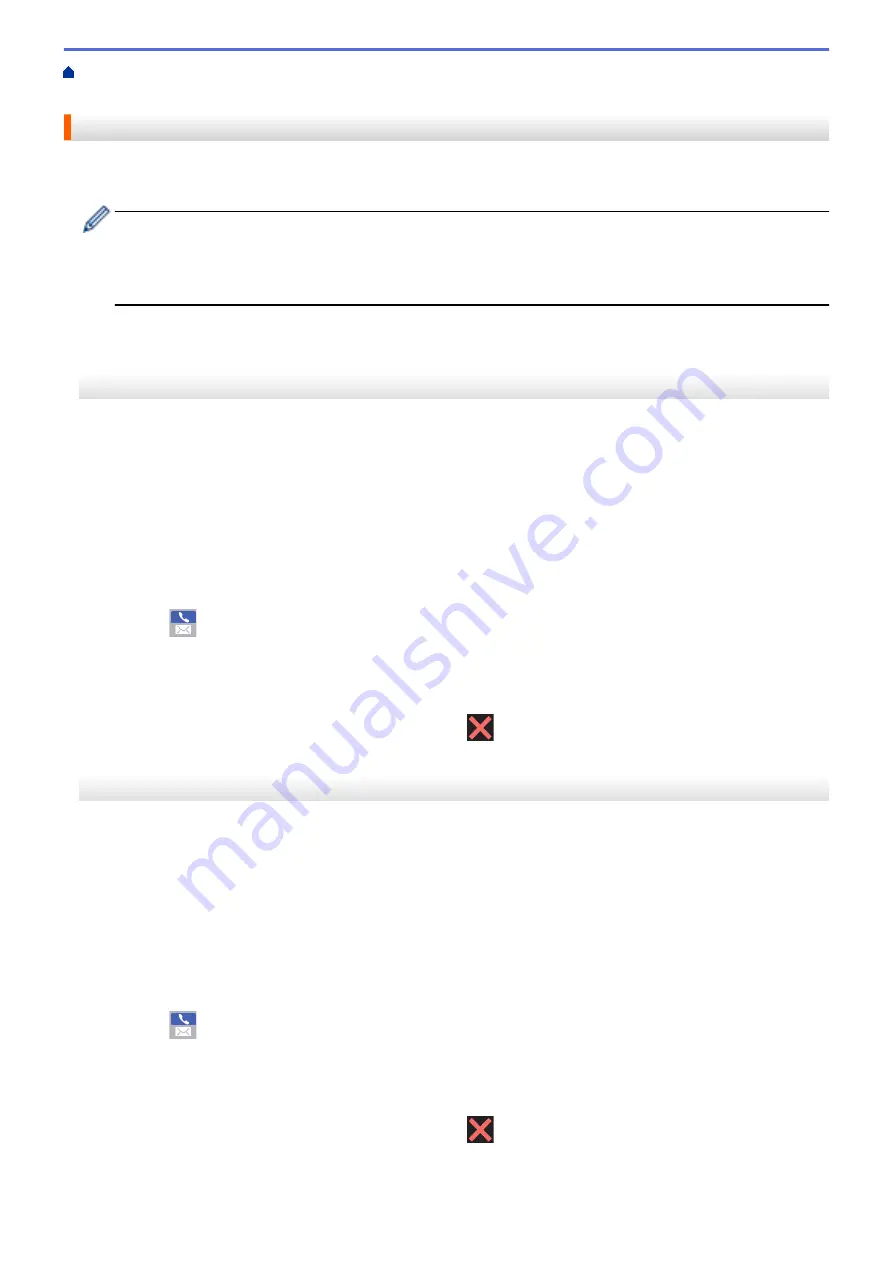
Fax Using the Internet (I-Fax)
> Send an I-Fax
Send an I-Fax
Sending an I-Fax is like sending a normal fax. Make sure that your recipient's information is saved in your email
address book, and load the document you want to I-Fax into your Brother machine.
•
If the computer to which you want to send a document is not running Windows Server
®
2008/2012/2012
R2, Windows Vista
®
, Windows
®
7, Windows
®
8, or Windows
®
10, ask the computer's owner to install
software that can view TIFF files.
•
To send multiple pages, use the ADF.
MFC-J3530DW
1. Load your document.
2. Do one of the following:
•
If Fax Preview is set to
[Off]
, press
[Fax]
.
•
If Fax Preview is set to
[On]
, press
[Fax]
, and then press
[Sending Faxes]
.
3. To change the fax-sending settings, press
[Options]
.
4. Press
a
or
b
to scroll through the fax settings. When the setting you want is displayed, press it and choose
your preference. When you have finished changing settings, press
[OK]
.
5. Do one of the following:
•
Press
, and then enter the email address.
•
Press
[Address Book]
, choose the email address of your recipient, and then press
[Apply]
.
6. Press
[Fax Start]
.
The machine starts scanning. After the document is scanned, it is transmitted to the recipient via your SMTP
server. You can cancel the send operation by pressing
during scanning. When the transmission is
finished, the machine will enter standby mode.
MFC-J3930DW
1. Load your document.
2. Do one of the following:
•
If
[Fax Preview]
is set to
[Off]
, press
[Fax]
.
•
If
[Fax Preview]
is set to
[On]
, press
[Fax]
and
[Sending Faxes]
.
3. To change the fax-sending settings, press
[Options]
.
4. Swipe up or down or press
a
or
b
to scroll through the fax settings. When the setting you want is displayed,
press it and choose your preference. When you have finished changing settings, press
[OK]
.
5. Do one of the following:
•
Press
, and then enter the email address.
•
Press
[Address Book]
, choose the email address of your recipient, and then press
[Apply]
.
6. Press
[Fax Start]
.
The machine starts scanning. After the document is scanned, it is transmitted to the recipient via your SMTP
server. You can cancel the send operation by pressing
during scanning. When the transmission is
finished, the machine will enter standby mode.
421
Содержание MFC-J3530DW
Страница 26: ...Related Information Touchscreen LCD Overview 19 ...
Страница 30: ...Related Information Introduction to Your Brother Machine 23 ...
Страница 35: ...Home Paper Handling Paper Handling Load Paper Load Documents 28 ...
Страница 56: ...Related Information Load Paper About Envelopes Choose the Right Print Media Error and Maintenance Messages 49 ...
Страница 60: ... About Envelopes Choose the Right Print Media Error and Maintenance Messages 53 ...
Страница 167: ...Related Information Set up a Scan to Network Profile 160 ...
Страница 183: ...Related Information Scan Using the Scan Button on Your Brother Machine 176 ...
Страница 283: ...Related Information Send a Fax Fax Options 276 ...
Страница 290: ... Set up Groups for Broadcasting Enter Text on Your Brother Machine 283 ...
Страница 318: ...Related Information Memory Receive Options 311 ...
Страница 341: ...Related Information Store Fax Numbers 334 ...
Страница 343: ... Store Address Book Numbers 336 ...
Страница 364: ... Set the Machine to Power Off Automatically 357 ...
Страница 365: ...Home Fax PC FAX PC FAX PC FAX for Windows PC FAX for Mac Sending only 358 ...
Страница 409: ...Related Information Additional Methods of Configuring Your Brother Machine for a Wireless Network 402 ...
Страница 415: ...Related Information Configure Your Wi Fi Direct Network Wi Fi Direct Network Configuration Overview 408 ...
Страница 420: ... Wi Fi Direct Network Configuration Overview 413 ...
Страница 429: ...Related Information Configure Your Brother Machine for Email or I Fax 422 ...
Страница 510: ...Related Information Set Up Brother Web Connect 503 ...
Страница 514: ...Related Information Set Up Brother Web Connect 507 ...
Страница 602: ...Related Information Printer Jam or Paper Jam Transfer Your Faxes or Fax Journal Report Remove Paper Scraps 595 ...
Страница 628: ... My Brother Machine Cannot Print Scan or PC FAX Receive over the Network 621 ...
Страница 643: ... Clean the Print Head from Your Brother Machine 636 ...
Страница 676: ...11 Close the carton and tape it shut Related Information Routine Maintenance Replace the Ink Cartridges 669 ...
Страница 752: ...Home Appendix Appendix Specifications Enter Text on Your Brother Machine 745 ...
Страница 762: ...CHN ENG Version A ...






























