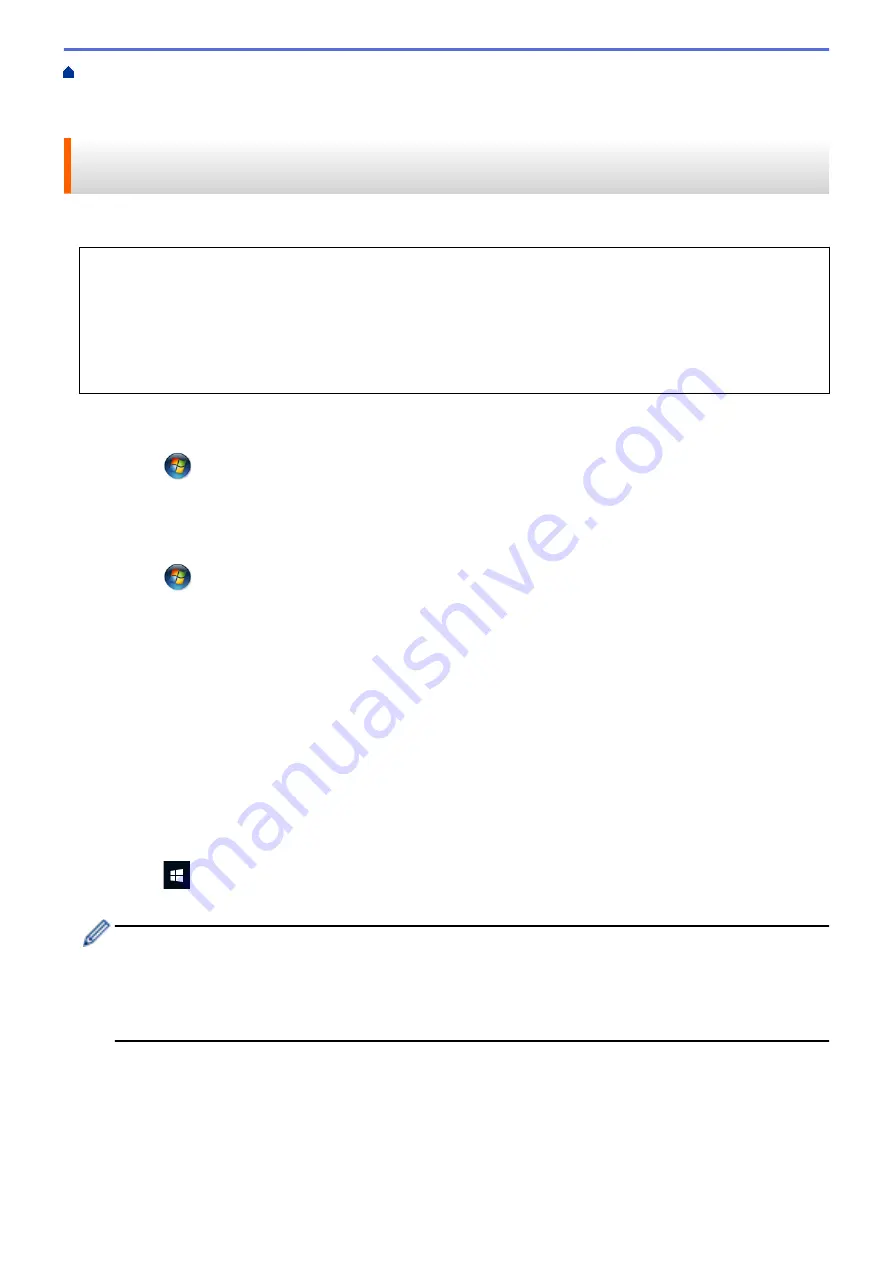
Scan Using the Scan Button on Your Brother Machine
> Use Web
Services to Install Drivers Used for Scanning (Windows Vista
®
, Windows
®
7, Windows
®
8 and Windows
®
10)
Use Web Services to Install Drivers Used for Scanning (Windows
Vista
®
, Windows
®
7, Windows
®
8 and Windows
®
10)
Use Web Services to monitor printers on the network.
•
Make sure you have installed the Brother software and drivers.
•
Verify that the host computer and the Brother machine are on the same subnet, or that the router is
correctly configured to pass data between the two devices.
•
You must configure the IP address on your Brother machine before you configure this setting.
•
For Windows Server
®
2008, Windows Server
®
2012 and Windows Server
®
2012 R2, you must install Print
Services.
1. Do one of the following:
•
Windows Vista
®
Click
(Start)
>
Network
.
The machine's Web Services Name appears with the printer icon.
Right-click the machine you want to install.
•
Windows
®
7
Click
(Start)
>
Control Panel
>
Network and Internet
>
View network computers and devices
.
The machine's Web Services Name appears with the printer icon.
Right-click the machine you want to install.
•
Windows
®
8
Move your mouse to the lower right corner of your desktop. When the menu bar appears, click
Settings
>
Change PC settings
>
Devices
>
Add a device
.
The machine's Web Services Name appears.
•
Windows
®
8.1
Move your mouse to the lower right corner of your desktop. When the menu bar appears, click
Settings
>
Change PC settings
>
PC and devices
>
Devices
>
Add a device
.
The machine's Web Services Name appears.
•
Windows
®
10
Click
>
All apps
>
Windows System
>
Control Panel
. In the
Hardware and Sound
group, click
Add a device
.
•
The Web Services Name for the Brother machine is your model name and the MAC Address (Ethernet
Address) of your machine (for example, Brother MFC-XXXX (model name) [XXXXXXXXXXXX] (MAC
Address / Ethernet Address)).
•
Windows
®
8/Windows
®
10
Move your mouse over the machine name to display the machine's information.
2. Do one of the following:
•
Windows Vista
®
/Windows
®
7
Click
Install
in the displayed menu.
•
Windows
®
8/Windows
®
10
Select the machine you want to install.
165
Содержание MFC-J3530DW
Страница 26: ...Related Information Touchscreen LCD Overview 19 ...
Страница 30: ...Related Information Introduction to Your Brother Machine 23 ...
Страница 35: ...Home Paper Handling Paper Handling Load Paper Load Documents 28 ...
Страница 56: ...Related Information Load Paper About Envelopes Choose the Right Print Media Error and Maintenance Messages 49 ...
Страница 60: ... About Envelopes Choose the Right Print Media Error and Maintenance Messages 53 ...
Страница 167: ...Related Information Set up a Scan to Network Profile 160 ...
Страница 183: ...Related Information Scan Using the Scan Button on Your Brother Machine 176 ...
Страница 283: ...Related Information Send a Fax Fax Options 276 ...
Страница 290: ... Set up Groups for Broadcasting Enter Text on Your Brother Machine 283 ...
Страница 318: ...Related Information Memory Receive Options 311 ...
Страница 341: ...Related Information Store Fax Numbers 334 ...
Страница 343: ... Store Address Book Numbers 336 ...
Страница 364: ... Set the Machine to Power Off Automatically 357 ...
Страница 365: ...Home Fax PC FAX PC FAX PC FAX for Windows PC FAX for Mac Sending only 358 ...
Страница 409: ...Related Information Additional Methods of Configuring Your Brother Machine for a Wireless Network 402 ...
Страница 415: ...Related Information Configure Your Wi Fi Direct Network Wi Fi Direct Network Configuration Overview 408 ...
Страница 420: ... Wi Fi Direct Network Configuration Overview 413 ...
Страница 429: ...Related Information Configure Your Brother Machine for Email or I Fax 422 ...
Страница 510: ...Related Information Set Up Brother Web Connect 503 ...
Страница 514: ...Related Information Set Up Brother Web Connect 507 ...
Страница 602: ...Related Information Printer Jam or Paper Jam Transfer Your Faxes or Fax Journal Report Remove Paper Scraps 595 ...
Страница 628: ... My Brother Machine Cannot Print Scan or PC FAX Receive over the Network 621 ...
Страница 643: ... Clean the Print Head from Your Brother Machine 636 ...
Страница 676: ...11 Close the carton and tape it shut Related Information Routine Maintenance Replace the Ink Cartridges 669 ...
Страница 752: ...Home Appendix Appendix Specifications Enter Text on Your Brother Machine 745 ...
Страница 762: ...CHN ENG Version A ...






























