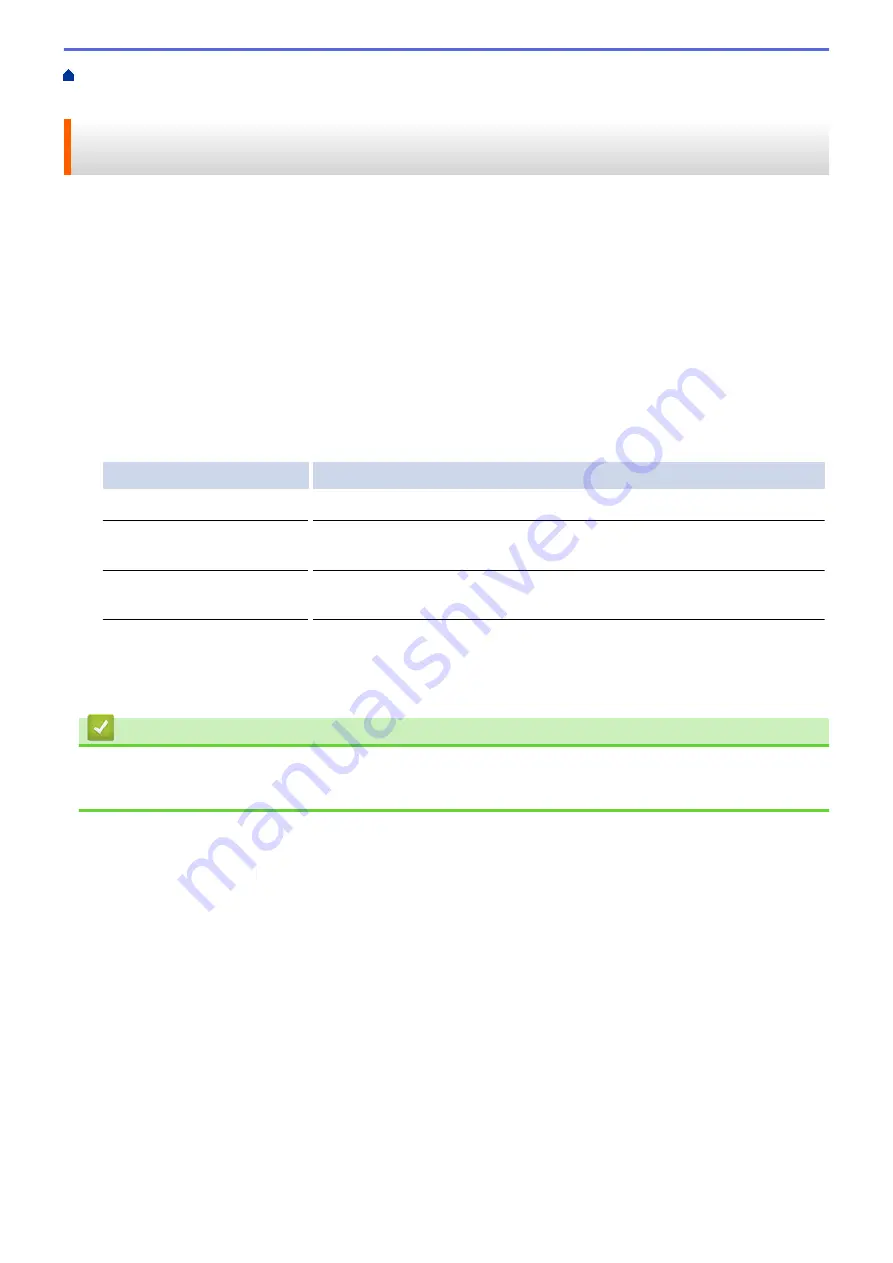
Print from Your Computer (Windows
> Prevent Smudged Printouts and Paper Jams
When Printing on Both Sides of the Paper (Windows
®
)
Prevent Smudged Printouts and Paper Jams When Printing on Both
Sides of the Paper (Windows
®
)
Some types of print media may need more drying time when using the 2-sided feature. Change the
Advanced 2-
sided Settings
option if you have problems with smudged 2-sided printouts or paper jams.
1. Select the print command in your application.
2. Select
Brother MFC-XXXX Printer
(where XXXX is the name of your model), and then click the printing
properties or preferences button.
The printer driver window appears.
3. Click the
2-sided / Booklet
drop-down list, and then select
2-sided
.
4. Click the
Advanced
tab.
5. Click the
Other Print Options
button.
6. Select the
Advanced 2-sided Settings
option on the left side of the screen.
7. Select one of the following options:
Option
Description
Normal
Select this mode to print at normal speed, using a normal amount of ink.
2-sided 1 (Slower print
speed)
Select this mode to print at a slower speed, using a normal amount of ink.
2-sided 2 (Slower print
speed & less ink)
Select this mode to print at the same speed as
2-sided 1 (Slower print
speed)
, but using less ink.
8. Click
OK
to return to the printer driver window.
9. Click
OK
.
10. Complete your print operation.
Related Information
•
Print from Your Computer (Windows
•
Paper Handling and Printing Problems
80
Содержание DCP-J562DW
Страница 29: ...Related Information Introduction to Your Brother Machine LCD Overview Check the Ink Volume Distinctive Ring 23 ...
Страница 33: ...Home Paper Handling Paper Handling Load Paper Load Documents 27 ...
Страница 45: ... Change the Check Paper Size Setting Choose the Right Print Media Change the Paper Size and Paper Type 39 ...
Страница 48: ... Paper Handling and Printing Problems 42 ...
Страница 56: ... Paper Handling and Printing Problems 50 ...
Страница 71: ... Other Problems 65 ...
Страница 73: ...Home Print Print Print from Your Computer Windows Print from Your Computer Macintosh 67 ...
Страница 95: ... Change the Default Print Settings Windows 89 ...
Страница 121: ...Related Information Scan Using the Scan Button on Your Brother Machine 115 ...
Страница 128: ...Related Information Web Services for Scanning on Your Network Windows Vista SP2 or greater Windows 7 and Windows 8 122 ...
Страница 174: ...Related Information Scan from Your Computer Windows WIA Driver Settings Windows 168 ...
Страница 198: ...Related Information Scan Using Presto PageManager or other TWAIN Compliant Applications Macintosh 192 ...
Страница 286: ...Related Information Store Fax Numbers Set up Groups for Broadcasting 280 ...
Страница 324: ...Related Information PC FAX Overview Windows 318 ...
Страница 424: ...Related Information Mobile Web Connect 418 ...
Страница 439: ...Related Information ControlCenter4 Windows 433 ...
Страница 493: ... Voice Over Internet Protocol VoIP Telephone Line Interference Error and Maintenance Messages 487 ...
Страница 514: ...Related Information Clean Your Brother Machine Telephone and Fax problems Other Problems 508 ...
Страница 521: ...Related Information Clean Your Brother Machine 515 ...
Страница 524: ...Related Information Clean Your Brother Machine Paper Handling and Printing Problems 518 ...
Страница 545: ...Related Information Routine Maintenance Replace the Ink Cartridges 539 ...
Страница 557: ...Related Information General Settings Set Your Station ID 551 ...
Страница 585: ...Level 1 Level 2 Descriptions Available only for some countries Related Information Settings and Features Tables 579 ...
Страница 608: ...Home Appendix Appendix Specifications Enter Text on Your Brother Machine Supply Specifications 602 ...
Страница 640: ...Visit us on the World Wide Web http www brother com OCE ASA Version 0 ...






























