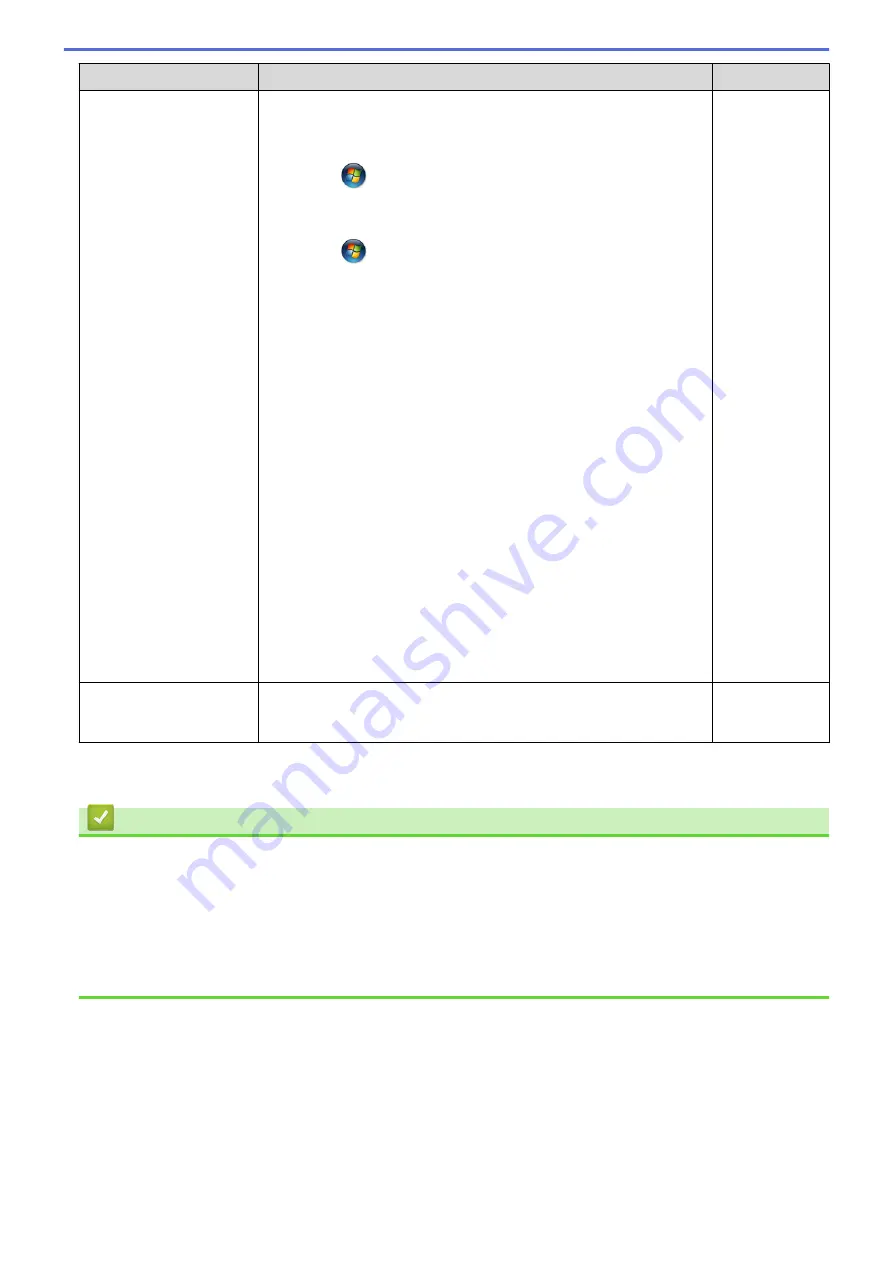
Cause
Action
Interface
•
(Windows
®
XP/Windows Server
®
2003)
Click
Start
>
Printers and Faxes
.
•
(Windows Vista
®
)
Click
(Start)
>
Control Panel
>
Hardware and Sound
>
Printers
.
•
(Windows
®
7)
Click
(Start)
>
Devices and Printers
>
Printers and
Faxes
.
•
(Windows
®
8)
Move your mouse to the lower right corner of your desktop.
When the menu bar appears, click
Settings
>
Control Panel
.
In the
Hardware and Sound
group, click
View devices and
printers
>
Printers
.
•
(Windows Server
®
2008)
Click
Start
>
Control Panel
>
Printers
.
•
(Windows Server
®
2012)
Move your mouse to the lower right corner of your desktop.
When the menu bar appears, click
Settings
>
Control Panel
.
In the
Hardware
group, click
View devices and printers
>
Printers
.
•
(Windows Server
®
2012 R2)
Click
Control Panel
on the
Start
screen. In the
Hardware
group, click
View devices and printers
.
•
(OS X v10.8.5)
Click
System Preferences
>
Print & Scan
.
•
(OS X v10.9.x, 10.10.x)
Click
System Preferences
>
Printers & Scanners
.
Your Brother machine is
not connected to the
wireless network.
Print the WLAN Report to check the error code on the printed report.
Wireless
If you have checked and tried all of the above, but your Brother machine still cannot print and scan, uninstall the
Brother software and drivers and reinstall them.
Related Information
•
•
•
Use the Network Connection Repair Tool (Windows
•
Wireless LAN Report Error Codes
•
Check Network Devices Using the Ping Command
•
I Want to Check that My Network Devices are Working Correctly
496
Содержание DCP-J562DW
Страница 29: ...Related Information Introduction to Your Brother Machine LCD Overview Check the Ink Volume Distinctive Ring 23 ...
Страница 33: ...Home Paper Handling Paper Handling Load Paper Load Documents 27 ...
Страница 45: ... Change the Check Paper Size Setting Choose the Right Print Media Change the Paper Size and Paper Type 39 ...
Страница 48: ... Paper Handling and Printing Problems 42 ...
Страница 56: ... Paper Handling and Printing Problems 50 ...
Страница 71: ... Other Problems 65 ...
Страница 73: ...Home Print Print Print from Your Computer Windows Print from Your Computer Macintosh 67 ...
Страница 95: ... Change the Default Print Settings Windows 89 ...
Страница 121: ...Related Information Scan Using the Scan Button on Your Brother Machine 115 ...
Страница 128: ...Related Information Web Services for Scanning on Your Network Windows Vista SP2 or greater Windows 7 and Windows 8 122 ...
Страница 174: ...Related Information Scan from Your Computer Windows WIA Driver Settings Windows 168 ...
Страница 198: ...Related Information Scan Using Presto PageManager or other TWAIN Compliant Applications Macintosh 192 ...
Страница 286: ...Related Information Store Fax Numbers Set up Groups for Broadcasting 280 ...
Страница 324: ...Related Information PC FAX Overview Windows 318 ...
Страница 424: ...Related Information Mobile Web Connect 418 ...
Страница 439: ...Related Information ControlCenter4 Windows 433 ...
Страница 493: ... Voice Over Internet Protocol VoIP Telephone Line Interference Error and Maintenance Messages 487 ...
Страница 514: ...Related Information Clean Your Brother Machine Telephone and Fax problems Other Problems 508 ...
Страница 521: ...Related Information Clean Your Brother Machine 515 ...
Страница 524: ...Related Information Clean Your Brother Machine Paper Handling and Printing Problems 518 ...
Страница 545: ...Related Information Routine Maintenance Replace the Ink Cartridges 539 ...
Страница 557: ...Related Information General Settings Set Your Station ID 551 ...
Страница 585: ...Level 1 Level 2 Descriptions Available only for some countries Related Information Settings and Features Tables 579 ...
Страница 608: ...Home Appendix Appendix Specifications Enter Text on Your Brother Machine Supply Specifications 602 ...
Страница 640: ...Visit us on the World Wide Web http www brother com OCE ASA Version 0 ...






























