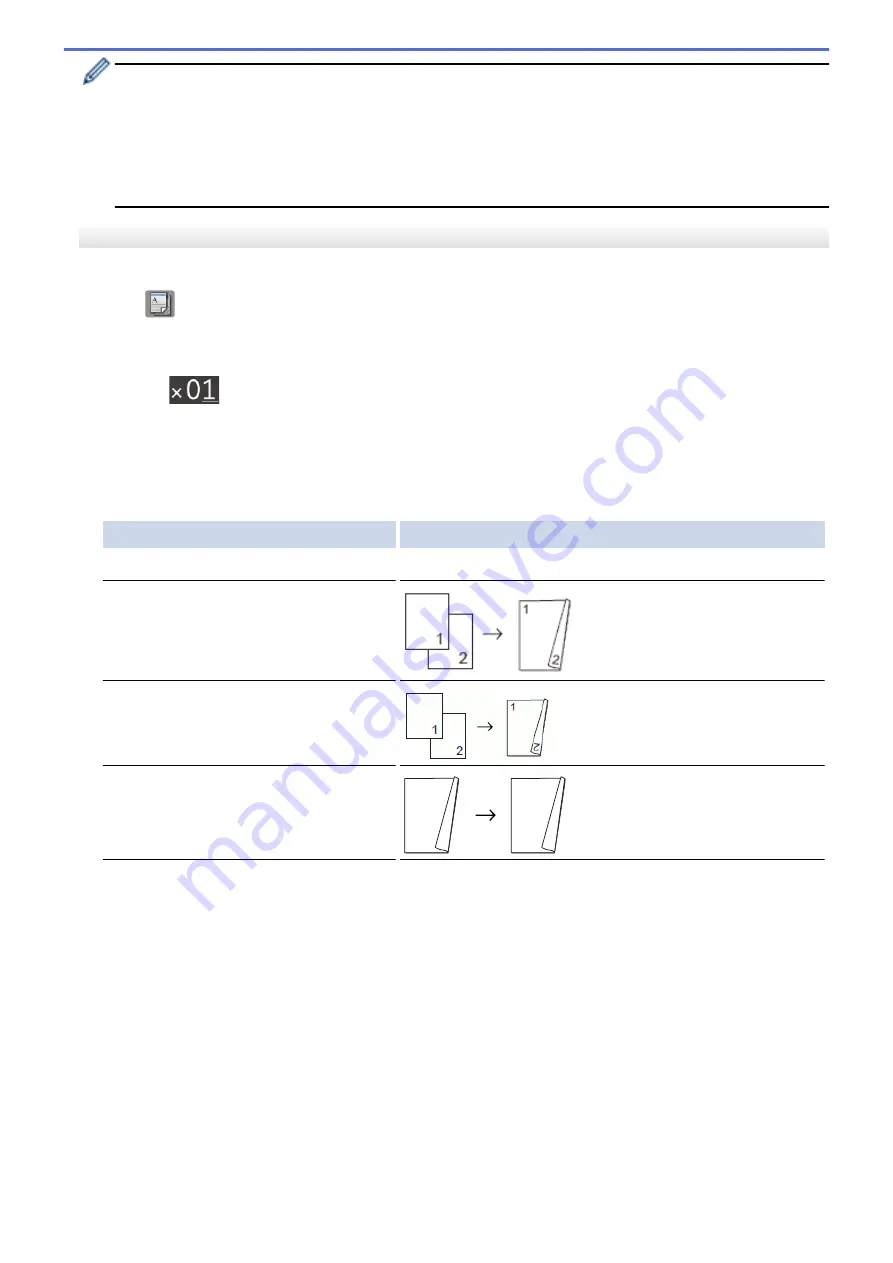
•
If you get a paper jam, press
a
or
b
to select
[Advanced]
, and then press
OK
in the
[2-sided
Copy]
menu.
Press
a
or
b
to select one of the jam prevention settings:
[2-sided1]
or
[2-sided2]
, and then press
OK
.
•
The
[2-sided1]
option uses a longer print time for the ink to dry.
•
The
[2-sided2]
option uses a longer print time and will also print in lighter colours.
DCP-J562DW/MFC-J680DW/MFC-J880DW
1. Load your document.
2. Press
[Copy]
.
3. Enter the number of copies in one of the following ways:
•
Press
[-]
or
[+]
on the Touchscreen.
•
Press
to display the keyboard on the Touchscreen, and then enter the number of copies using the
Touchscreen keyboard. Press
[OK]
.
4. To sort multiple copies, press
[Options]
>
[Stack/Sort]
>
[Sort]
.
5. Press
a
or
b
to display the
[2-sided Copy]
option, and then press it.
6. Press the option you want.
Option
Description
Off
-
1-sided
⇒
2-sided Long Edge Flip
1-sided
⇒
2-sided Short Edge Flip
2-sided
⇒
2-sided
1
1
2
1
1
2
7. Review your settings on the Touchscreen, and then press
[OK]
.
8. Press
[Mono Start]
or
[Colour Start]
. If you placed the document in the ADF (ADF models only), the
machine scans the pages and starts printing.
If you are using the scanner glass, go to the next step.
9. Place the next page on the scanner glass, and then press
[Continue]
.
The machine starts printing.
10. If you selected the
[Sort]
option, repeat the previous step for each page. After all the pages have been
scanned, press
[Finish]
. The machine starts printing.
DO NOT touch the printed page until it is ejected the second time. The machine will print the first side and eject
the paper, and then pull the paper in to print the second side.
208
Содержание DCP-J562DW
Страница 29: ...Related Information Introduction to Your Brother Machine LCD Overview Check the Ink Volume Distinctive Ring 23 ...
Страница 33: ...Home Paper Handling Paper Handling Load Paper Load Documents 27 ...
Страница 45: ... Change the Check Paper Size Setting Choose the Right Print Media Change the Paper Size and Paper Type 39 ...
Страница 48: ... Paper Handling and Printing Problems 42 ...
Страница 56: ... Paper Handling and Printing Problems 50 ...
Страница 71: ... Other Problems 65 ...
Страница 73: ...Home Print Print Print from Your Computer Windows Print from Your Computer Macintosh 67 ...
Страница 95: ... Change the Default Print Settings Windows 89 ...
Страница 121: ...Related Information Scan Using the Scan Button on Your Brother Machine 115 ...
Страница 128: ...Related Information Web Services for Scanning on Your Network Windows Vista SP2 or greater Windows 7 and Windows 8 122 ...
Страница 174: ...Related Information Scan from Your Computer Windows WIA Driver Settings Windows 168 ...
Страница 198: ...Related Information Scan Using Presto PageManager or other TWAIN Compliant Applications Macintosh 192 ...
Страница 286: ...Related Information Store Fax Numbers Set up Groups for Broadcasting 280 ...
Страница 324: ...Related Information PC FAX Overview Windows 318 ...
Страница 424: ...Related Information Mobile Web Connect 418 ...
Страница 439: ...Related Information ControlCenter4 Windows 433 ...
Страница 493: ... Voice Over Internet Protocol VoIP Telephone Line Interference Error and Maintenance Messages 487 ...
Страница 514: ...Related Information Clean Your Brother Machine Telephone and Fax problems Other Problems 508 ...
Страница 521: ...Related Information Clean Your Brother Machine 515 ...
Страница 524: ...Related Information Clean Your Brother Machine Paper Handling and Printing Problems 518 ...
Страница 545: ...Related Information Routine Maintenance Replace the Ink Cartridges 539 ...
Страница 557: ...Related Information General Settings Set Your Station ID 551 ...
Страница 585: ...Level 1 Level 2 Descriptions Available only for some countries Related Information Settings and Features Tables 579 ...
Страница 608: ...Home Appendix Appendix Specifications Enter Text on Your Brother Machine Supply Specifications 602 ...
Страница 640: ...Visit us on the World Wide Web http www brother com OCE ASA Version 0 ...






























