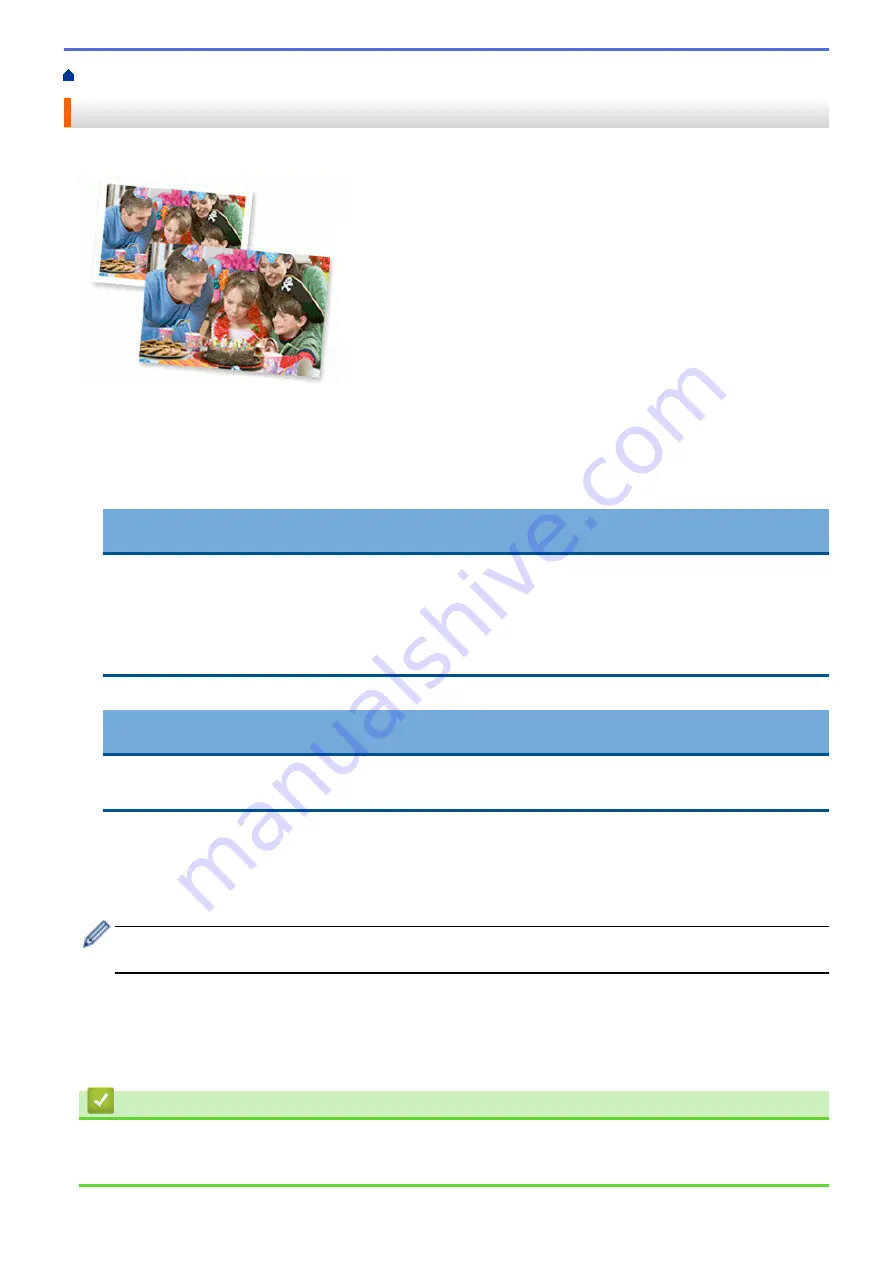
Print from Your Computer (Windows
> Print a Photo (Windows
®
)
Print a Photo (Windows
®
)
1. Select the print command in your application.
2. Select
Brother MFC-XXXX Printer
(where XXXX is the name of your model), and then click the printing
properties or preferences button.
The printer driver window appears.
3. Make sure you have loaded the correct media in the paper tray.
IMPORTANT
•
We recommend using the photo paper tray located on the top of the output tray cover to print on
Photo (10 x 15 cm) and Photo L (9 x 13 cm) paper. (available only for certain models)
•
For best results, use Brother paper.
•
When you print on Brother photo paper, load one extra sheet of the same photo paper in the paper
tray.
4. Click the
Media Type
drop-down list, and then select the type of paper you are using.
IMPORTANT
To get the best print quality for the settings you have selected, always set the
Media Type
option to
match the type of paper you load.
5. Click the
Paper Size
drop-down list, and then select your paper size.
6. Select the
Borderless
check box, if needed.
7. For
Colour Mode
, select
Natural
.
8. In the
Orientation
field, select either the
Portrait
or
Landscape
option to set the orientation of your printout.
If your application software contains a similar layout feature, we recommend using the one in the
application.
9. Type the number of copies (1-999) you want in the
Copies
field.
10. Change other printer settings if needed.
11. Click
OK
.
12. Complete your print operation.
Related Information
•
Print from Your Computer (Windows
•
69
Содержание DCP-J562DW
Страница 29: ...Related Information Introduction to Your Brother Machine LCD Overview Check the Ink Volume Distinctive Ring 23 ...
Страница 33: ...Home Paper Handling Paper Handling Load Paper Load Documents 27 ...
Страница 45: ... Change the Check Paper Size Setting Choose the Right Print Media Change the Paper Size and Paper Type 39 ...
Страница 48: ... Paper Handling and Printing Problems 42 ...
Страница 56: ... Paper Handling and Printing Problems 50 ...
Страница 71: ... Other Problems 65 ...
Страница 73: ...Home Print Print Print from Your Computer Windows Print from Your Computer Macintosh 67 ...
Страница 95: ... Change the Default Print Settings Windows 89 ...
Страница 121: ...Related Information Scan Using the Scan Button on Your Brother Machine 115 ...
Страница 128: ...Related Information Web Services for Scanning on Your Network Windows Vista SP2 or greater Windows 7 and Windows 8 122 ...
Страница 174: ...Related Information Scan from Your Computer Windows WIA Driver Settings Windows 168 ...
Страница 198: ...Related Information Scan Using Presto PageManager or other TWAIN Compliant Applications Macintosh 192 ...
Страница 286: ...Related Information Store Fax Numbers Set up Groups for Broadcasting 280 ...
Страница 324: ...Related Information PC FAX Overview Windows 318 ...
Страница 424: ...Related Information Mobile Web Connect 418 ...
Страница 439: ...Related Information ControlCenter4 Windows 433 ...
Страница 493: ... Voice Over Internet Protocol VoIP Telephone Line Interference Error and Maintenance Messages 487 ...
Страница 514: ...Related Information Clean Your Brother Machine Telephone and Fax problems Other Problems 508 ...
Страница 521: ...Related Information Clean Your Brother Machine 515 ...
Страница 524: ...Related Information Clean Your Brother Machine Paper Handling and Printing Problems 518 ...
Страница 545: ...Related Information Routine Maintenance Replace the Ink Cartridges 539 ...
Страница 557: ...Related Information General Settings Set Your Station ID 551 ...
Страница 585: ...Level 1 Level 2 Descriptions Available only for some countries Related Information Settings and Features Tables 579 ...
Страница 608: ...Home Appendix Appendix Specifications Enter Text on Your Brother Machine Supply Specifications 602 ...
Страница 640: ...Visit us on the World Wide Web http www brother com OCE ASA Version 0 ...






























