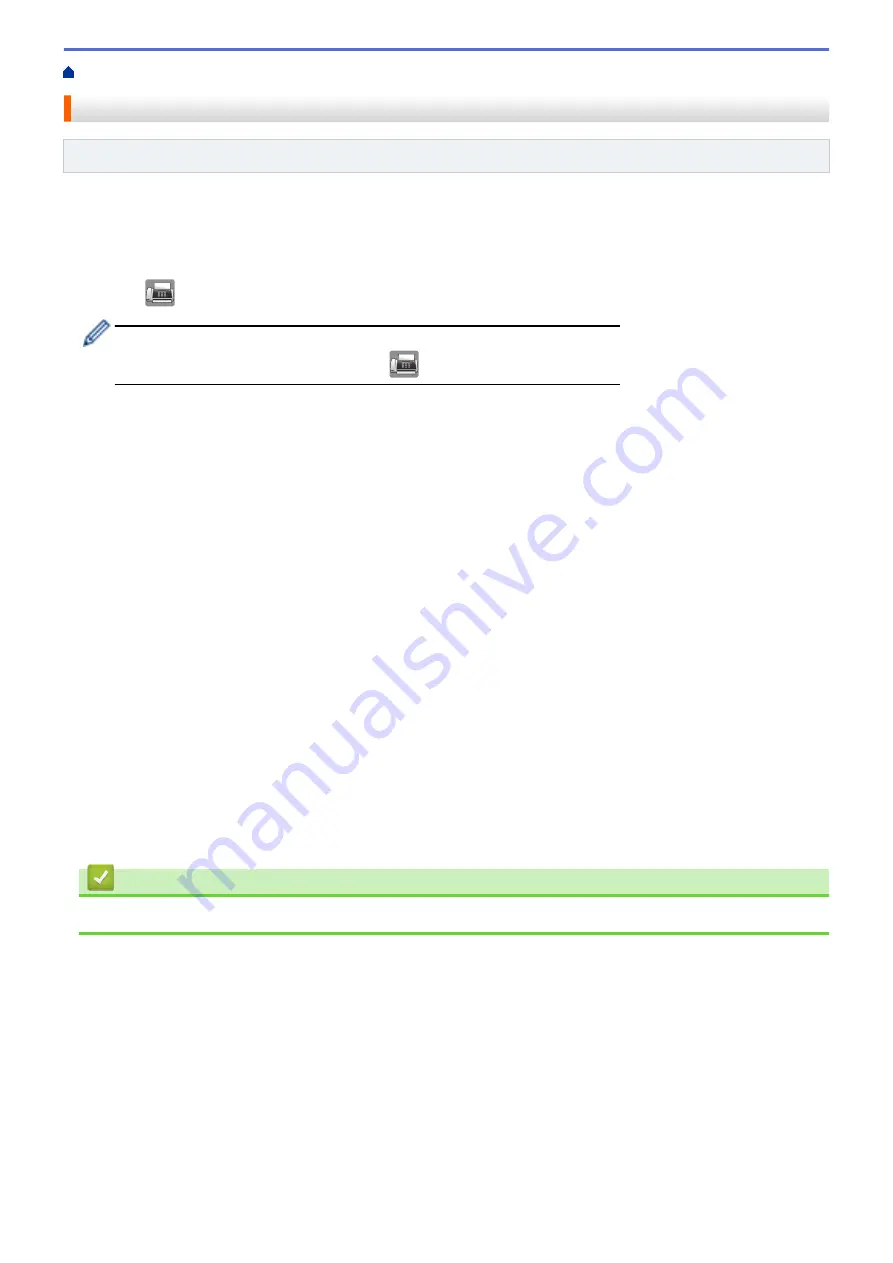
> Setup for Sequential Polling Receive
Setup for Sequential Polling Receive
Related Models
: MFC-J680DW/MFC-J880DW
Sequential Polling Receive lets you request documents from several fax machines in one operation. Afterwards,
a Sequential Polling Report will be printed.
This feature is available only for monochrome faxes.
1. Press
[Fax]
.
(MFC-J880DW)
If
[Fax Preview]
is set to
[On]
, press
[Fax]
>
[Sending Faxes]
.
2. Press
[Options]
>
[Polling RX]
.
3. Press
[Standard]
,
[Secure]
, or
[Timer]
.
4. Do one of the following:
•
If you selected
[Standard]
, go to the next step.
•
If you selected
[Secure]
, enter the four-digit secure code using the Touchscreen. Press
[OK]
.
•
If you selected
[Timer]
, enter the time you want to start polling. Press
[OK]
.
5. Press
[Options]
>
[Broadcasting]
.
6. Press
[Add Number]
.
You can add numbers to the broadcast in the following ways:
•
Press
[Add Number]
and enter a fax number using the Touchscreen. Press
[OK]
.
•
Press
[Add from Address book]
. Press
a
or
b
to display the numbers you want to add to the
broadcast. Select the check boxes of the numbers you want to add.
When finished, press
[OK]
.
•
Press
[Search in Address book]
. Press the first letter of the name and press
[OK]
. Press the
name, and then press the number you want to add.
Repeat this step to enter additional fax numbers.
7. When finished, press
[OK]
.
8. Press
[Fax Start]
.
The machine polls each number or Group number in turn for a document.
Related Information
•
271
Содержание DCP-J562DW
Страница 29: ...Related Information Introduction to Your Brother Machine LCD Overview Check the Ink Volume Distinctive Ring 23 ...
Страница 33: ...Home Paper Handling Paper Handling Load Paper Load Documents 27 ...
Страница 45: ... Change the Check Paper Size Setting Choose the Right Print Media Change the Paper Size and Paper Type 39 ...
Страница 48: ... Paper Handling and Printing Problems 42 ...
Страница 56: ... Paper Handling and Printing Problems 50 ...
Страница 71: ... Other Problems 65 ...
Страница 73: ...Home Print Print Print from Your Computer Windows Print from Your Computer Macintosh 67 ...
Страница 95: ... Change the Default Print Settings Windows 89 ...
Страница 121: ...Related Information Scan Using the Scan Button on Your Brother Machine 115 ...
Страница 128: ...Related Information Web Services for Scanning on Your Network Windows Vista SP2 or greater Windows 7 and Windows 8 122 ...
Страница 174: ...Related Information Scan from Your Computer Windows WIA Driver Settings Windows 168 ...
Страница 198: ...Related Information Scan Using Presto PageManager or other TWAIN Compliant Applications Macintosh 192 ...
Страница 286: ...Related Information Store Fax Numbers Set up Groups for Broadcasting 280 ...
Страница 324: ...Related Information PC FAX Overview Windows 318 ...
Страница 424: ...Related Information Mobile Web Connect 418 ...
Страница 439: ...Related Information ControlCenter4 Windows 433 ...
Страница 493: ... Voice Over Internet Protocol VoIP Telephone Line Interference Error and Maintenance Messages 487 ...
Страница 514: ...Related Information Clean Your Brother Machine Telephone and Fax problems Other Problems 508 ...
Страница 521: ...Related Information Clean Your Brother Machine 515 ...
Страница 524: ...Related Information Clean Your Brother Machine Paper Handling and Printing Problems 518 ...
Страница 545: ...Related Information Routine Maintenance Replace the Ink Cartridges 539 ...
Страница 557: ...Related Information General Settings Set Your Station ID 551 ...
Страница 585: ...Level 1 Level 2 Descriptions Available only for some countries Related Information Settings and Features Tables 579 ...
Страница 608: ...Home Appendix Appendix Specifications Enter Text on Your Brother Machine Supply Specifications 602 ...
Страница 640: ...Visit us on the World Wide Web http www brother com OCE ASA Version 0 ...






























