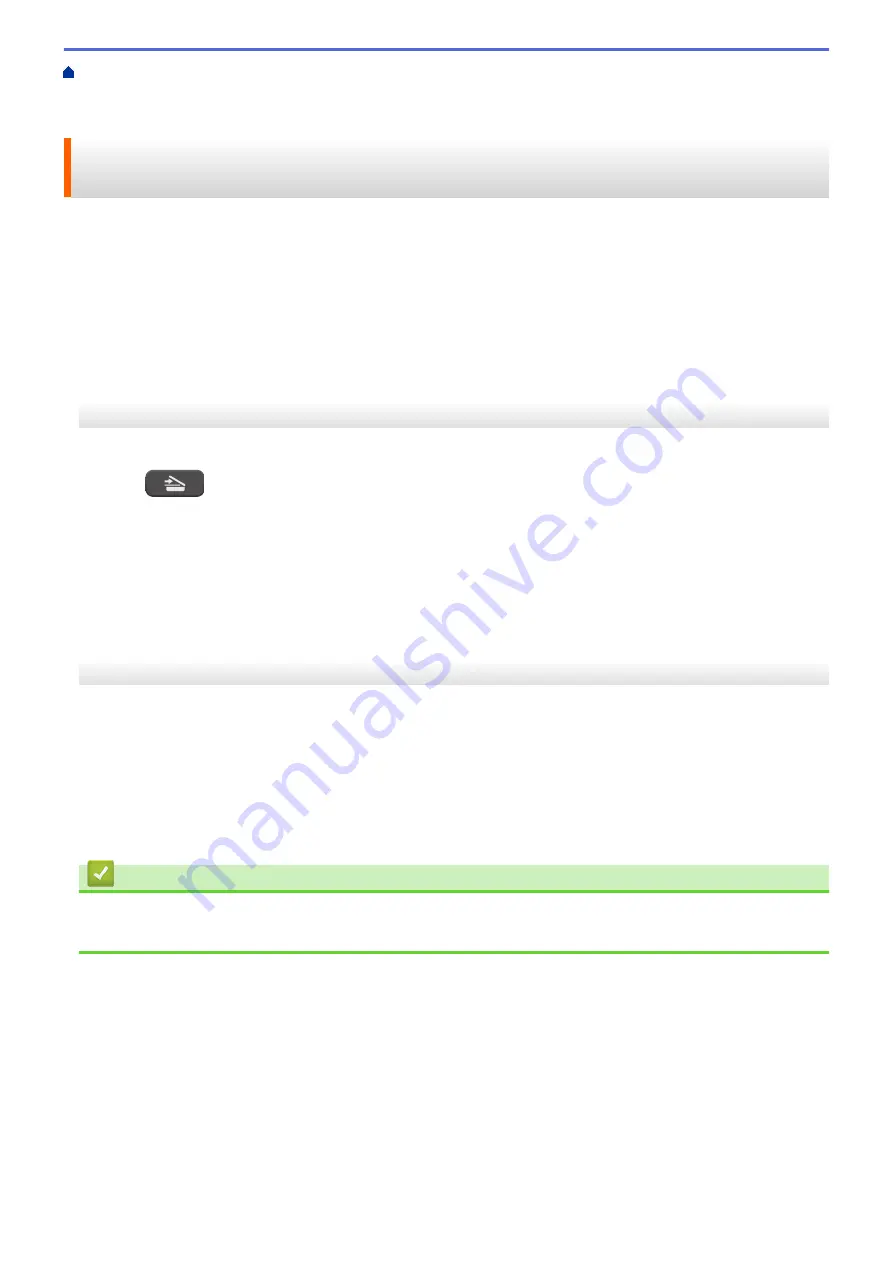
Scan Using the Scan Button on Your Brother Machine
> Scan Using Web Services
from the Brother Machine (Windows Vista
®
SP2 or greater, Windows
®
7 and Windows
®
8)
Scan Using Web Services from the Brother Machine (Windows Vista
®
SP2 or greater, Windows
®
7 and Windows
®
8)
If you have installed the driver for scanning via Web Services, you can access the Web Services scanning menu
on your Brother machine's LCD.
•
Certain characters in the messages displayed on the LCD may be replaced with spaces if the language
settings of your OS and your Brother machine are different.
•
If the LCD displays an insufficient memory error message, choose a smaller size in the
Paper size
setting or
a lower resolution in the
Resolution (DPI)
setting.
>> MFC-J480DW
>> DCP-J562DW/MFC-J680DW/MFC-J880DW
MFC-J480DW
1. Load your document.
2. Press
(
SCAN
).
3. Press
a
or
b
to select the following:
a. Select
[Web Service]
. Press
OK
.
b. Select the type of scan you want. Press
OK
.
c. Select the computer where you want to send data. Press
OK
.
4. Press
Mono Start
or
Colour Start
.
The machine starts scanning.
DCP-J562DW/MFC-J680DW/MFC-J880DW
1. Load your document.
2. Press
[Scan]
>
[WS Scan]
.
3. Press
a
or
b
to select the type of scan you want, and then press it.
4. Press
a
or
b
to display the computer where you want to send data, and then press the computer name.
5. Press
[Start]
.
The machine starts scanning.
Related Information
•
Web Services for Scanning on Your Network (Windows Vista
123
Содержание DCP-J562DW
Страница 29: ...Related Information Introduction to Your Brother Machine LCD Overview Check the Ink Volume Distinctive Ring 23 ...
Страница 33: ...Home Paper Handling Paper Handling Load Paper Load Documents 27 ...
Страница 45: ... Change the Check Paper Size Setting Choose the Right Print Media Change the Paper Size and Paper Type 39 ...
Страница 48: ... Paper Handling and Printing Problems 42 ...
Страница 56: ... Paper Handling and Printing Problems 50 ...
Страница 71: ... Other Problems 65 ...
Страница 73: ...Home Print Print Print from Your Computer Windows Print from Your Computer Macintosh 67 ...
Страница 95: ... Change the Default Print Settings Windows 89 ...
Страница 121: ...Related Information Scan Using the Scan Button on Your Brother Machine 115 ...
Страница 128: ...Related Information Web Services for Scanning on Your Network Windows Vista SP2 or greater Windows 7 and Windows 8 122 ...
Страница 174: ...Related Information Scan from Your Computer Windows WIA Driver Settings Windows 168 ...
Страница 198: ...Related Information Scan Using Presto PageManager or other TWAIN Compliant Applications Macintosh 192 ...
Страница 286: ...Related Information Store Fax Numbers Set up Groups for Broadcasting 280 ...
Страница 324: ...Related Information PC FAX Overview Windows 318 ...
Страница 424: ...Related Information Mobile Web Connect 418 ...
Страница 439: ...Related Information ControlCenter4 Windows 433 ...
Страница 493: ... Voice Over Internet Protocol VoIP Telephone Line Interference Error and Maintenance Messages 487 ...
Страница 514: ...Related Information Clean Your Brother Machine Telephone and Fax problems Other Problems 508 ...
Страница 521: ...Related Information Clean Your Brother Machine 515 ...
Страница 524: ...Related Information Clean Your Brother Machine Paper Handling and Printing Problems 518 ...
Страница 545: ...Related Information Routine Maintenance Replace the Ink Cartridges 539 ...
Страница 557: ...Related Information General Settings Set Your Station ID 551 ...
Страница 585: ...Level 1 Level 2 Descriptions Available only for some countries Related Information Settings and Features Tables 579 ...
Страница 608: ...Home Appendix Appendix Specifications Enter Text on Your Brother Machine Supply Specifications 602 ...
Страница 640: ...Visit us on the World Wide Web http www brother com OCE ASA Version 0 ...






























