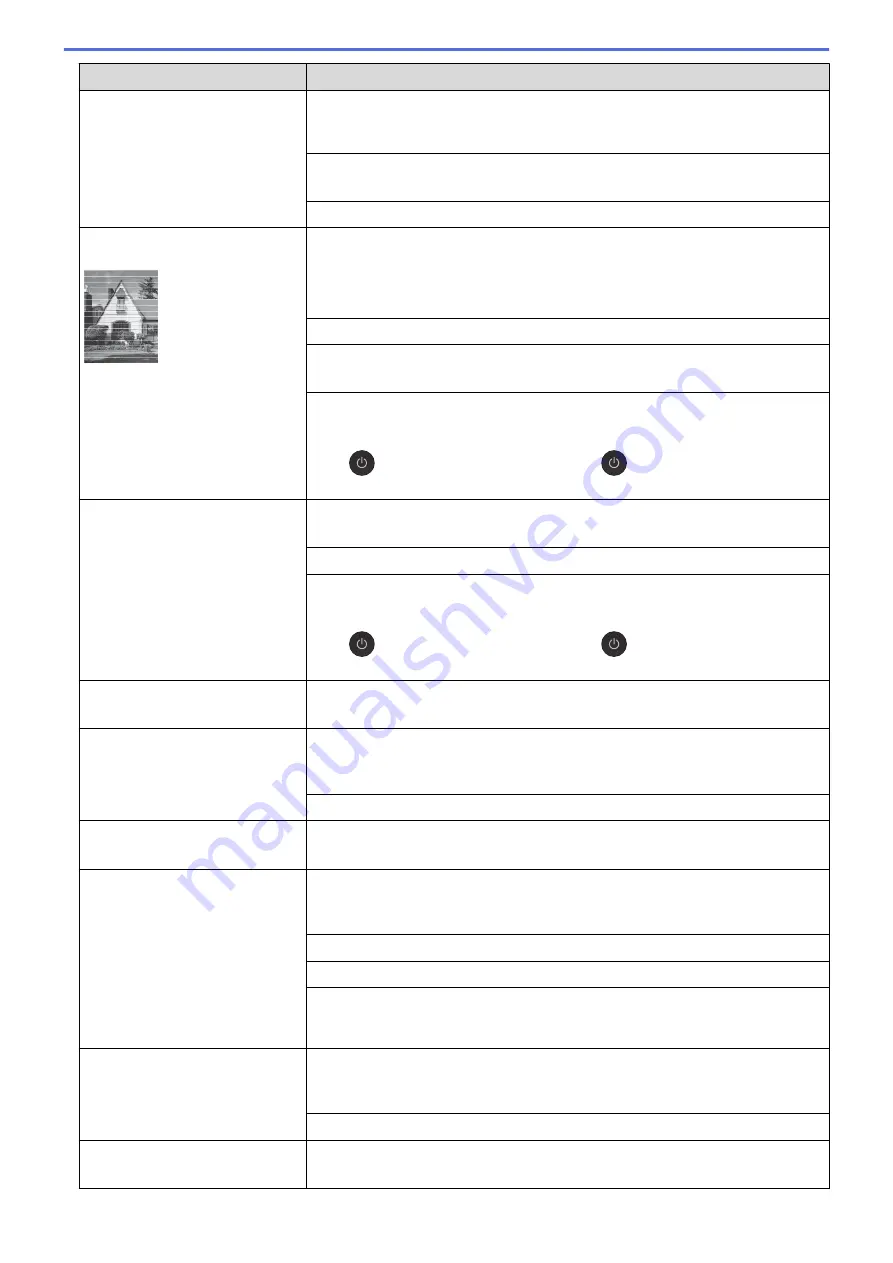
Difficulties
Suggestions
Make sure you are using Brother Original Innobella ink. Brother does not
recommend the use of cartridges other than Brother Original cartridges or the
refilling of used cartridges with ink from other sources.
Make sure you are using one of the recommended types of paper.
See
Related Information
:
Acceptable Paper and Other Print Media
.
The recommended environment for your machine is between 20 °C to 33 °C.
White horizontal lines appear in
text or graphics.
Clean the print head.
See
Related Information
:
Clean the Print Head from Your Brother Machine
.
See
Related Information
:
Clean the Print Head from Your Computer (Windows
®
)
or
Clean the Print Head from Your Computer (Macintosh)
.
Make sure you are using Brother Original Innobella ink.
Try using the recommended types of paper.
See
Related Information
:
Acceptable Paper and Other Print Media
.
To prolong print head life, provide the best ink cartridge economy and maintain
print quality, we do not recommend frequently unplugging the machine and/or
leaving the machine unplugged for extended periods of time. We recommend
using
to power down the machine. Using
allows minimal power to the
machine, resulting in periodic, but less frequent, cleaning of the print head.
The machine prints blank pages.
Check the print quality.
See
Related Information
:
Check the Print Quality
.
Make sure you are using Brother Original Innobella ink.
To prolong print head life, provide the best ink cartridge economy and maintain
print quality, we do not recommend frequently unplugging the machine and/or
leaving the machine unplugged for extended periods of time. We recommend
using
to power down the machine. Using
allows minimal power to the
machine, resulting in periodic, but less frequent, cleaning of the print head.
Characters and lines are blurred.
Check the printing alignment.
See
Related Information
:
Check the Print Alignment from Your Brother Machine
.
Printed text or images are
skewed.
Make sure the paper is loaded correctly in the paper tray and the paper guides
are adjusted correctly.
See
Related Information
:
Load Paper
.
Make sure the Jam Clear Cover is closed correctly.
Smudge or stain at the top centre
of the printed page.
Make sure the paper is not too thick or curled.
See
Related Information
:
Acceptable Paper and Other Print Media
.
Printing appears dirty or ink
seems to run.
Make sure you are using the recommended types of paper. Do not handle the
paper until the ink is dry.
See
Related Information
:
Acceptable Paper and Other Print Media
.
Make sure the printing surface is face down in the paper tray.
Make sure you are using Brother Original Innobella ink.
If you are using photo paper, make sure the glossy side of the photo paper is
face down in the tray and you have set the correct paper type. If you are printing
a photo from your computer, set the Media Type in the printer driver.
Ink is smudged or wet when using
glossy photo paper.
Be sure to check the front and back of the paper. Place the glossy surface
(printing surface) face down.
See
Related Information
:
Change the Paper Size and Paper Type
.
If you use glossy photo paper, make sure the paper type setting is correct.
Stains appear on the reverse side
or at the bottom of the page.
Make sure the printer platen is not dirty with ink.
See
Related Information
:
Clean the Machine's Printer Platen
.
477
Содержание DCP-J562DW
Страница 29: ...Related Information Introduction to Your Brother Machine LCD Overview Check the Ink Volume Distinctive Ring 23 ...
Страница 33: ...Home Paper Handling Paper Handling Load Paper Load Documents 27 ...
Страница 45: ... Change the Check Paper Size Setting Choose the Right Print Media Change the Paper Size and Paper Type 39 ...
Страница 48: ... Paper Handling and Printing Problems 42 ...
Страница 56: ... Paper Handling and Printing Problems 50 ...
Страница 71: ... Other Problems 65 ...
Страница 73: ...Home Print Print Print from Your Computer Windows Print from Your Computer Macintosh 67 ...
Страница 95: ... Change the Default Print Settings Windows 89 ...
Страница 121: ...Related Information Scan Using the Scan Button on Your Brother Machine 115 ...
Страница 128: ...Related Information Web Services for Scanning on Your Network Windows Vista SP2 or greater Windows 7 and Windows 8 122 ...
Страница 174: ...Related Information Scan from Your Computer Windows WIA Driver Settings Windows 168 ...
Страница 198: ...Related Information Scan Using Presto PageManager or other TWAIN Compliant Applications Macintosh 192 ...
Страница 286: ...Related Information Store Fax Numbers Set up Groups for Broadcasting 280 ...
Страница 324: ...Related Information PC FAX Overview Windows 318 ...
Страница 424: ...Related Information Mobile Web Connect 418 ...
Страница 439: ...Related Information ControlCenter4 Windows 433 ...
Страница 493: ... Voice Over Internet Protocol VoIP Telephone Line Interference Error and Maintenance Messages 487 ...
Страница 514: ...Related Information Clean Your Brother Machine Telephone and Fax problems Other Problems 508 ...
Страница 521: ...Related Information Clean Your Brother Machine 515 ...
Страница 524: ...Related Information Clean Your Brother Machine Paper Handling and Printing Problems 518 ...
Страница 545: ...Related Information Routine Maintenance Replace the Ink Cartridges 539 ...
Страница 557: ...Related Information General Settings Set Your Station ID 551 ...
Страница 585: ...Level 1 Level 2 Descriptions Available only for some countries Related Information Settings and Features Tables 579 ...
Страница 608: ...Home Appendix Appendix Specifications Enter Text on Your Brother Machine Supply Specifications 602 ...
Страница 640: ...Visit us on the World Wide Web http www brother com OCE ASA Version 0 ...






























