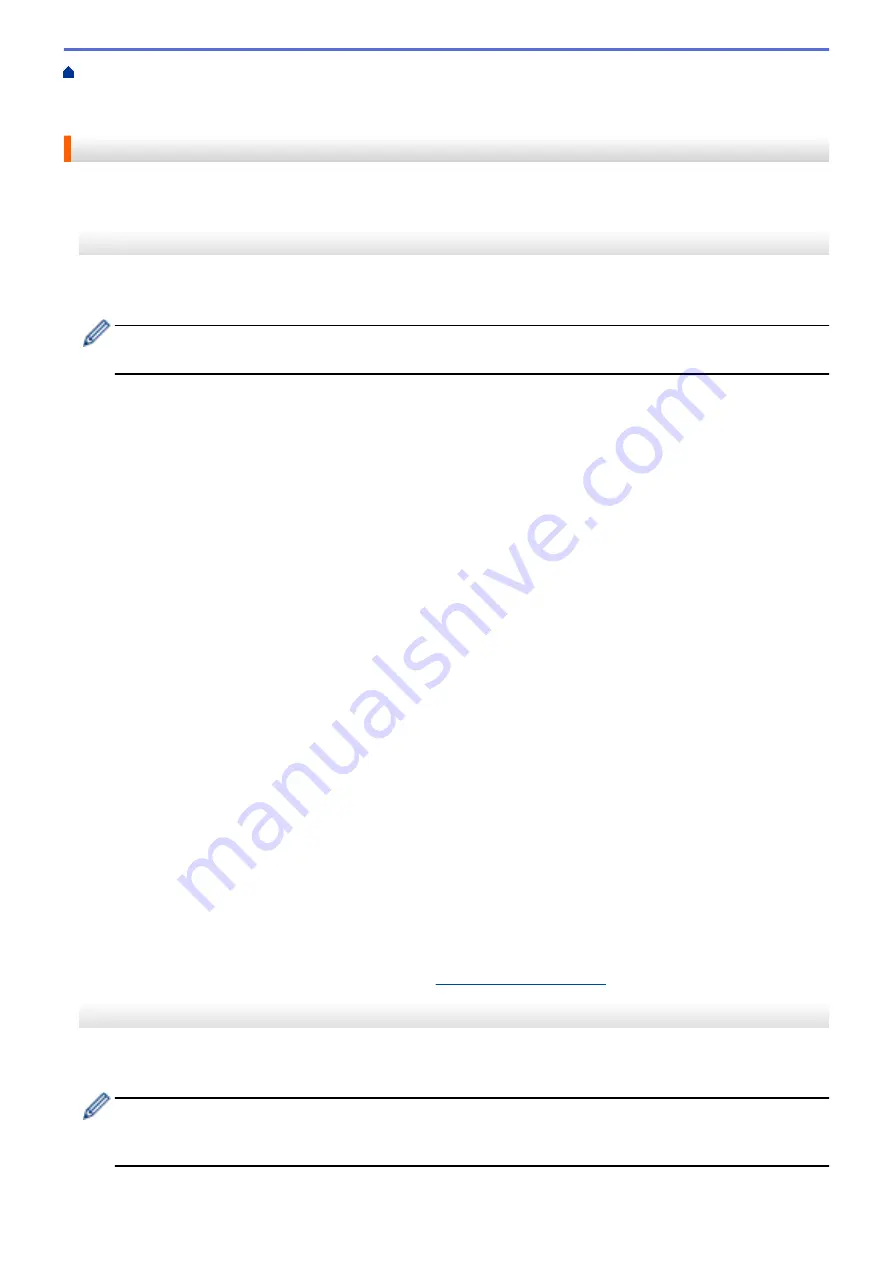
Additional Methods of Configuring Your Brother Machine for a Wireless Network
>
Configure Your Wi-Fi Direct Network
> Configure Your Wi-Fi Direct Network Using the PIN
Method
Configure Your Wi-Fi Direct Network Using the PIN Method
>> MFC-J480DW
>> DCP-J562DW/MFC-J680DW/MFC-J880DW
MFC-J480DW
If your mobile device supports the PIN Method of Wi-Fi Direct, follow these steps to configure a Wi-Fi Direct
network:
When the machine receives the Wi-Fi Direct request from your mobile device, the message
[Wi-Fi
Direct connection request received.]
will appear on the LCD. Press
OK
to connect.
1. Press
Settings
.
2. Press
a
or
b
to select the following:
a. Select
[Network]
. Press
OK
.
b. Select
[Wi-Fi Direct]
. Press
OK
.
c. Select
[PIN Code]
. Press
OK
.
3. When
[Wi-Fi Direct On? Yes
⇒
Press 1 No
⇒
Press 2]
appears, press
1
to accept. To cancel,
press
2
.
4. Activate your mobile device's WPS PIN configuration method (see your mobile device's user's guide for
instructions) when
[Activate Wi-Fi Direct on other device. Then press OK.]
appears. Press
OK
on your Brother machine. This will start the Wi-Fi Direct setup.
5. Do one of the following:
•
When your Brother machine is the G/O (Group Owner), it will wait for a connection request from your
mobile device. When
[PIN Code]
appears, enter the PIN displayed on your mobile device in the
machine. Press
OK
. Follow the instructions and go to next step. If the PIN is displayed on your Brother
machine, enter the PIN in your mobile device.
•
When your Brother machine is not the G/O (Group Owner), it will display available device names with
which to configure a Wi-Fi Direct network. Select the mobile device to which you want to connect and
press
OK
. Search for available devices again by selecting
[Rescan]
.
When
[Select PIN Method Display PIN
⇒
Press1 Input PIN
⇒
Press2]
appears, do one
of the following:
•
Press
1
to display the PIN on your machine and enter the PIN in your mobile device. Follow the
instructions, and then go to next step.
•
Press
2
to enter a PIN shown on your mobile device in the machine, and then press
OK
. Follow the
instructions, and then go to next step.
6. If your mobile device connects successfully, the machine displays
[Connected]
. You have completed the
Wi-Fi Direct network setup. For more information on printing from or scanning to your mobile device,
download the
Mobile Print/Scan Guide for Brother iPrint&Scan
or the
AirPrint Guide
from your model's
Manuals
page on the Brother Solutions Center at
.
DCP-J562DW/MFC-J680DW/MFC-J880DW
If your mobile device supports the PIN Method of Wi-Fi Direct, follow these steps to configure a Wi-Fi Direct
network:
When the machine receives the Wi-Fi Direct request from your mobile device, the message
[Wi-Fi
Direct connection request received. Press [OK] to connect.]
will appear on the LCD.
Press
[OK]
to connect.
393
Содержание DCP-J562DW
Страница 29: ...Related Information Introduction to Your Brother Machine LCD Overview Check the Ink Volume Distinctive Ring 23 ...
Страница 33: ...Home Paper Handling Paper Handling Load Paper Load Documents 27 ...
Страница 45: ... Change the Check Paper Size Setting Choose the Right Print Media Change the Paper Size and Paper Type 39 ...
Страница 48: ... Paper Handling and Printing Problems 42 ...
Страница 56: ... Paper Handling and Printing Problems 50 ...
Страница 71: ... Other Problems 65 ...
Страница 73: ...Home Print Print Print from Your Computer Windows Print from Your Computer Macintosh 67 ...
Страница 95: ... Change the Default Print Settings Windows 89 ...
Страница 121: ...Related Information Scan Using the Scan Button on Your Brother Machine 115 ...
Страница 128: ...Related Information Web Services for Scanning on Your Network Windows Vista SP2 or greater Windows 7 and Windows 8 122 ...
Страница 174: ...Related Information Scan from Your Computer Windows WIA Driver Settings Windows 168 ...
Страница 198: ...Related Information Scan Using Presto PageManager or other TWAIN Compliant Applications Macintosh 192 ...
Страница 286: ...Related Information Store Fax Numbers Set up Groups for Broadcasting 280 ...
Страница 324: ...Related Information PC FAX Overview Windows 318 ...
Страница 424: ...Related Information Mobile Web Connect 418 ...
Страница 439: ...Related Information ControlCenter4 Windows 433 ...
Страница 493: ... Voice Over Internet Protocol VoIP Telephone Line Interference Error and Maintenance Messages 487 ...
Страница 514: ...Related Information Clean Your Brother Machine Telephone and Fax problems Other Problems 508 ...
Страница 521: ...Related Information Clean Your Brother Machine 515 ...
Страница 524: ...Related Information Clean Your Brother Machine Paper Handling and Printing Problems 518 ...
Страница 545: ...Related Information Routine Maintenance Replace the Ink Cartridges 539 ...
Страница 557: ...Related Information General Settings Set Your Station ID 551 ...
Страница 585: ...Level 1 Level 2 Descriptions Available only for some countries Related Information Settings and Features Tables 579 ...
Страница 608: ...Home Appendix Appendix Specifications Enter Text on Your Brother Machine Supply Specifications 602 ...
Страница 640: ...Visit us on the World Wide Web http www brother com OCE ASA Version 0 ...






























