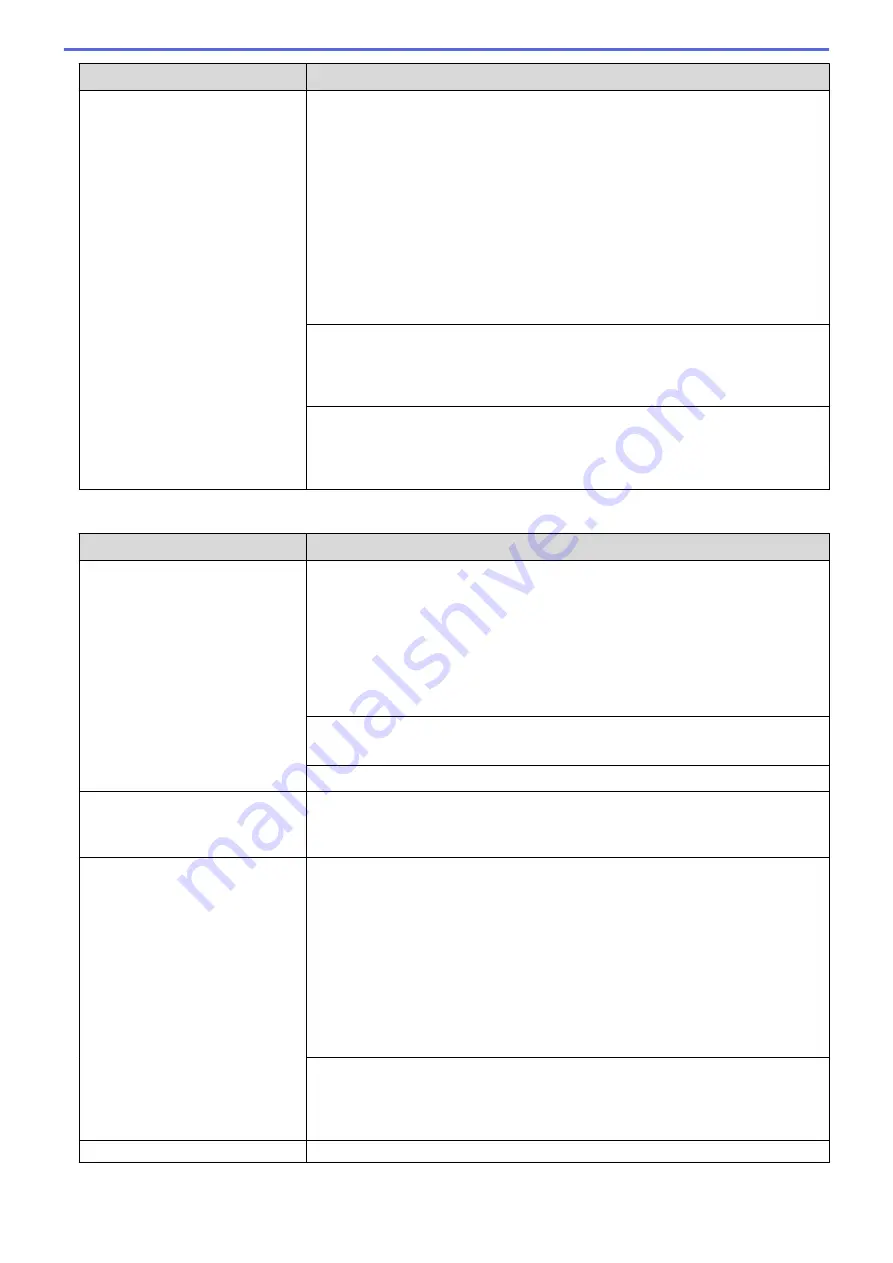
Difficulties
Suggestions
See
Related Information
:
External TAD (Telephone Answering Device)
.
2. Set your answering machine to answer in one or two rings.
3. Record the outgoing message on your answering machine.
•
Record five seconds of silence at the beginning of your outgoing message.
•
Limit your speaking to 20 seconds.
•
End your outgoing message with your Remote Activation Code for people
sending manual faxes. For example: “After the beep, leave a message or
press *51 (*91 for New Zealand) and Start to send a fax.”
4. Set your answering machine to answer calls.
5. Set your Brother machine’s Receive Mode to External TAD.
See
Related Information
:
Choose the Correct Receive Mode
.
Make sure your Brother machine’s Fax Detect feature is turned On. Fax Detect is
a feature that allows you to receive a fax even if you answered the call on an
external or extension telephone.
See
Related Information
:
Set Fax Detect
.
If you often get transmission errors due to possible interference on the telephone
line or if you are using a VoIP system, try changing the Compatibility setting to
Basic(for VoIP)
.
See
Related Information
:
Telephone Line Interference/VoIP
.
Sending Faxes
Difficulties
Suggestions
Cannot send a fax.
Check all line cord connections. Make sure the telephone line cord is plugged
into the telephone wall socket and the LINE socket of the machine. Make sure
your machine has a dial tone by pressing the Hook button in Fax mode. If you
subscribe to DSL or VoIP services, contact your service provider for connection
instructions.
If you are using a VoIP system, try changing the VoIP setting to
Basic (for VoIP)
.
This will lower modem speed and turn off Error Correction Mode (ECM).
See
Related Information
:
Telephone Line Interference/VoIP
.
Print the Transmission Verification Report and check for an error.
See
Related Information
:
Print Reports
.
Ask the other party to check that the receiving machine has paper.
Poor sending quality.
Try changing your resolution to Fine or S.Fine. Make a copy to check your
machine’s scanner operation. If the copy quality is poor, clean the scanner.
See
Related Information
:
Clean the Scanner
.
Transmission Verification Report
says RESULT:NG.
There is probably temporary noise or static on the line. Try sending the fax again.
If you are sending a PC-Fax message and get RESULT:NG on the Transmission
Verification Report, your machine may be out of memory. To free up extra
memory, you can turn off Fax Storage, print fax messages in memory or cancel a
delayed fax or polling job. If the problem continues, ask the telephone company
to check your telephone line.
See
Related Information
:
Turn Off Memory Receive
.
See
Related Information
:
Print a Fax Stored in the Machine's Memory
.
See
Related Information
:
Cancel a Fax in Progress
.
See
Related Information
:
Check and Cancel a Pending Fax
.
If you often get transmission errors due to possible interference on the telephone
line or if you are using a VoIP system, try changing the Compatibility setting to
Basic(for VoIP).
See
Related Information
:
Telephone Line Interference/VoIP
.
Sent faxes are blank.
Make sure you are loading the document correctly.
483
Содержание DCP-J562DW
Страница 29: ...Related Information Introduction to Your Brother Machine LCD Overview Check the Ink Volume Distinctive Ring 23 ...
Страница 33: ...Home Paper Handling Paper Handling Load Paper Load Documents 27 ...
Страница 45: ... Change the Check Paper Size Setting Choose the Right Print Media Change the Paper Size and Paper Type 39 ...
Страница 48: ... Paper Handling and Printing Problems 42 ...
Страница 56: ... Paper Handling and Printing Problems 50 ...
Страница 71: ... Other Problems 65 ...
Страница 73: ...Home Print Print Print from Your Computer Windows Print from Your Computer Macintosh 67 ...
Страница 95: ... Change the Default Print Settings Windows 89 ...
Страница 121: ...Related Information Scan Using the Scan Button on Your Brother Machine 115 ...
Страница 128: ...Related Information Web Services for Scanning on Your Network Windows Vista SP2 or greater Windows 7 and Windows 8 122 ...
Страница 174: ...Related Information Scan from Your Computer Windows WIA Driver Settings Windows 168 ...
Страница 198: ...Related Information Scan Using Presto PageManager or other TWAIN Compliant Applications Macintosh 192 ...
Страница 286: ...Related Information Store Fax Numbers Set up Groups for Broadcasting 280 ...
Страница 324: ...Related Information PC FAX Overview Windows 318 ...
Страница 424: ...Related Information Mobile Web Connect 418 ...
Страница 439: ...Related Information ControlCenter4 Windows 433 ...
Страница 493: ... Voice Over Internet Protocol VoIP Telephone Line Interference Error and Maintenance Messages 487 ...
Страница 514: ...Related Information Clean Your Brother Machine Telephone and Fax problems Other Problems 508 ...
Страница 521: ...Related Information Clean Your Brother Machine 515 ...
Страница 524: ...Related Information Clean Your Brother Machine Paper Handling and Printing Problems 518 ...
Страница 545: ...Related Information Routine Maintenance Replace the Ink Cartridges 539 ...
Страница 557: ...Related Information General Settings Set Your Station ID 551 ...
Страница 585: ...Level 1 Level 2 Descriptions Available only for some countries Related Information Settings and Features Tables 579 ...
Страница 608: ...Home Appendix Appendix Specifications Enter Text on Your Brother Machine Supply Specifications 602 ...
Страница 640: ...Visit us on the World Wide Web http www brother com OCE ASA Version 0 ...






























