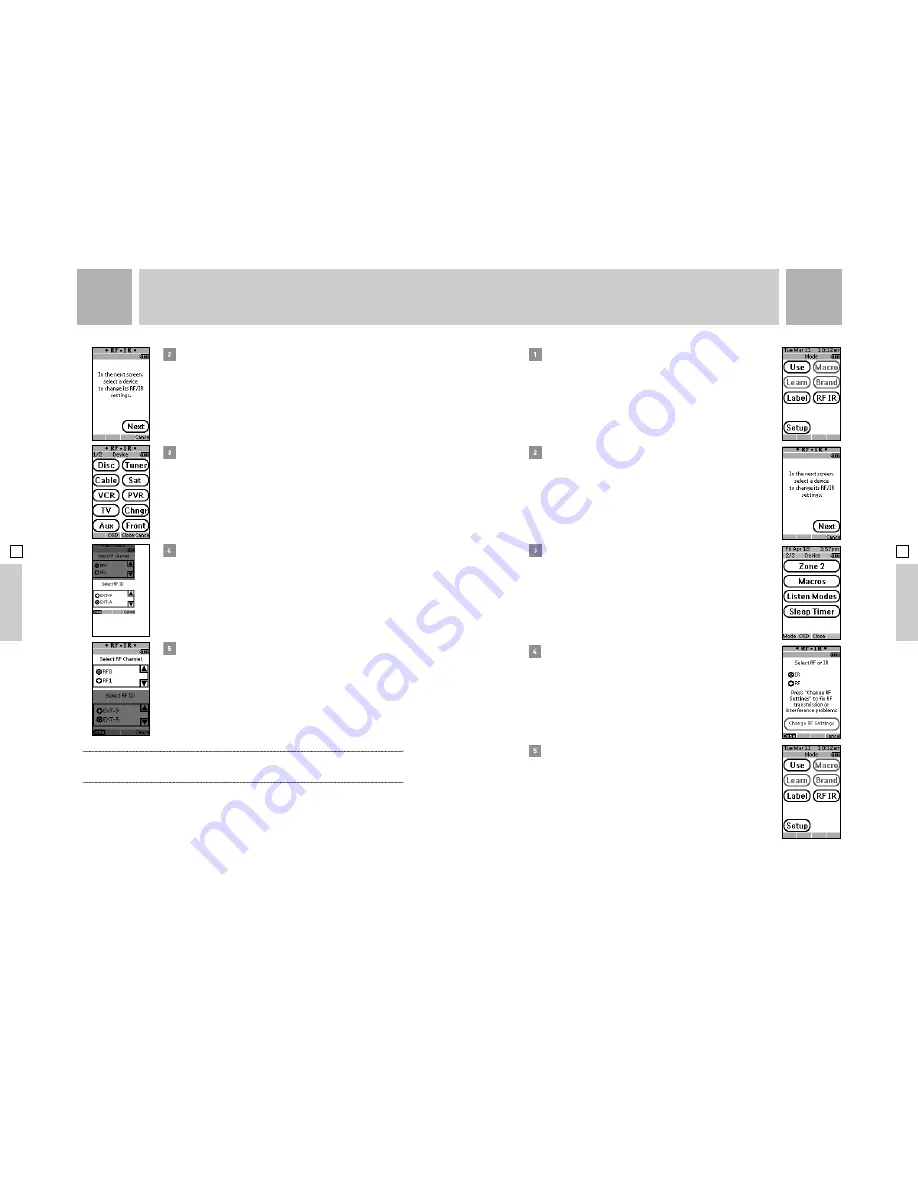
From the Remote Control Device Overview page, press and hold
the Mode button for 3 seconds. The Mode screen appears.
From the Mode page, press the RF/IR button. A message will
ask you to select the Device you want to change. Press Next.
The next page will be the Device Main page. Go to page two of
the Device page. Press Listen Modes.
On the RF/IR page, select IR. Press Done.
Press and hold the Mode button again for 3 seconds.
The Mode screen appears.
.
.
.
.
.
.
53
From the Mode page, press the RF/IR button. A message will ask
you to select the Device you want to change. Press Next.
On the next screen, select the Device you wish to change.
The RF/IR page will appear.
Press the button labeled Change RF Settings. The second RF/IR page
will appear.
On the next screen, find the box labeled Select RF Channel. Scroll
to the RF designation that matches the CH dial on the back of the
Control Center. Select the channel to match the channel dial. Press Done.
x
Note : All Devices must match the CH number selected on the Control Center. If you change one Device, you must
change all others in the same manner for proper operation. You must also change the CH number for Zone 2, Listen
Modes, and Sleep Timer found on the second Device page.
: Changing System Remote Control Operation to IR
Under rare circumstances, it is possible that even when you are in the same room as the Avidea
system, that your Avidea Remote Control will not satisfactorily operate your Avidea system using
Radio Frequencies (RF). If changing channels and/or IDs (see above) does not resolve the problem,
the Avidea Remote Control can be reconfigured to operate the system via Infrared (IR). To
reconfigure your Remote Control to operate the Avidea system via IR, please do the following:
. . .
. . .
AD
V
ANCED OPERA
TION
52
AD
V
ANCED OPERA
TION
ADVANCED OPERATION
04
SECTION
04
SECTION
ADVANCED OPERATION





















