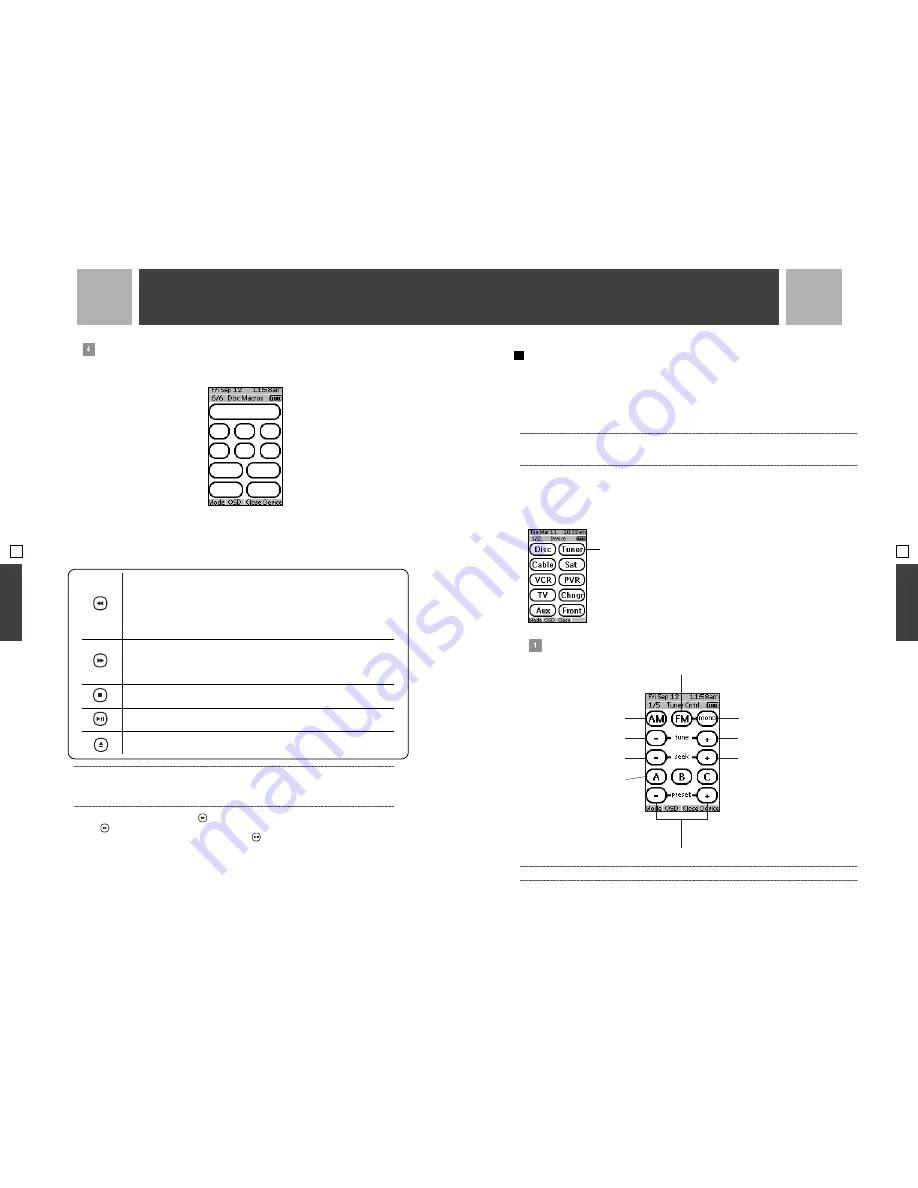
Disc Macros
The sixth LCD page provides an array of blank touchscreen buttons that can be programmed as
macros. (See ‘Recording Macros’ on page 28 in your Avidea Remote Control Setup and Use Guide.)
: Controlling a Disc From the Avidea Control Center
You can control the Disc Player using the buttons on the Control Center or with your Avidea
Remote Control. The buttons on the Control Center provide basic operation of the Disc Player.
Here are the functions of the Control Center buttons.
Press to go to the beginning of the current chapter/track, if current chapter/track
playing time is more than five seconds.
Goes to the previous chapter/track, if current chapter/track playing time is less
than five seconds.
Press again to go to the beginning of the previous chapter/track.
Press-and-hold to play in reverse at 4x normal speed.
Press to go to the beginning of the next chapter/track.
Press again to go to the beginning of next chapter/track.
Press-and-hold to play forward at 4x normal speed.
Stops a disc.
Plays a stopped disc. Pauses a playing disc.
Ejects the disc.
x
Note : When you press “Stop” during DVD play, the system will retain the position at which the disc was stopped;
if you press “Play”, the disc will resume from its stopped position. If you press “Stop” a second time before pressing
another transport key, the stop position will be reset and the disc will start from the beginning on the next press of
“Play.” Switching Devices, changing discs, or turning the Avidea system off defeats this feature.
If the disc has been stopped and the
button is pressed, the first chapter/track is selected. If you
press five times, the fifth chapter/track is selected. When a chapter/track is selected, the “track”
display shows this chapter/track, and when you press
, this chapter/track will play.
OPERATING THE AM
/FM TUNER
Your Avidea system contains a high performance AM/FM Tuner. The Tuner can be manually tuned
to a station or you can use seek mode to go up or down through radio frequencies and automatically
stop at the next available station. You can store up to 27 preset stations, organized into three banks
(A, B, and C) with nine presets in each bank. This allows you to organize preset stations by user
or type of station programming. A preset consists of the band (FM or AM), the station frequency
(e.g., 89.7), and whether an FM station should be tuned in Mono mode.
x
Note : It is possible that some FM stations you receive can sound noisy or distorted. Try reorienting the FM antenna or
pressing the Mono touchscreen button located on Tuner LCD pages one and four. If you tune an FM station in Mono mode,
you may store it as a preset that way. Any time you recall that preset that station will be tuned in Mono automatically.
: Controlling the AM/FM Tuner Using the Avidea Remote Control
The Remote Control provides five LCD pages for control and programming of all Tuner functions.
Selecting Tuner from the Devices page will turn the Avidea system on if it is off, switch the Device
to Tuner, and switch the Remote Control to Tuner page one.
Tuner Cntrl (Control)
The first LCD page provides touchscreen button control of AM, FM, and FM Mono Mode band selection.
x
Note : The channel -/+ hard buttons function like the preset -/+ touchscreen buttons.
.
.
.
.
.
.
33
. . .
. . .
OPERA
TION
32
Turns Avidea system on and
selects Tuner as Device
Changes presets down or up within a bank.
Goes to the previous or next bank after first
or last preset within a bank
Selects FM band
Switches FM band to Mono
Goes up to the next available
frequency and stops
Goes up to the next available
station and stops
Selects AM band
Goes down to the next
available frequency and stops
Goes down to the next
available station and stops
Selects A, B, or C preset
bank. Each bank holds
up to 9 presets
OPERA
TION
OPERATION
03
SECTION
03
SECTION
OPERATION






























