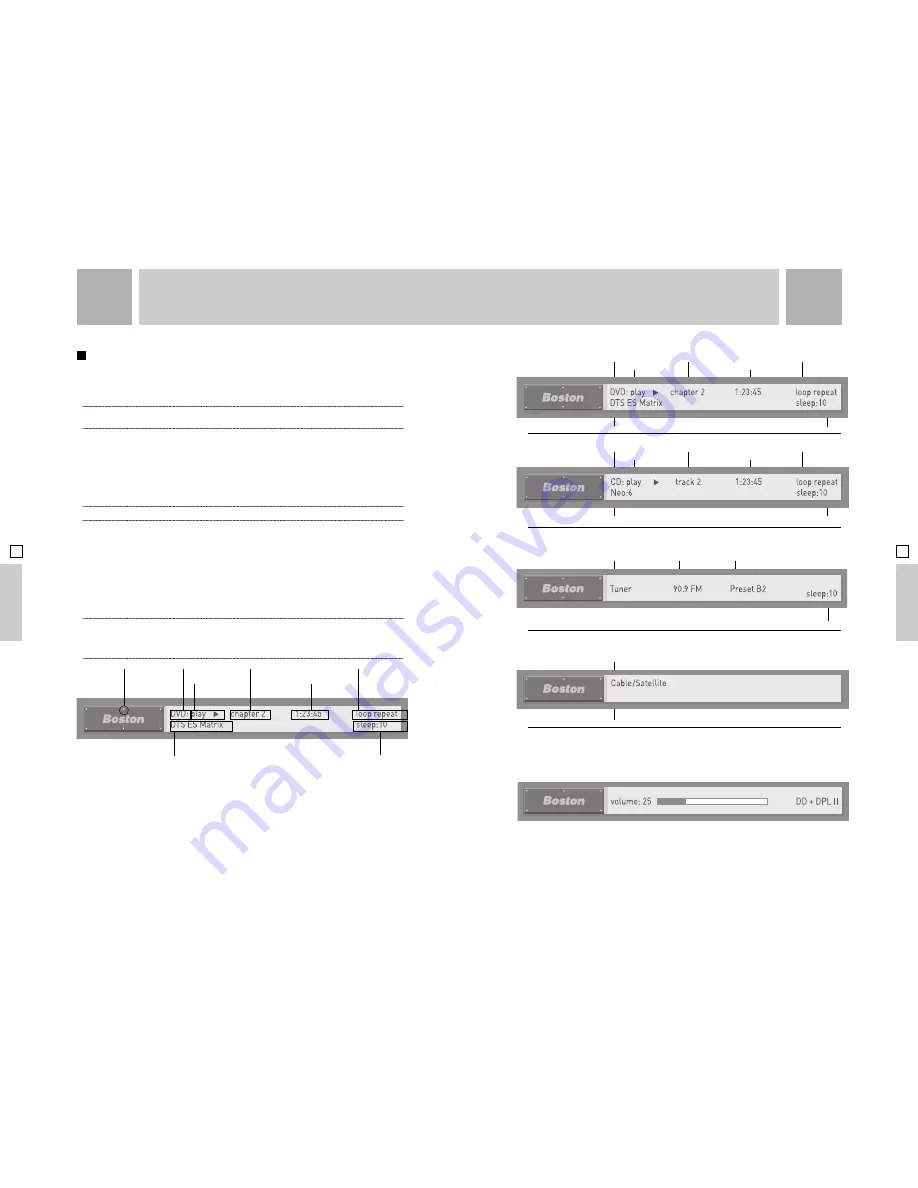
Stereo/Surround Mode Sleep Timer Display
Device Display Chapter/Track Display Repeat Display
Transport Display Time Display
DVD :
When the source is a DVD, the Status Information Line mimics that of a DVD player display.
CD :
When the source is a CD, the Status Information Line mimics that of a CD player display.
Tuner :
When the Device is Tuner, the display shows the current station and band, and the current
preset (if in preset mode).
Other Device :
When the Device is not Disc or Tuner, the display shows the name of the Device
and the stereo/surround mode.
Volume Bar :
When you adjust the volume up or down, the Status Information Line changes to
Volume Change Mode. In this mode, the display shows the current volume level, in the volume range
0-100, as well as the current stereo/surround mode. A level indication bar graphically depicts the
current level. If headphones are plugged in, the Status Bar will also display a message below the
volume bar: “Headphones In Use – Speakers Off.”
The volume up and down buttons are press-and-hold, so that if you hold a volume button down on
the Avidea Control Center or the Avidea Remote Control, the volume will change rapidly after a
brief delay, in the direction of the held button. The volume will increase/decrease by a single step
if you press and release the button.
.
.
.
.
.
.
AD
V
ANCED OPERA
TION
39
USE OF THE ON
-
SCREEN DISPLAYS
(OSD)
Your Avidea system provides two On-Screen Displays (OSD) overlaid on your TV to communicate
system status and to allow you to adjust several different aspects of your system. These On-Screen
Displays are the Status Bar and the Setup Menu.
x
Note : The Status Bar and the Setup Menu only communicate the status of your Avidea system. They do not
provide specific control or information regarding external Devices connected to your Avidea Control Center.
The On-Screen Displays are controlled and affected by the use of the Avidea Control Center buttons
or the Avidea Remote Control buttons. Changes caused by the use of the Avidea Control Center
buttons or the Avidea Remote Control will be reflected on the Status Bar and/or the Setup Menu.
The Remote Control has a hard button labeled OSD, which will bring up the Status Bar and the
Setup Menu. The Remote Control Navigation buttons are used to navigate through the Setup Menu
and make adjustments to your system. (See ‘Using the Setup Menu Features’ on page 44.)
x
Note : The OSD does not appear on the Control Center VCR record outputs.
: The Status Bar
The most often used OSD is the Status Bar. Changes caused by the use of the Avidea Control
Center buttons or the Avidea Remote Control will be reflected on the Status Bar. Additionally,
pressing the Status touchscreen button found on the Listen Mode page will bring up the Status Bar and
provide all appropriate information about current status. Status information may include the currently
selected Device, the current disc play mode, the elapsed time of any currently playing track/chapter,
the Tuner settings, and which speakers are playing and stereo/surround mode. The Status Bar is
active for five seconds and then will fade off screen.
x
Note : As a preference within the system setup, you can choose to turn off the Status Bar. When this option is selected,
during a system status change, the Status Bar will not be displayed. Additionally, the Status Bar cannot be displayed
in conjunction with a Device that is connected by the Component Video Inputs. (See ‘Setup Menu Overview’ on
page 40.)
The Status Bar consists of two areas, the speaker Indicator area and the Information Line. The
Speaker Indicator area on the Status Bar has the Boston® logo in the center. This area functions
like the speaker indicator lights on the Control Center’s front panel, as they also display which
speakers are currently playing.
The Status Information Line is the larger portion of the Status Bar. Depending on the Device and
function being performed, the Status Information Line may display currently selected Device, the
disc play mode, the elapsed time of any current playing chapter/track, the Tuner settings, volume
setting, if random, repeat or sleep are active, and the stereo/surround mode.
. . .
. . .
AD
V
ANCED OPERA
TION
38
Stereo/Surround Mode Sleep Timer Display
Speaker Indicators Source Display Chapter/Track Display Repeat Display
Sleep Timer Display
Stereo/Surround Mode
Device Display
Device Display Tuner Display Area Preset Display Area
Transport Display Time Display
Stereo/Surround Mode Sleep Timer Display
Device Display Chapter/Track Display Repeat Display
Transport Display Time Display
Dolby Digital EX
ADVANCED OPERATION
04
SECTION
04
SECTION
ADVANCED OPERATION




























