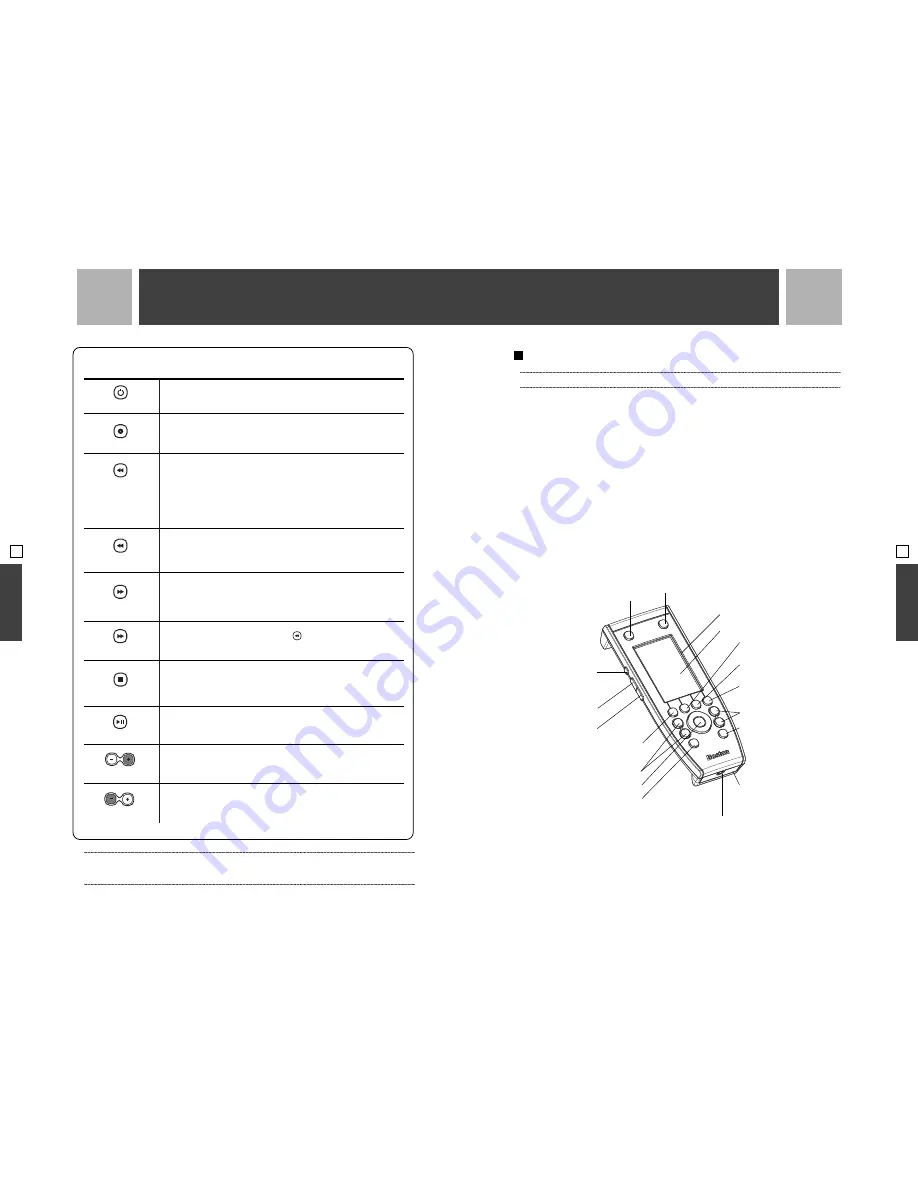
CONTROL BUTTON
WHAT IT DOES
Turns the Avidea system on or off.
Selects the next source (Device) and puts the display into “source mode.”
This button only responds to a single press, and does not repeat if held.
When using Disc, press to go to the beginning of the current chapter/track,
if current chapter/track playing time is more than five seconds.
Goes to the previous chapter/track, if current chapter/track playing
time is less than five seconds.
Press again to go to the beginning of the previous chapter/track.
Press-and-hold to play in reverse at 4x normal speed.
When using Tuner, selects the next Tuner preset down from the last preset
chosen. Starts from preset A1 if preset tuning has not been previously
used.This will occur even if there are no stations stored in any preset.
When using Disc, press to go to the beginning of the next chapter/track.
Press again to go to the beginning of the next chapter/track.
Press-and-hold to play forward at 4x normal speed.
When using Tuner, this works like the
control, but in the
forward direction.
Stops a disc. For a DVD, a single press will stop the Disc, but DVD will
resume play at the same point. Press stop twice to return to the main
DVD menu.
If a disc is playing, this will put the disc into pause. If the disc is already
paused, pressing the button will resume playing the disc.
Turns the volume down one level with each press. Press-and-hold to
turn the volume down continually and rapidly.
Turns the volume up one level with each press. Press-and-hold to turn
the volume up continually and rapidly.
Power
Source
(Disc)
(Tuner)
(Disc)
(Tuner)
(CD/DVD)
(CD/DVD)
Volume
Volume
INTRODUCTION TO THE AVIDEA RF UNIVERSAL REMOTE
x
Note : The full setup and use of the Avidea Remote Control is covered in the separately supplied Guide.
The Avidea Remote Control communicates to the Avidea Control Center using Radio Frequencies
(RF) and not conventional Infrared (IR). Unlike IR, RF signals penetrate walls, ceilings, and cabinetry.
This means that you can control your system without pointing the Remote Control at the system,
if it is hidden away in a closed cabinet, or even from another room. This functionality provides a
level of convenience and flexibility not available from conventional remotes. The Remote Control
has a maximum range of approximately 66 feet (20m).
The Avidea Remote Control is designed to control everything connected to your Avidea system.
This is accomplished by utilizing the built-in library of codes for other manufacturers’ remotes, or
through the Avidea Remote Control’s learning capability. Additionally, the Avidea Remote Control
can be customized using the supplied FreedomEdit software.
The Avidea Remote Control requires three AA batteries (3 x 1.5 volts) to function. You can use
either the supplied batteries or purchase rechargeable batteries.
: The Avidea Remote Control Layout
The Avidea Remote Control has “hard” buttons and touchscreen “soft” buttons. Touchscreen buttons
are simulated buttons you can press on the LCD touchscreen. Hard buttons are all the other buttons
on the Avidea Remote Control.
.
.
.
.
.
.
27
. . .
. . .
OPERA
TION
26
Avidea System Power
TV Power
Serial Port for connecting to a PC
Backlight Button
Page Up Button
Page Down Button
LCD Touchscreen
Soft Buttons
OSD Button (Opens Avidea On-Screen Display)
Close Button (Closes Avidea On-Screen Display)
Device Button (Displays Device selection page)
Mode Button
(Press-and-hold for three seconds to switch
Remote Control to another mode)
Avidea System Volume Up/Down
Navigation Buttons
Avidea System Mute
Channel Up/Down
TV Source (TV input selector)
Learning Eye
OPERA
TION
OPERATION
03
SECTION
03
SECTION
OPERATION
x
Note : The first time you turn on your Avidea system it will play at a volume setting of "70" (volume range is 0 to 100).
With any future use, Avidea will turn on at "70" if last used at that volume or higher. This is to prevent accidentally
turning on the system at an excessive volume. If last used at a volume less than "70", Avidea will turn on at that volume.




























