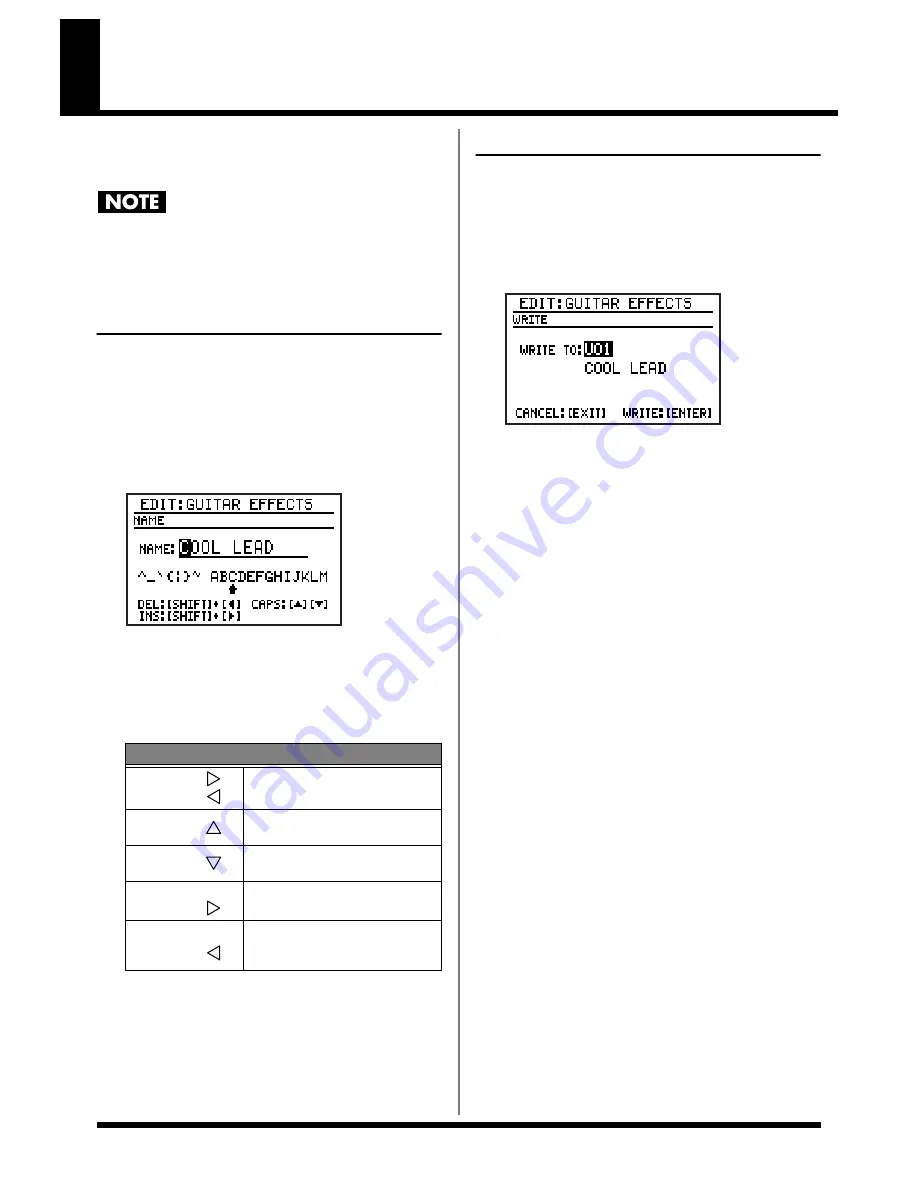
88
Saving/Copying an Effect patch
If you want to save an effect patch you created
or edited, you must “Write” it as a user patch.
If you re-select an effect patch or turn off the power
before executing the Write procedure, your patch data
will be lost.
Naming an effect patch
You can assign a name (Patch Name) of up to
twelve characters to each user patch.
1.
In the guitar effects edit screen, move the
cursor to “NAME” and press [ENTER].
The patch name edit screen appears.
fig.04-080d
2.
Move the cursor to the location at which
you want to input a character, and use the
VALUE dial to select the desired
character.
3.
When you’ve finished entering the name,
press [EXIT].
4.
Then continue to “Writing an effect
patch.”
Writing an effect patch
Here’s how to save an effect patch you edited.
1.
In the guitar effects edit screen, move the
cursor to “WRITE” and press [ENTER].
The effect patch write screen appears.
fig.04-090d
2.
Use the VALUE dial to select the write-
destination user patch.
3.
To write the patch, press [ENTER]. If you
decide to cancel, press [EXIT].
The message “Now writing...” will appear,
and the effect patch will be written.
When the effect patch have been written, the
message will disappear.
* Do not turn off the power while the message is displayed.
Your data may be damaged if you do so.
Button operations
[CURSOR]
[CURSOR]
Move the cursor.
[CURSOR]
Switch from lowercase to
uppercase characters.
[CURSOR]
Switch from uppercase to
lowercase characters.
[SHIFT]+
[CURSOR]
Insert a space at the cursor
location.
[SHIFT]+
[CURSOR]
Delete the character at the cur-
sor location, and shift subse-
quent characters to the left.
Содержание Dr. Rhythm DR-880
Страница 2: ......
Страница 21: ...21 Quick Start ...
Страница 48: ...48 ...
Страница 74: ...74 ...
Страница 84: ...84 ...
Страница 115: ...115 Chapter 8 Convenient function System settings ...
Страница 144: ...144 ...
Страница 145: ...145 Appendices ...
Страница 168: ......






























