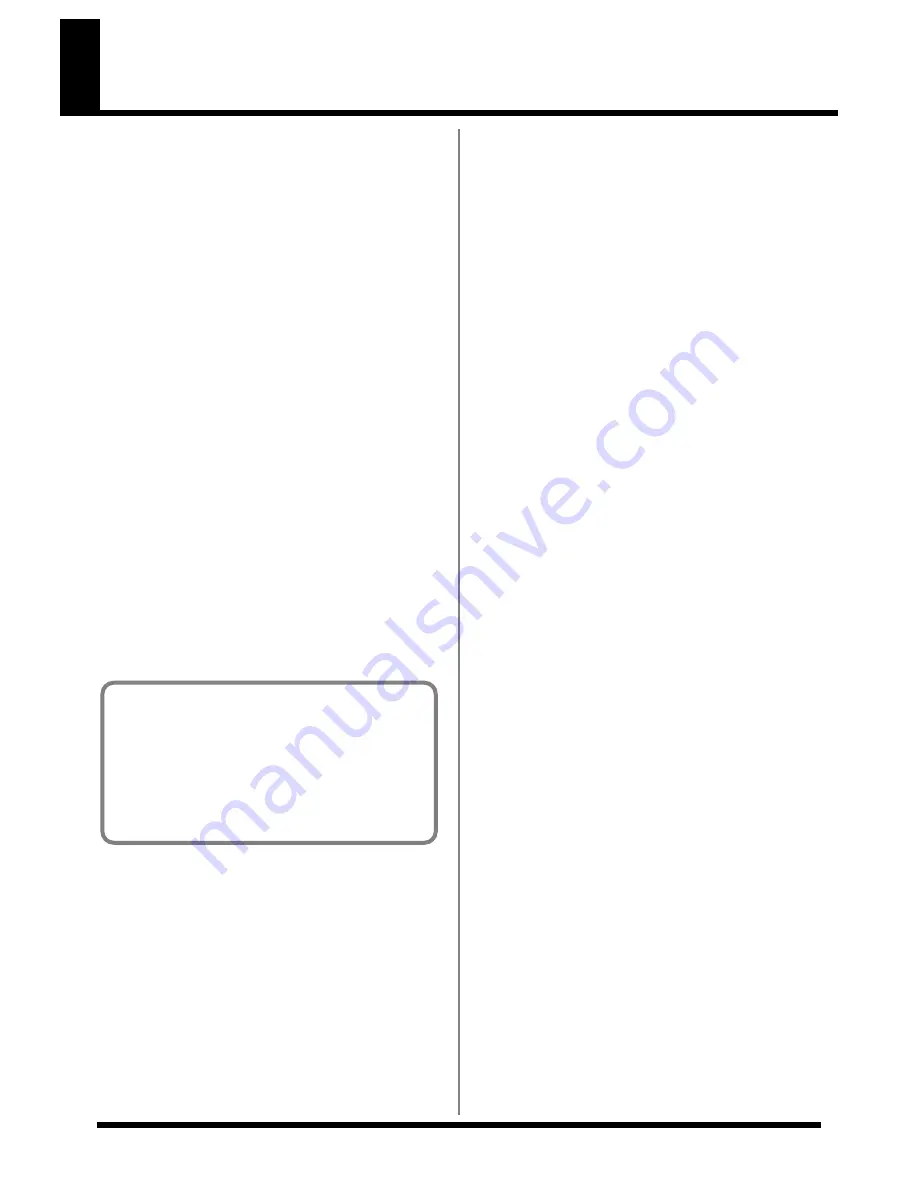
11
Main features
■
High-quality sounds
●
Cutting-edge, high-quality waves
The DR-880 makes it easy for you to play
rhythm patterns using drum and bass. It
contains 440 of the latest, high-quality drum and
percussion sounds, plus 40 different bass
sounds—and you can vary the velocity to create
expressive changes in volume or tone. A
complete range of expressive potential is now at
your fingertips, allowing you to create the most
realistic of sounds, with any amount of
dynamism or subtlety you desire.
In addition to 100 preset kits, you can create and
store 100 of your own original kits.
●
Use insert effects for boldly creative
sound manipulation
The drum part provides three insert effects
processors (three-band EQ and compressor).
Since you can apply effects independently to the
kick, snare, and other instruments, you can use
the effects aggressively for creative purposes.
The bass part provides a compressor and COSM
amp, giving you the realistic sound of a bass
played through an amp.
●
TSC (Total Sound Control) function
TSC is a function that adjusts the overall tonal
character and reverberation. A stereo three-band
equalizer and high-quality reverb let you create
anything from natural-sounding ambience to the
reverberation of a wide range of rooms and
halls.
TSC settings are stored as patches and can be
switched easily. In addition to twenty preset
patches, you can create and store twenty of your
own.
■
Rhythm Patterns and Songs
The DR-880 contains 500 preset rhythm patterns,
and also lets you create 500 of your own original
rhythm patterns. In addition to realtime
recording or step input, you can use the EZ
Compose functions or the Groove Modify
function to create original patterns easily.
You can connect multiple rhythm patterns to
create a “Song,” and save up to one hundred
such songs that you create.
●
EZ Compose
The EZ Compose functions make it easy to
create high-quality original patterns with a great
rhythmic feel, without having to input notes one
by one. The three EZ COMPOSE buttons on the
panel let you use these functions in combination
with each other.
[PATTERN]
This function lets you create an original rhythm
pattern simply by choosing a phrase for each
component; hi-hat, kick and snare, percussion,
and bass.
[CHORD PROGRESSION]
This function lets you add a chord progression
to the bass part simply by choosing a chord
progression template. It’s an incredibly easy way
to create a repeating chord progression or to set
up a blues progression.
[FILL IN]
A rich variety of fill patterns are provided,
ranging from light fills to fills that occupy an
entire measure. Simply choose a fill pattern and
paste it into your rhythm pattern.
●
Groove Modify function
This lets you easily add “ghost notes,” which are
otherwise difficult to add when inputting notes
one at a time. You can adjust Shuffle or Velocity
to give your rhythm pattern the perfect groove.
COSM
(Composite Object Sound Modeling)
Composite Object Sound Modeling (COSM) is an
original sound modeling technology developed by
Roland, in which the many factors that make up
the original sound, such as the electrical circuitry,
structural characteristics, materials used, and
acoustics, are analyzed and then recombined to
reproduce that same sound.
Содержание Dr. Rhythm DR-880
Страница 2: ......
Страница 21: ...21 Quick Start ...
Страница 48: ...48 ...
Страница 74: ...74 ...
Страница 84: ...84 ...
Страница 115: ...115 Chapter 8 Convenient function System settings ...
Страница 144: ...144 ...
Страница 145: ...145 Appendices ...
Страница 168: ......


























