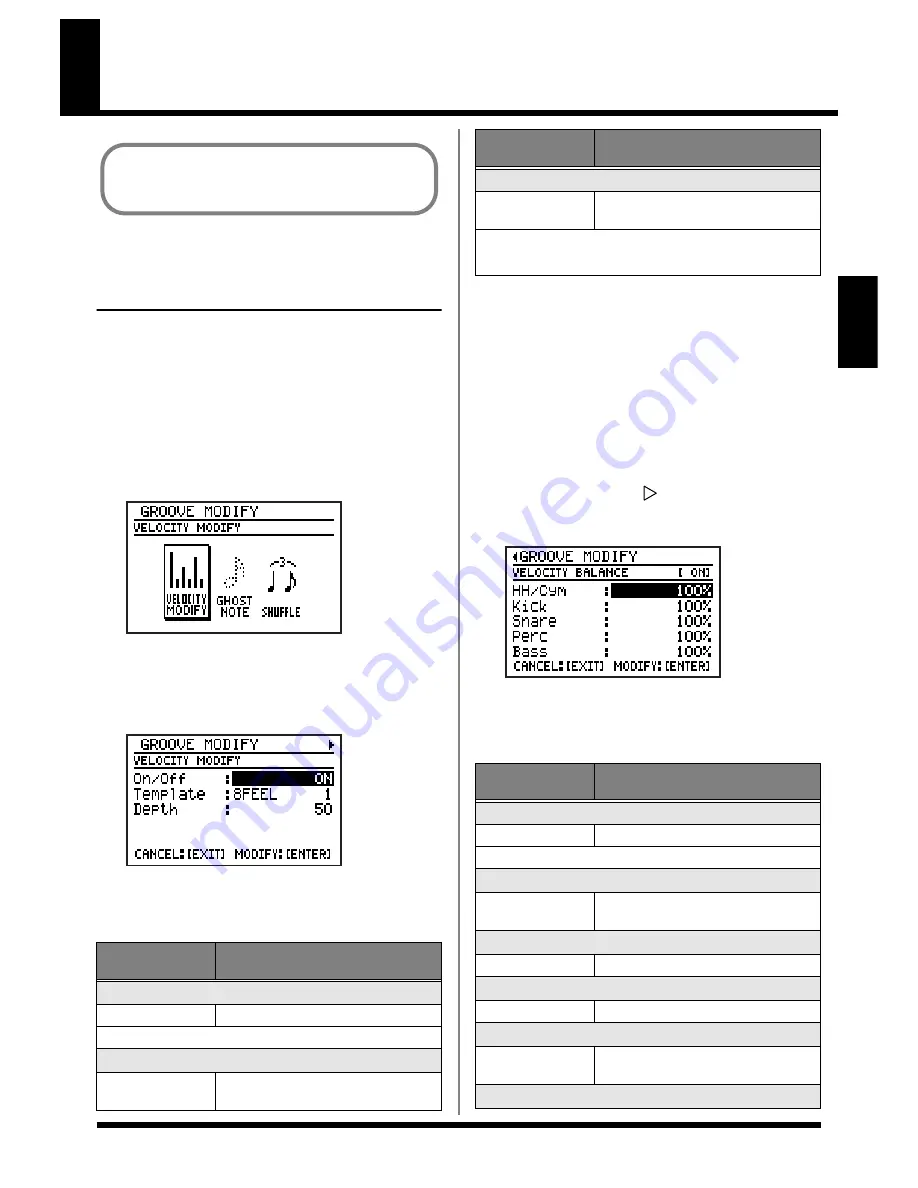
71
Chap. 3
Using Groove Modify
Applying volume changes
(Velocity Modify)
Here’s how you can add accents and expression
to the pattern to create realistic dynamics, just as
in an actual drum performance.
1.
Select a pattern (p. 50).
2.
Press [GROOVE].
The groove modify menu screen appears.
fig.02-110d
3.
Move the cursor to the “VELOCITY
MODIFY” icon and press [ENTER].
The velocity modify setting screen appears.
fig.02-120d
4.
Move the cursor to the relevant item, then
use the VALUE dial to set the value.
■
Changing the volume
balance (Velocity Balance)
Here’s how to change the volume balance by
adjusting the volume (velocity) of each note in a
pattern independently for each sound group (hi-
hat/cymbals, kick, snare, percussion, and bass).
5.
Press [CURSOR]
.
The Velocity Balance setting screen appears.
fig.02-121d
6.
Move the cursor to each item, and use the
VALUE dial to set the value.
Parameter/
Range
Explanation
On/Off
OFF, ON
Turn Velocity Modify on/off
* You can also press [GROOVE] to turn this on/off.
Template
8FEEL 1–8,
16FEEL 1–12
Number of the template you want
to use
You can use Groove Modify in Pattern
mode, but not in Song mode (p. 75).
Depth
0–100
Depth with which Velocity Modify
is applied
With a setting of 0, Velocity Modify will not be applied.
* In case of using only velocity balance, set the depth 0.
Parameter/
Range
Explanation
On/Off
OFF, ON
Turn Velocity Modify on/off
* You can press [GROOVE] to turn this on/off.
HH/Cym
0–150%
Adjust the volume of the hi-hat/
cymbals
Kick
0–150%
Adjust the volume of the kick
Snare
0–150%
Adjust the volume of the snare
Perc
0–150%
Adjust the volume of the percus-
sion
BASS
Parameter/
Range
Explanation
Содержание Dr. Rhythm DR-880
Страница 2: ......
Страница 21: ...21 Quick Start ...
Страница 48: ...48 ...
Страница 74: ...74 ...
Страница 84: ...84 ...
Страница 115: ...115 Chapter 8 Convenient function System settings ...
Страница 144: ...144 ...
Страница 145: ...145 Appendices ...
Страница 168: ......






























