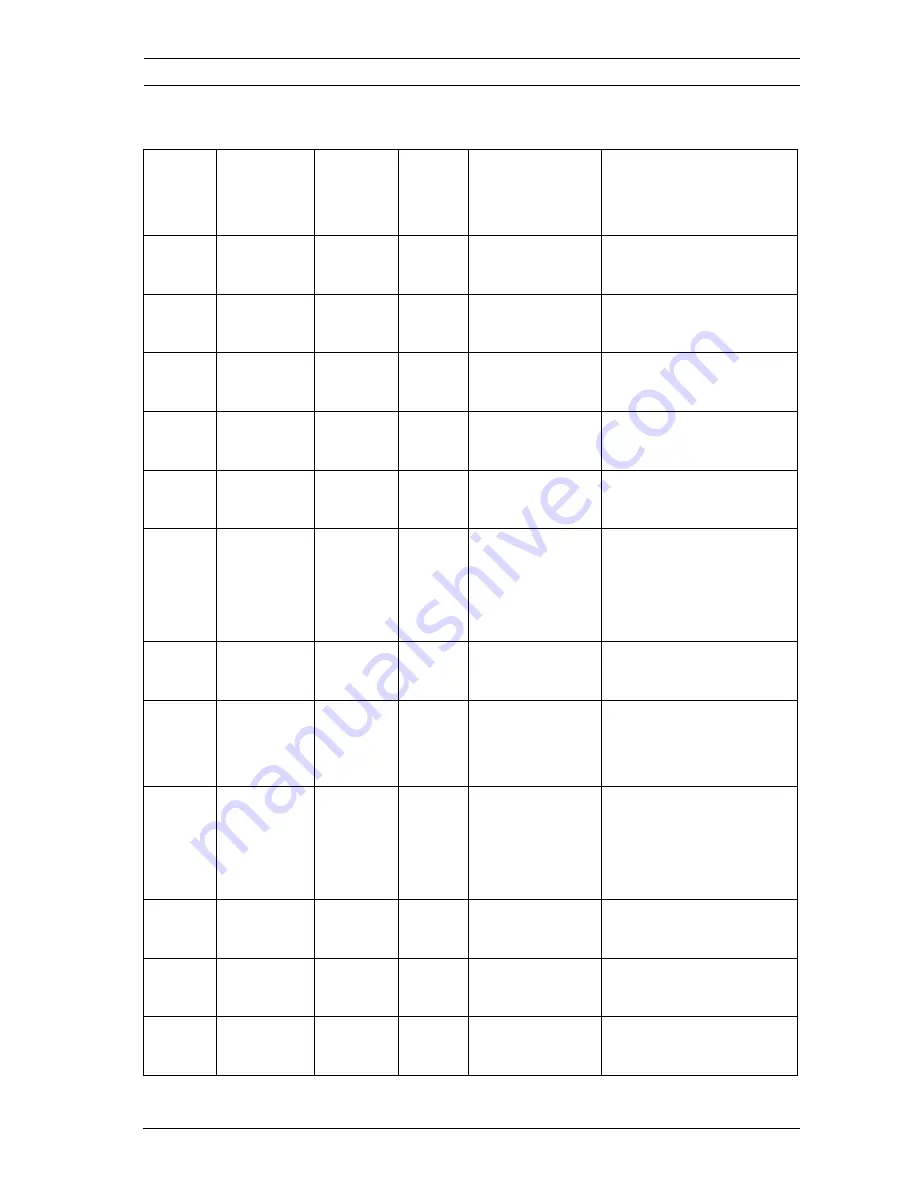
AutoDome Easy II
Keyboard Commands by Number | en
97
Bosch Security Systems, Inc.
User Manual
F.01U.139.424 | 2.0 | 2009.08
14
Keyboard Commands by Number
Locked
Alarm
Rule
Output
Function
Key
Comm
No.
Command
Description
Y
On/Off
1
Scan 360°
Autopan without
limits
Y
On/Off
2
Autopan
Autopan between
limits
Y
On/Off
3
Iris Control
Enters menu (auto,
manual)
Y
On/Off
4
Focus
Control
Enters menu (spot,
auto, manual)
Y
On/Off
8
Play Pre-
position Tour
Activate/Deactivate
Y
On/Off
9
Inactivity
Mode
Enters menu (Off,
Return to Scene 1,
Recall Previous PTZ
Command)
Y
On/Off
11
Auto Iris
Level adjust
Enters Iris Level
Adjustment menu
On/Off
14
Set Autopan
and Scan
Speed
Enters speed
adjustment slide bar
On/Off
15
Set Pre-
position Tour
Period
(dwell)
Enters dwell
adjustment slide bar
Y
Y
On/Off
18
AutoPivot
Enable
Enables/disables
AutoPivot
Y
On/Off
20
Backlight
Comp
Backlight
Compensation
Y
On/Off
23
Electronic
Shutter
Enters Shutter
Speed slide bar
Содержание VEZ Series
Страница 1: ...AutoDome Easy II VEZ Series en User Manual ...
Страница 2: ......
Страница 18: ...12 en Safety AutoDome Easy II F 01U 139 424 2 0 2009 08 User Manual Bosch Security Systems Inc ...
Страница 22: ...16 en Description AutoDome Easy II F 01U 139 424 2 0 2009 08 User Manual Bosch Security Systems Inc ...
Страница 56: ...50 en Preparing the Wiring AutoDome Easy II F 01U 139 424 2 0 2009 08 User Manual Bosch Security Systems Inc ...
Страница 66: ...60 en Getting Started AutoDome Easy II F 01U 139 424 2 0 2009 08 User Manual Bosch Security Systems Inc ...
Страница 102: ...96 en Pelco On Screen Menus AutoDome Easy II F 01U 139 424 2 0 2009 08 User Manual Bosch Security Systems Inc ...
Страница 108: ...102 en Keyboard Commands by Number AutoDome Easy II F 01U 139 424 2 0 2009 08 User Manual Bosch Security Systems Inc ...
Страница 110: ...104 en Preventive Maintenance AutoDome Easy II F 01U 139 424 2 0 2009 08 User Manual Bosch Security Systems Inc ...
Страница 116: ...110 en Troubleshooting AutoDome Easy II F 01U 139 424 2 0 2009 08 User Manual Bosch Security Systems Inc ...
Страница 122: ...116 en Alternative Control Protocols AutoDome Easy II F 01U 139 424 2 0 2009 08 User Manual Bosch Security Systems Inc ...
Страница 130: ...124 en Index AutoDome Easy II F 01U 139 424 2 0 2009 08 User Manual Bosch Security Systems Inc ...
Страница 131: ......
















































