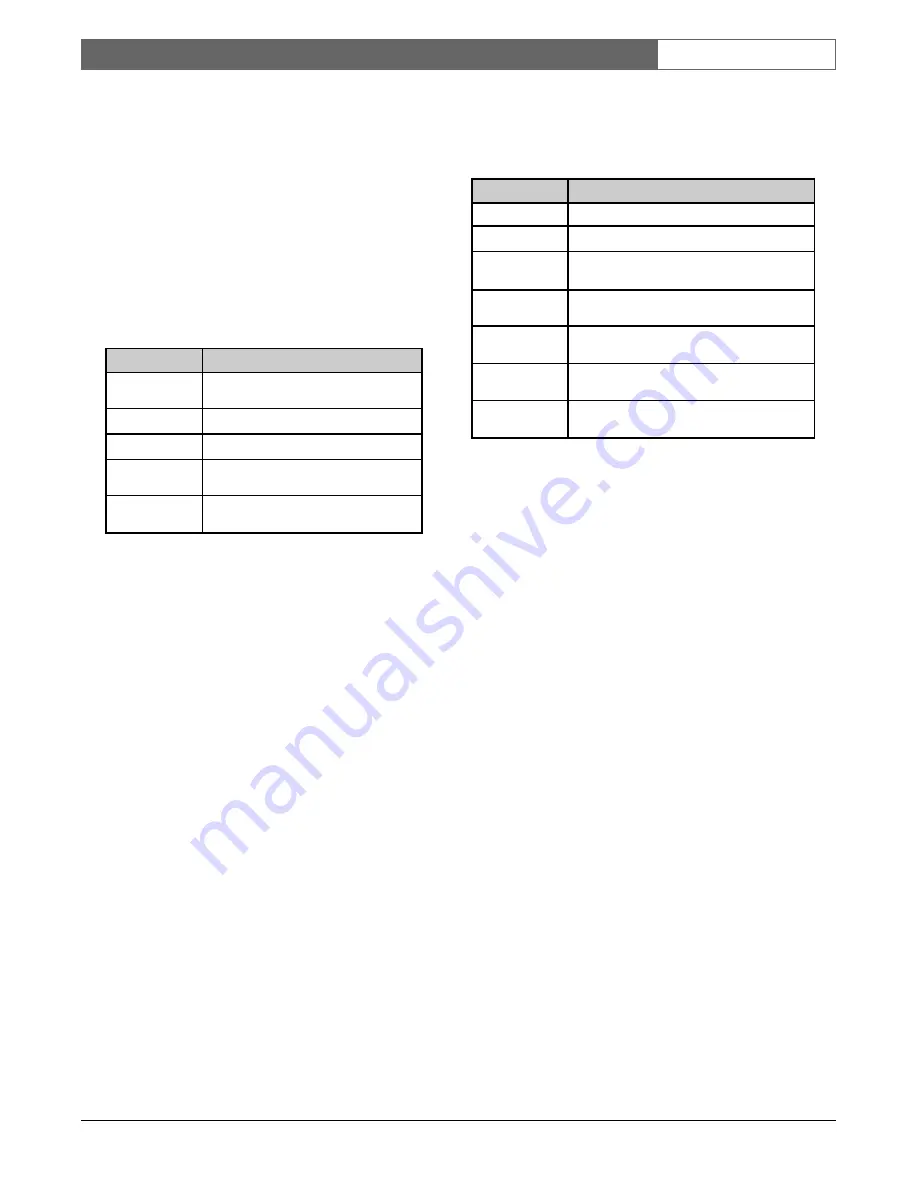
EN
| 57
Bosch Security Systems | 02 April 2004
LTC 8850 |
Instruction Manual
|
Allegiant Server
3.3.3 The System Status Displays
The System Status Application has five status displays
that can be accessed by the tabs that lie just under the
menu bar. From left to right, they are ALARM,
KEYBOARD, MONITOR, VIDEO LOSS, and
EVENT LOG. VIDEO LOSS is not applicable to
LTC 8500 systems. A description of each follows.
3.3.3.1 The Alarm Status Display
This display lists an Allegiant’s alarm numbers in
contiguous columns. The status of that alarm will be
indicated as follows:
If the user rests the mouse cursor over an alarm
number and double clicks, information for that alarm
will be printed in the
Alarm Details
view at the
bottom of the window. The information shown will
include the alarm’s number, status, time/date (if in
alarm), title, associated cameras, and instructions
availability status. This information will also be
automatically displayed when the alarm becomes
active. If the user enables the
Hold Details Display
checkbox, information for the currently active alarm in
the Alarm Details view will not be overwritten if
subsequent alarms occur. If the currently selected
alarm has an associated instruction file (the name of
which would appear in the Instruction File column of
the Alarm Normal Alarms table in the Allegiant
server), the user can view it by clicking the
Alarm
Instructions
button.
3.3.3.2 The Keyboard Status Display
This display lists information about an Allegiant
system’s keyboards. A description of this display’s
columns is included in the following table:
When the Display Disabled Keyboards checkbox is
enabled, the keyboard listing will include information
for keyboards that are disabled.
Status
Indicator
Active
(Alarming)
Number will be black and set in a
red rectangle.
Disarmed
Number will be grayed out.
Armed
Number will be black.
Currently
selected
Number will have a rectangular,
black outline.
Has cursor
focus
Number will have a rectangular, gray
outline.
Column
Description
Kbd
Keyboard Number
Status
Log-on / Log-off / Disabled
User
Number of the user currently logged on
to the keyboard
User Name
Name of the user currently logged on to
the keyboard
Monitor
Number of the monitor currently selected
by the keyboard
Camera
Number of the camera on the monitor
currently selected by the keyboard
Remote
An * appears when the user remotely
controls the current camera






























