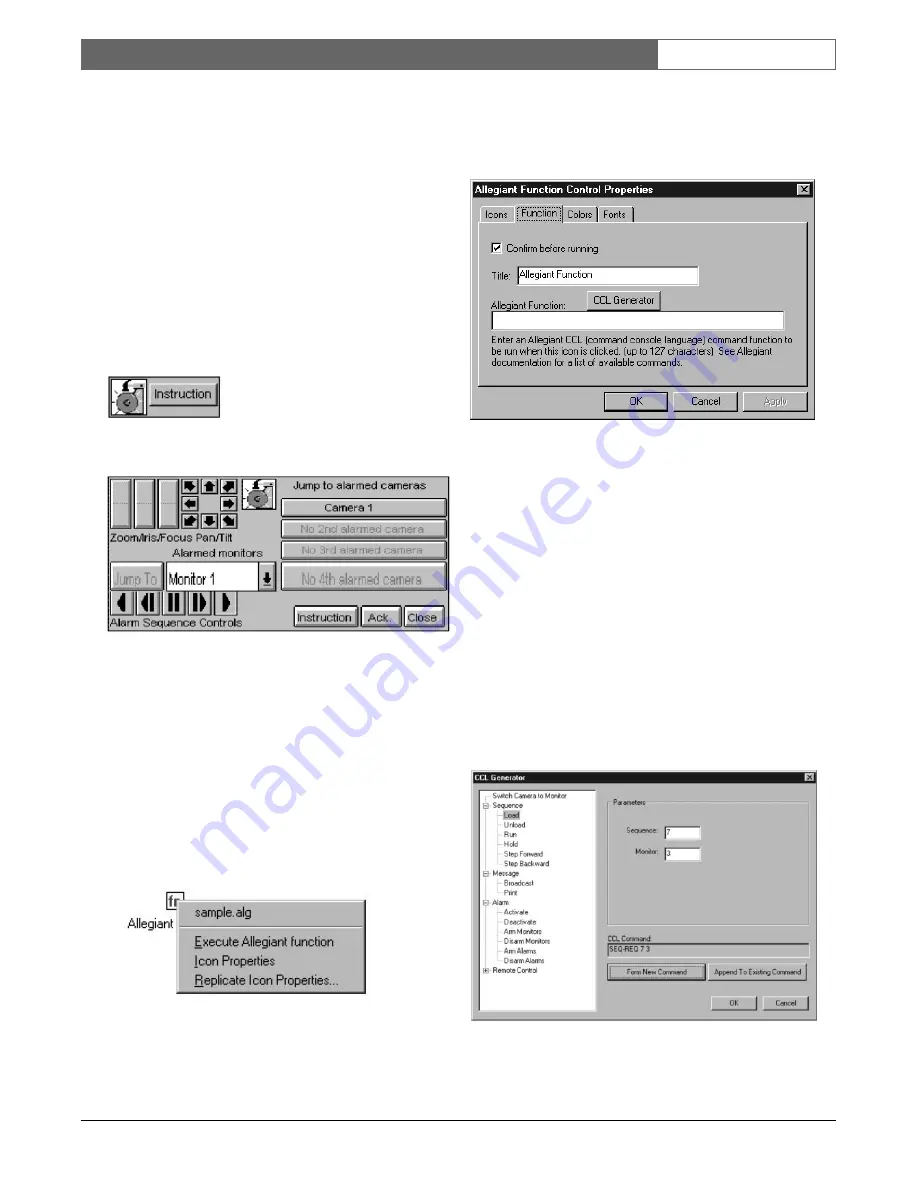
EN
| 26
Bosch Security Systems | 02 April 2004
LTC 8850 |
Instruction Manual
|
Allegiant Server
setup only — the installer can set it up in the manner
that is best for his actual application.
3.1.6
Alarm Controls
To enable the GUI processing of the alarm events,
alarm icons must be seeded in the map. There must be
an icon for each alarm that is to be handled by the
GUI. The icons can be seeded on existing map pages,
or a separate page can be added just to hold the alarm
icons.
The control panel for an alarm icon will be different,
depending on whether or not the alarm is currently
active or not.
Figure 62 Non Active Alarm Control Panel
Figure 63 Active Alarm Control Panel
3.1.7
Allegiant Function Controls
Allegiant function icons are used to send Allegiant
CCL (command console language) command functions
to an Allegiant Server. One possible use for these icons
is to configure them to send a command to move a
pan/tilt camera to a pre-position shot.
To configure an icon, right-click on a seeded Allegiant
function icon and select
Icon Properties.
Figure 64 Allegiant Icon Properties
Four tabs will appear. The
Icons, Colors,
and
Fonts
tabs
behave the same way as other Allegiant icons. The
Allegiant function icon has a unique tab called
Function.
Figure 65 Allegiant Function Tab
If the
Confirm before Running
check box is selected,
a message box will appear asking for confirmation
before the programmed function is executed.
The text in the Title box is used as the caption of the
icon.
The
Allegiant Function
box is where an Allegiant
CCL command function is entered. See the Allegiant
Main CPU Interface Software Command Console
Language User’s Manual for documentation on the
available commands.
Clicking
CCL Generator
will display a dialog box
that is used to create CCL commands.
Figure 66 CCL Generator






























