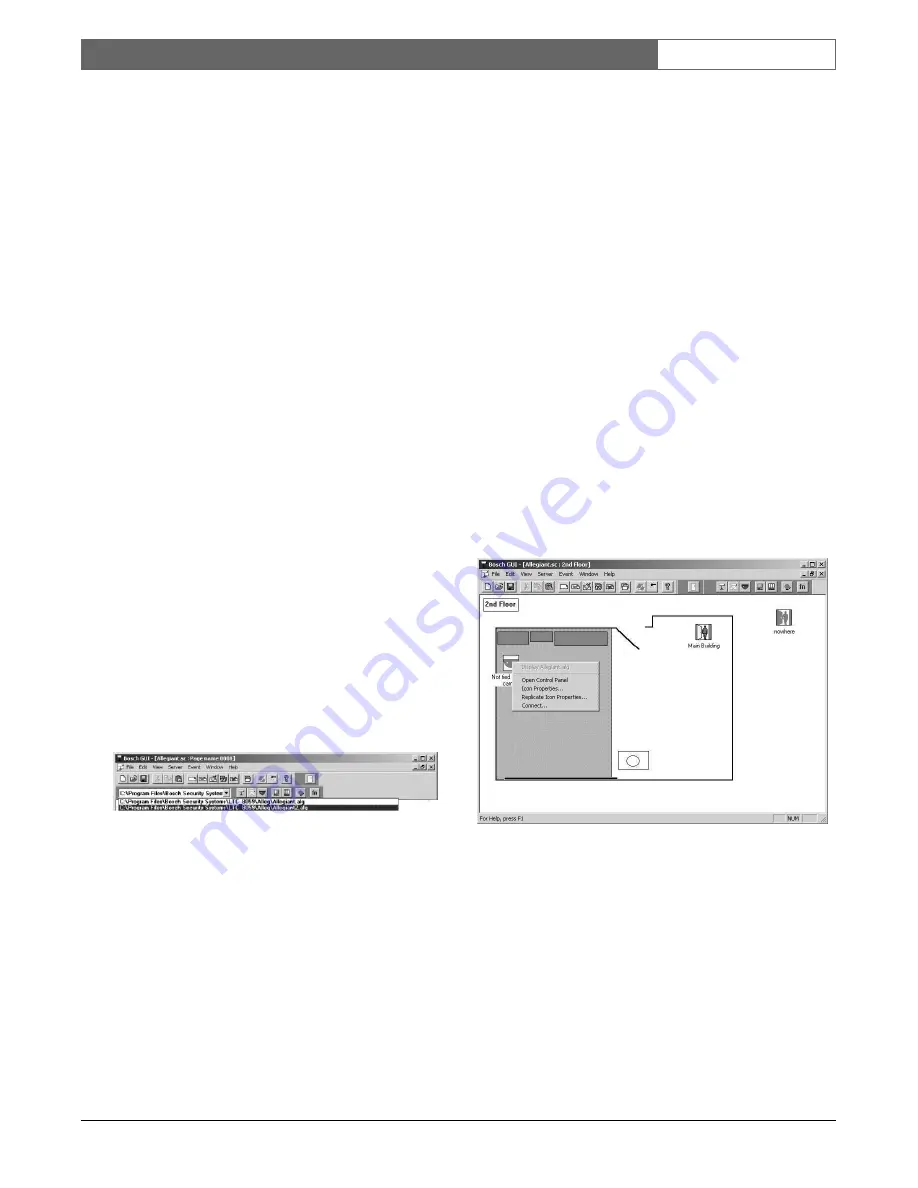
EN
| 15
Bosch Security Systems | 02 April 2004
LTC 8850 |
Instruction Manual
|
GUI Map Application
The system configuration filename entered will be
saved as part of the site configuration file. When a
previously configured site file is loaded into the GUI,
any other configuration files that were associated with
it will be automatically loaded. The icon seedbar for
the applicable server will be automatically loaded into
the GUI window toolbar area.
The
Icon Seedbar
facilitates the seeding of server
icons into the configuration file map pages. The
seedbar can be moved to any area of the window
including the page area. To move the icon seedbar,
click anywhere in the darker shaded gray area
surrounding the icon buttons while holding down the
left mouse button and dragging the seedbar until the
desired location for placement is reached.
The seeded icons will represent the actual field devices
to be connected to the server and hardware system.
Depending on the server applications which you have
available, you will now be able to seed configuration
icons such as cameras, monitors, or alarms into the site
configuration map pages.
Additional Servers can be added in the future if
multiple Allegiant Systems are connected. As other
servers are added, their corresponding seedbars will be
available for icon seeding.
When multiple servers of the same type are in your
system, the seedbar will contain a list of server
document names. Newly seeded icons will be
connected to the selected document in the list
Figure 25 Multiple Server Seedbar
2.9
SEEDING ICONS
To place icons representing actual security devices into
a map page of the site configuration file, click and drag
the representative icon from the seedbar into the map
page (installer only). Device icons can then be
arranged within the map page to reflect actual physical
positioning of the field devices in a surveillance site.
Icons representing standard cameras, camera with a
pan/tilt, and AutoDome
®
cameras are available for
installers to seed into the system map pages. Note that
icons available on the seedbar vary depending on
server purchased. These icons can later be customized
with the use of an icon editor program (not included)
allowing the user to match the icons to their system’s
exact configuration. Icons representing all physical
devices installed in a system should be seeded into the
map, regardless of whether or not the devices (for
example an auxiliary alarm) are currently enabled.
2.10 DEVICE ICON PROPERTIES
NOTE:
Icon Property
menus vary depending upon the
type of server which you have installed, the type of
icon you are working with, and whether the icon has
been linked (connected).
Icon properties such as the background color and font
style can be changed by an installer. See the following
illustrations depicting an
AutoDome camera context
menu
on the Allegiant server package.
•
To access the icon
context
menu, click on the icon
with the right mouse button.
Figure 26 Device Control Configuration Menu
•
Select the
Icon Properties
option. Individual icon
properties will vary depending on the server
relating to the icon Seedbar; however, the color
(icon background) and font (icon title) options are
integral to all icon property menus. These two tab
options, once selected, allow the variation of these
individual functions. See the following illustrations.






























