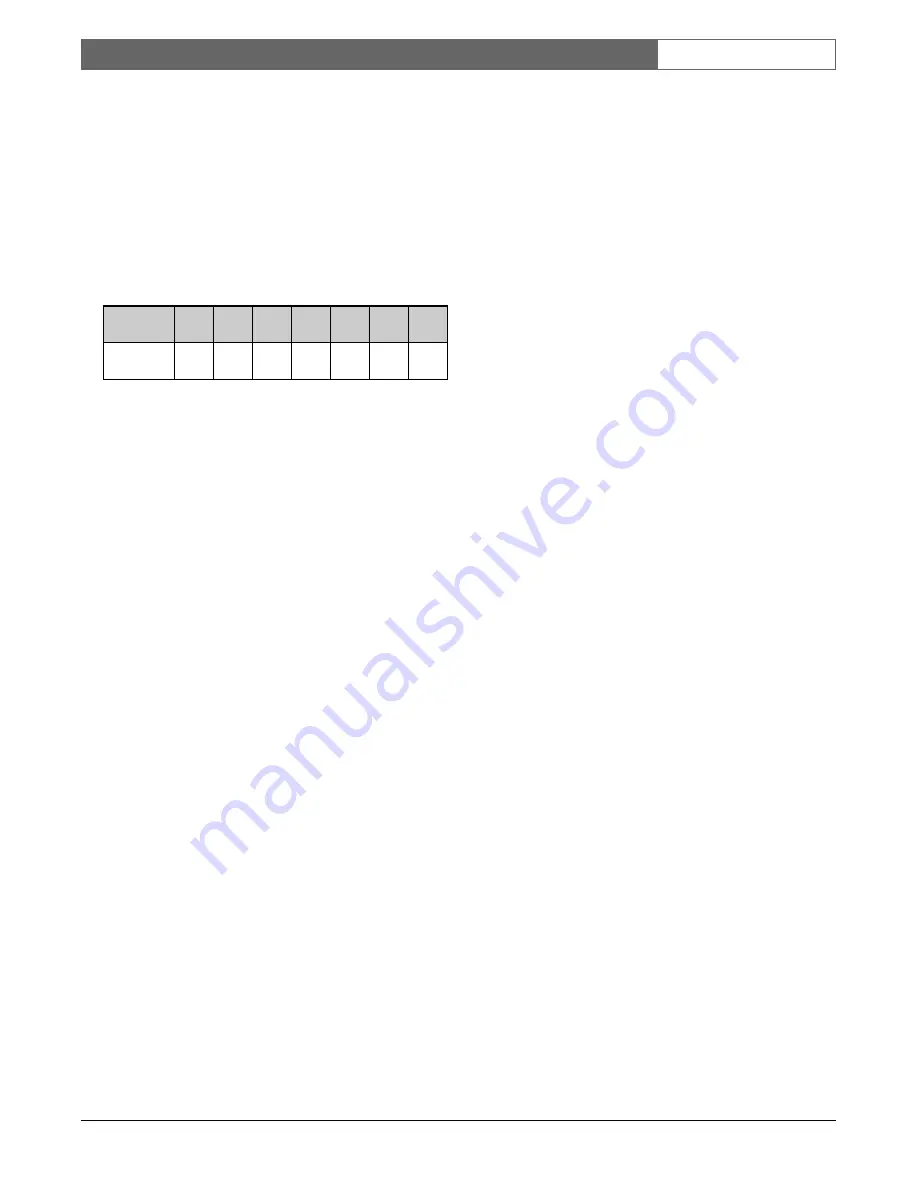
EN
| 43
Bosch Security Systems | 02 April 2004
LTC 8850 |
Instruction Manual
|
Allegiant Server
User Name
The
User Name
is a 15 character field that is used to
identify the user. The system uses the 15 character user
name when logging certain events to the printer. To
enter or change a user name, select this field and type
in the name or title.
Access Level
The number of user priority levels in the Allegiant
system depends on the model type.
These user levels determine the access to various
system functions (see the
User Priority Access Table
)
and provide a means to prioritize user control of
monitors and pan/tilt/zoom equipped camera sites.
Generally, users with higher priority (highest = 1) can
regain control over monitors or pan/tilt/zoom cameras
locked by another user.
To change the priority level of a user, choose Tables-
User ID from the command line menu, position the
cursor over the cell to be changed, and enter a number
ranging from 1 to max levels in this cell. This will give
the user a priority of System Administrator (level 1),
mid-range level priorities (levels 2 through 7), or a low
level priority (levels 8 through 64). The Allegiant
allows multiple users to be assigned to the level 1
priority. An attempt to download a user table without a
level one user, will result in an error message, and the
download will not occur.
NOTE: When the GUI launches an Allegiant
configuration and the logged-in user is an
administrator or installer, he will be assigned an access
level of 1. If the user is an operator, a search will be
made on the user table for a matching name and
password. When a match is found, the corresponding
access level is returned. If no match is found, the
access level of the lowest level user in the user table is
returned.
User Priority Access Table Priority Levels
System Function
1
2 to 7 8 to 64
Switch Video On Monitors
Yes
Yes
Yes
Control Pan/Tilt/Zoom Camera Yes
Yes
Yes
Lock Monitor
Yes
Yes
Yes
Lock Pan/Tilt/Zoom Camera
Yes
Yes
Yes
Acknowledge Alarms
Yes
Yes
Yes
Perform Keyboard Test
Yes
Yes
Yes
Show Keyboard Number
Yes
Yes
Yes
Activate Keyboard Beeper
Yes
Yes
Yes
Change User Password
Yes
Yes
Yes
Program Sequences
Yes
Yes
No
Position Video Overlay Display Yes
Yes
No
Set Overlay Display Brightness Yes
Yes
No
Select Overlay Display Type
Yes
Yes
No
Set System Time/Date
Yes
Yes
No
Set Time/Date Format
Yes
No
No
Set Camera and Monitor Titles Yes
No
No
Enable Time Events
Yes
No
No
Reset System
Yes
No
No
Print Out Tables and Sequences Yes
No
No
Default Monitor Overlay
Yes
No
No
Select Alarm Response Mode
Yes
No
No
Select Printer Mode
Yes
No
No
Designate Alarm Monitor Type Yes
No
No
System
Model
LTC
8100
LTC
8200
LTC
8300
LTC
8500
LTC
8600
LTC
8800
LTC
8900
Priority
Levels
8
8
8
8
8
8
64
















































