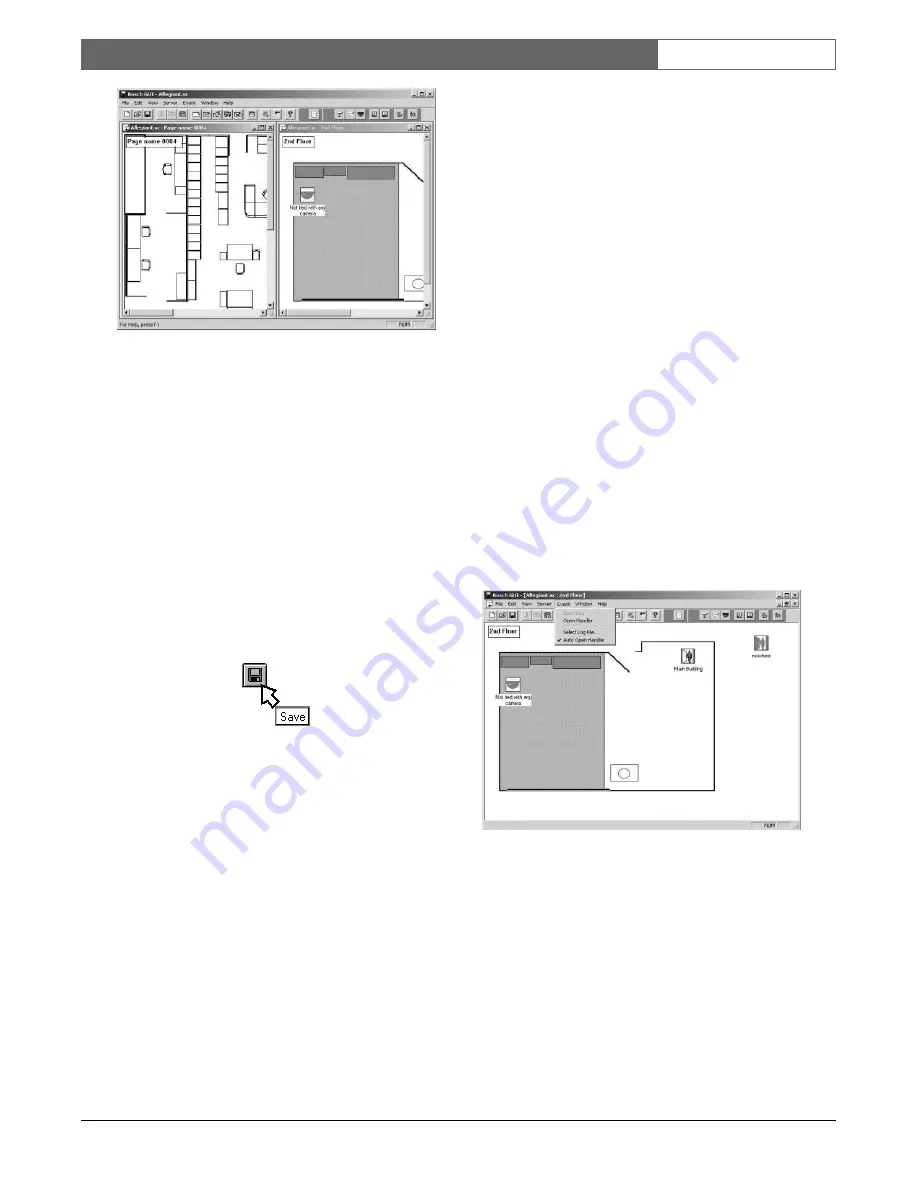
EN
| 17
Bosch Security Systems | 02 April 2004
LTC 8850 |
Instruction Manual
|
GUI Map Application
Figure 31 Vertically Tiled Map Windows
2.12 SAVING CONFIGURATION FILES
To save the site configuration from the GUI, select
either the
Save
or
Save As
option from the
File
menu.
If the file has not been saved previously, a file name
dialog box will appear. Any valid file name can be
used; however, the extension
.sc
(for Site
Configuration) is recommended. If an extension is not
provided, the default extension of
.sc
will be appended
automatically. You can also save the file by using the
toolbar
Save
button which has the picture of a disk on
front. Placing the cursor over any toolbar button will
momentarily give you a short description of the
button’s function (shown below).
Figure 32 Save Button
NOTE: The files saved include the map pages for
your site configuration (file extension designation *.sc)
and the name references of server configuration files
(e.g. *.Alg or *.vts).
2.13 EVENT HANDLER
The operator learns about alarm conditions through
various methods. If an alarm condition occurs from a
device which is in the current active map page, the
associated device icon will begin flashing and an
audible alarm will sound.
The
Event Handler
provides a method of informing
the operator when alarms occur in areas of the system
other than the map page which is presently open. It
also informs the operator what type of alarms are
occurring. The individual product servers determine
which events are handled by the
Event Handler
. If
multiple servers have icons loaded into the same
configuration file, alarms can be received from any of
the server configurations in the same
Event Handler
window.
The
Event Handler
also provides a central point for
handling multiple simultaneous events from the
various system map pages without having to call up
every individual map page. The
Event Handle
r
window may be accessed by selecting the
Open
Handle
r option from the
Event
menu (see illustration
below). It may also be configured to open
automatically in the event of an alarm by selecting the
Auto Open Handle
r option (a check mark will appear
next to this option when the
Event
menu is selected). If
the window is already open but partially or fully
obscured, it will move to the top of the window order.
When all events are deactivated, the
Event Handle
r
window will automatically close if Auto Open is
enabled, or it will stay open and display the message
NO ACTIVE EVENTS
if the
Auto Open
function is
not enabled.
Figure 33 Event Menu with Auto Handler Open
Option Selected
When the Event Handler has no alarms present and it
is opened, a message will be seen in the Event Handler
window stating
NO ACTIVE EVENTS
. See the
following illustration.






























