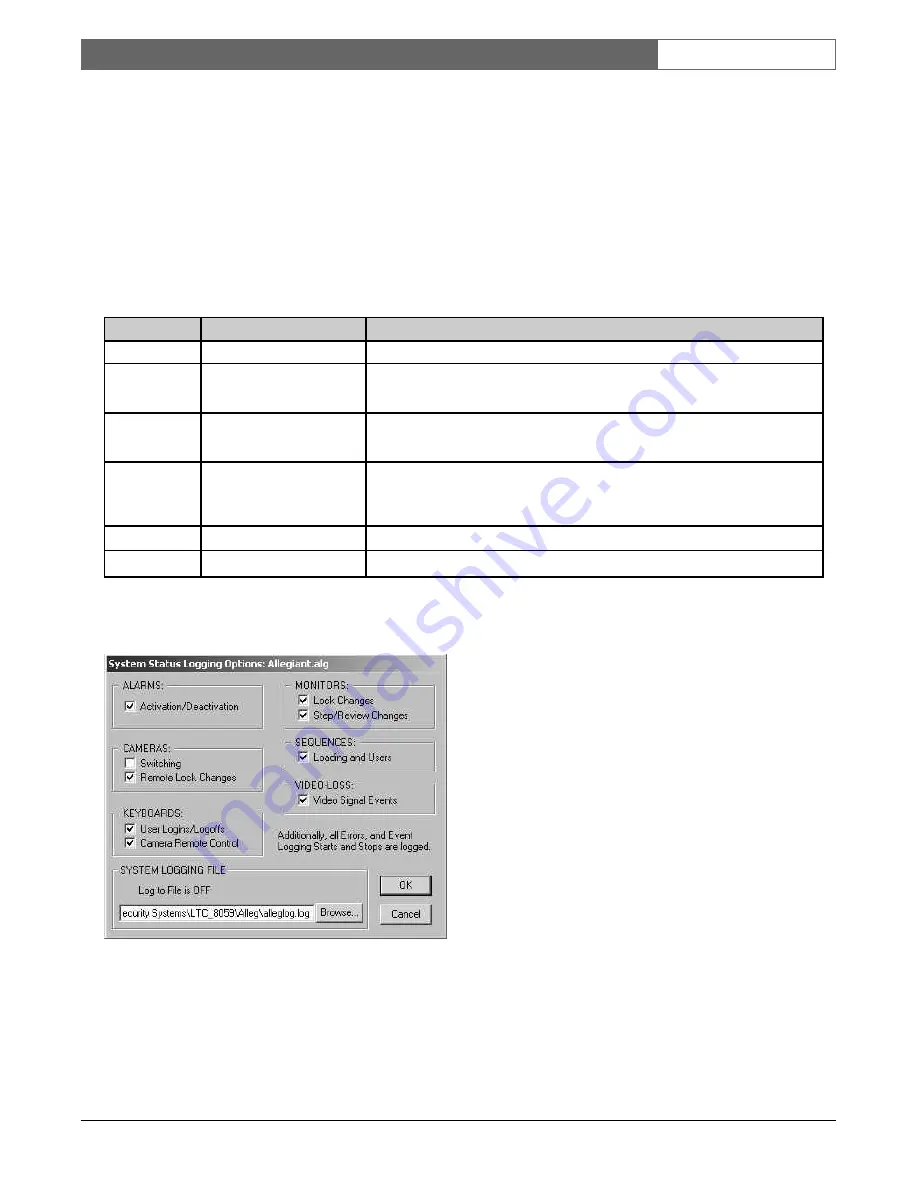
EN
| 56
Bosch Security Systems | 02 April 2004
LTC 8850 |
Instruction Manual
|
Allegiant Server
3.3.2 The System Logging Options Dialog
This dialog box is invoked by selecting either the menu item
Options | Event Logging
from the System Status
application or by selecting the menu item
Online | System Status | Log to File Options
... from the Allegiant
server. Enabling a checkbox in this dialog will cause the corresponding event to be listed (if it occurs) in the
EVENT LOG status display.
Events can also be logged to a file. The filename is set in the
SYSTEM LOGGING FILE
line at the bottom of
the dialog. The menu item Online | Status | Log to File in the Allegiant server actually controls the logging of
events to a file. If this menu item is preceded by a checkmark, file logging is enabled.
The following is an explanation of events available for logging through the
System Logging Options
dialog:
In addition to the events listed above, all system errors will be logged as well as the starting and stopping of
Event Logging itself.
Figure 92 System Logging Options Dialog
Logging is turned on and off by selecting Log to File from the
Allegiant Online
|
System
menu. If Log to File has a
check mark next to it, logging is turned on. When logging is turned on, the System Status application will always
be running.
Category
Event
Issued When
ALARMS
Activation/Deactivation
When an alarm is activated / deactivated
CAMERAS
Switching
Remote Lock Changes
When a camera is switched to a new monitor
When a user locks / unlocks a camera
KEYBOARDS
User Log-ins / Log-offs
Camera Remote Control
When a user logs on / off a keyboard
A control function is issued from a keyboard
MONITORS
Lock Changes
Step/Review Changes
A user locks / unlocks a monitor
When a monitor is changed to become a Step
monitor / Review monitor
SEQUENCES Loading and Users
A user loads a sequence to a monitor
VIDEO LOSS
Video Signal Events
When video loss occurs from a camera






























