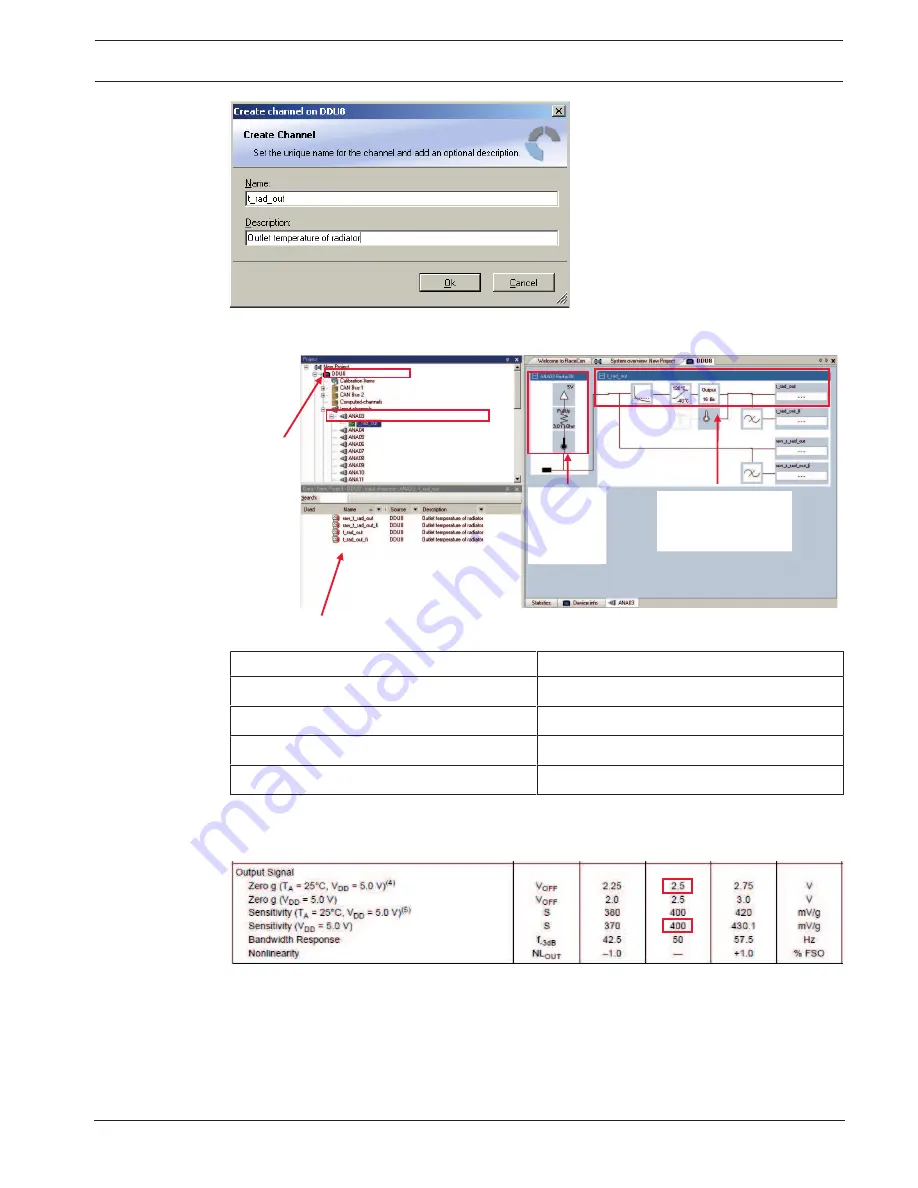
Display Unit DDU 7
Analog and Frequency Inputs | en
79
Bosch Motorsport
Manual
04.02.2019 | V 02 |
7.
Click ‘Ok’ when done.
The channel is inserted into the DDU 7 Project Tree.
Calculation of
physical value with
characteristic curve
Input pin
Pull-up
resistor is
activated
Channel
is linked
to
ANA03
Available measurements for channel:
Measurement label
Function
raw_name
mV value of sensor
raw_name_fi
filtered mV value of sensor
name
physical value of sensor
name_fi
filtered physical value
10.3.2
Configuring a generic linear sensor
Example: Acceleration sensor 5 g
From sensor data sheet – operating characteristics:
Sensitivity 400 mV/g, Offset 2500 mV
The sensor has a linear output signal with sensitivity and offset
1.
Click on ‘Measurement Sources’ in the Toolbox.
2.
Expand the list of ‘I/O Channels’ by clicking on ‘+’ in the DDU 7 Project Tree.
Содержание DDU 7
Страница 1: ...Display Unit DDU 7 Manual V 02 2 4 2019 ...
Страница 2: ......
Страница 16: ...16 en Mechanical Drawing Display Unit DDU 7 04 02 2019 V 02 Manual Bosch Motorsport 6 Mechanical Drawing ...
Страница 139: ...Display Unit DDU 7 Firmware en 139 Bosch Motorsport Manual 04 02 2019 V 02 ...
Страница 141: ...Display Unit DDU 7 Clone the Unit en 141 Bosch Motorsport Manual 04 02 2019 V 02 Upgrade features ...
Страница 155: ......
















































