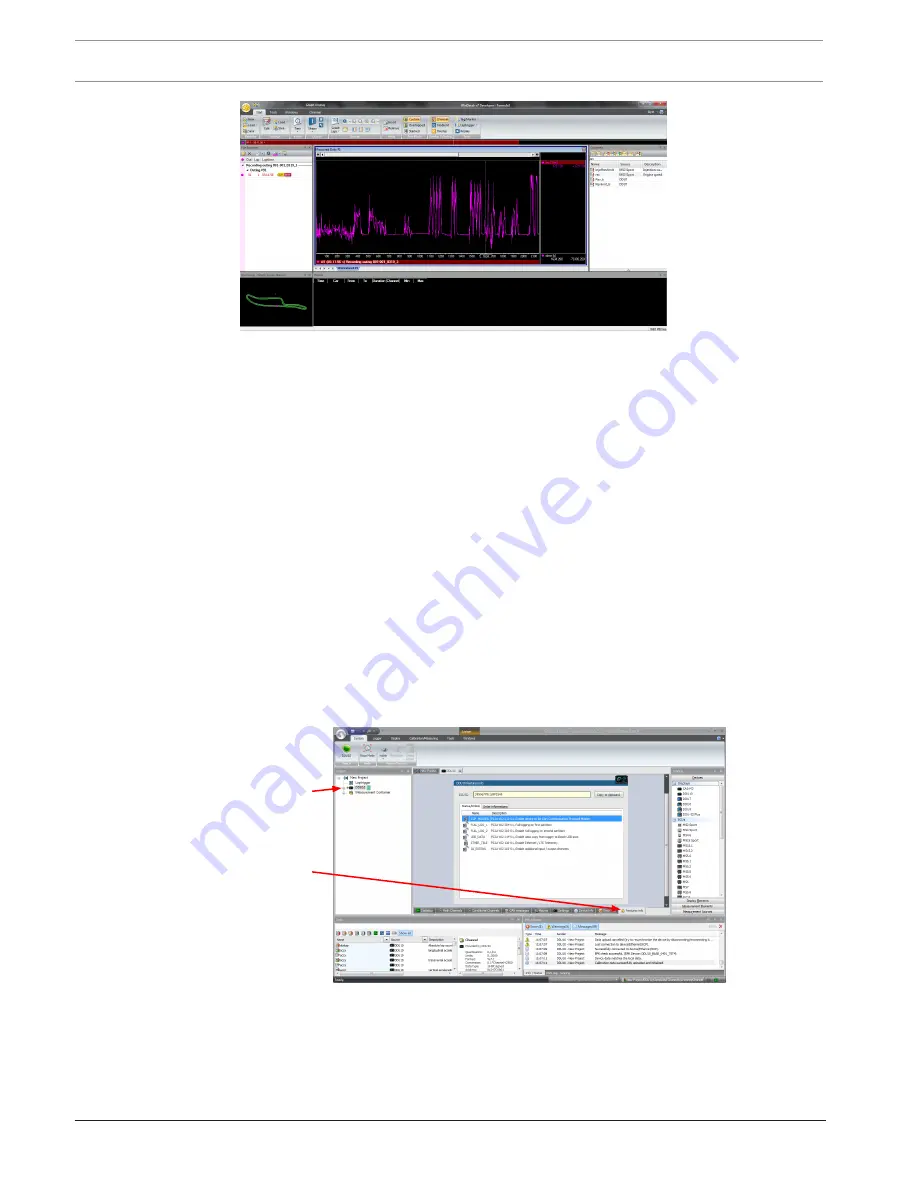
28
en | Starting up
Display Unit DDU 7
04.02.2019 | V 02 |
Manual
Bosch Motorsport
7.4
Feature activation
–
Optional software feature packages are available for the DDU 7.
–
All software feature packages can be purchased prior to delivery or after you have
received your device.
–
If you have purchased an optional software feature package, it must be activated before it
becomes operational.
–
The feature activation status is stored permanently in the device and requires activating
once only.
–
As the activation key is device specific, a key delivered with one DDU 7 does not work on
any other DDU 7.
–
When purchasing a software feature package, you have to tell Bosch the ECU ID code.
The ECU ID code is device specific and can be found in the ‘features info’ window, shown
in the screenshots below.
–
If you have not purchased an optional software feature package, the next steps can be
skipped.
1.
Ensure a connection to the device.
2.
To activate a feature, double-click on ‘DDU 7’ in the Project Tree.
3.
Click on the ‘Features info’ tab in the Main Area.
1st: Double-click
on DDU
2nd: Click on
'Features info'
The ‘DDU 7 features info’ window appears.
Содержание DDU 7
Страница 1: ...Display Unit DDU 7 Manual V 02 2 4 2019 ...
Страница 2: ......
Страница 16: ...16 en Mechanical Drawing Display Unit DDU 7 04 02 2019 V 02 Manual Bosch Motorsport 6 Mechanical Drawing ...
Страница 139: ...Display Unit DDU 7 Firmware en 139 Bosch Motorsport Manual 04 02 2019 V 02 ...
Страница 141: ...Display Unit DDU 7 Clone the Unit en 141 Bosch Motorsport Manual 04 02 2019 V 02 Upgrade features ...
Страница 155: ......















































