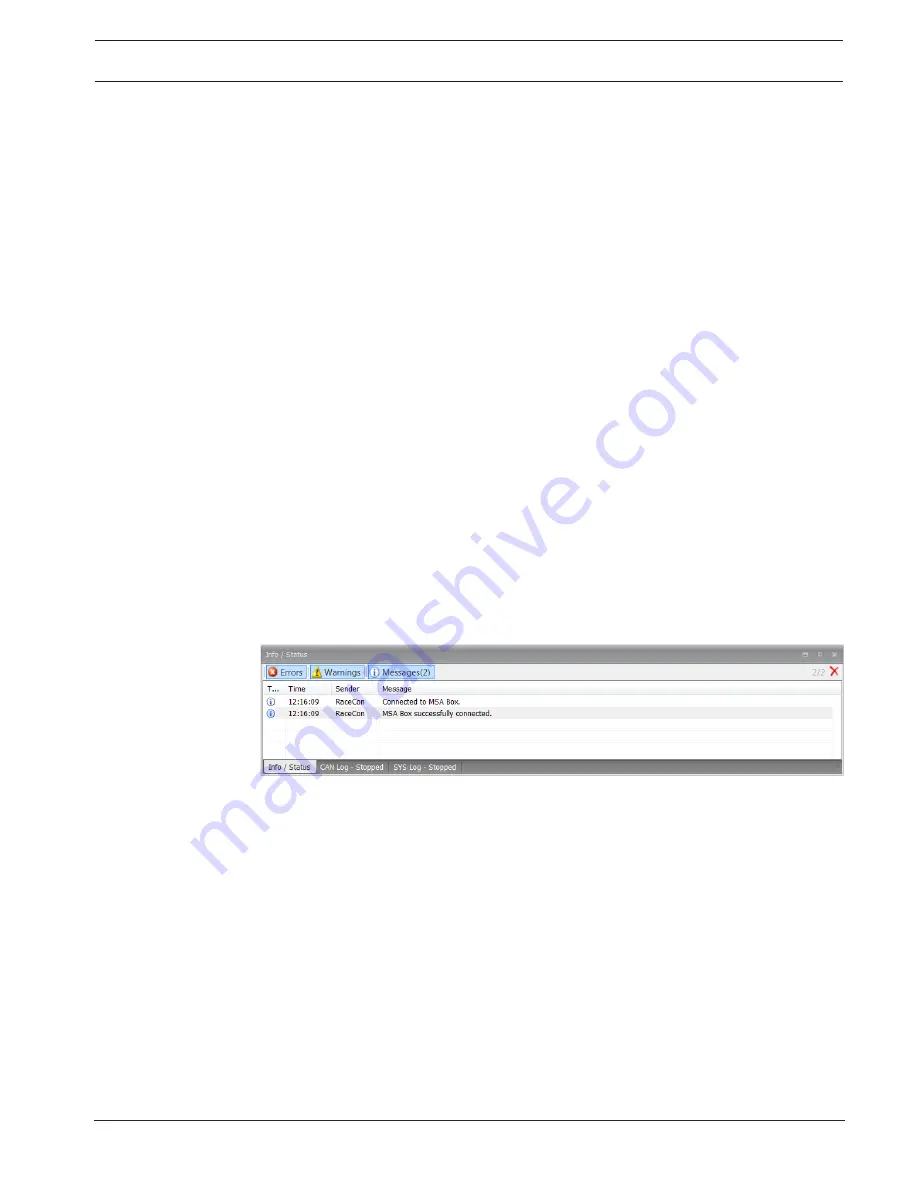
Display Unit DDU 7
Starting up | en
17
Bosch Motorsport
Manual
04.02.2019 | V 02 |
7
Starting up
7.1
Before starting
Install the software required for the operation of the DDU 7. It is developed for Windows
system software. The following software versions are used in this manual:
–
DDU 7 setup, configuration and calibration: RaceCon Version 2.6.
–
Measurement data analysis: WinDarab V7
Set up the 100 Mbit ethernet connection to the DDU 7.
–
The ethernet port has “cable auto crossover” functionality
7.1.1
Starting the unit
The DDU 7 powers up by turning on the ignition of the car. At startup the DDU 7 will display a
Bosch logo.
After a moment the DDU 7 shows a display element screen.
7.1.2
Connecting the unit to RaceCon
For testing new device configurations, you can connect the device to your computer via MSA-
Box or ethernet cable.
Connection via MSA-Box
1.
Reassure that the MSA-Box is installed properly on your computer. If needed, download
the MSA-Box Diver from www.bosch-motorsport.com.
2.
Connect an ethernet line of the device to the ethernet line of the MSA-Box.
Please note, that the MSA-Box also requires power supply on the MSA-Box connector of
your wiring loom.
3.
Open RaceCon and connect the MSA-Box to the computer.
In the ‘Info / Status’ Box of RaceCon you will receive messages that the connection was
successful.
4.
Reassure that the device is switched on.
5.
‘Link LED’ at the computer’s network adapter will illuminate.
If the LED is off, check the wiring harness.
After you created a RaceCon project with the device, the status icon of the device will
switch from grey to one of the following colors: red, orange, green. For further
information on how to set up a project, see the chapter
Setting up a new RaceCon Project,
page 18
. For the status color, see chapter “Color indication”.
Connection via Ethernet Cable
1.
Follow the steps above for a connection via MSA-Box.
2.
Instead of connecting the ethernet line to the MSA-Box, Connect the ethernet directly to
your computer.
Troubleshooting while setting up the network interface
The DDU 7 contains a DHCP server, network addresses can be assigned automatically to the
configuration PC. In case of problems during the network connection, please try the following
steps:
1.
Switch off the PC’s firewall.
Содержание DDU 7
Страница 1: ...Display Unit DDU 7 Manual V 02 2 4 2019 ...
Страница 2: ......
Страница 16: ...16 en Mechanical Drawing Display Unit DDU 7 04 02 2019 V 02 Manual Bosch Motorsport 6 Mechanical Drawing ...
Страница 139: ...Display Unit DDU 7 Firmware en 139 Bosch Motorsport Manual 04 02 2019 V 02 ...
Страница 141: ...Display Unit DDU 7 Clone the Unit en 141 Bosch Motorsport Manual 04 02 2019 V 02 Upgrade features ...
Страница 155: ......






























