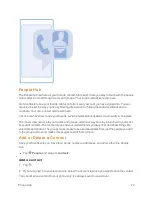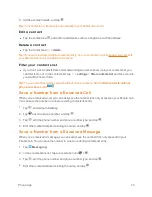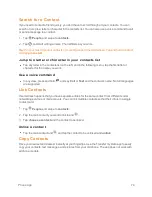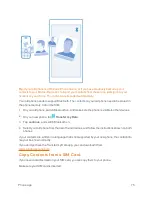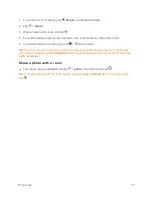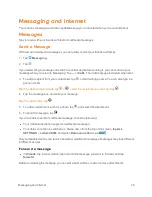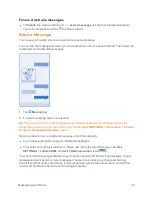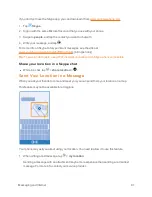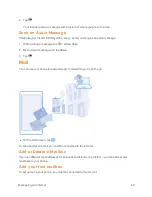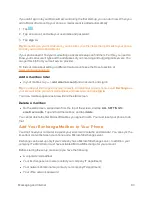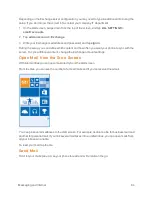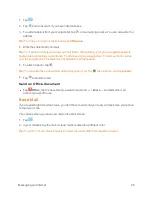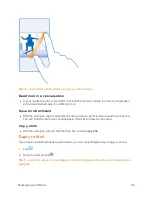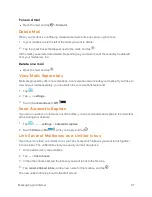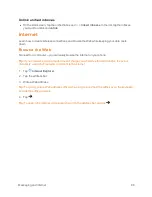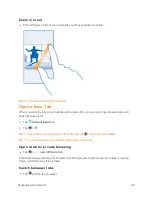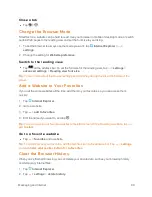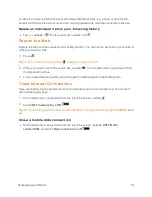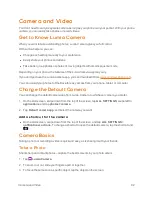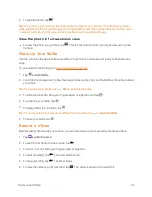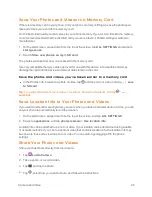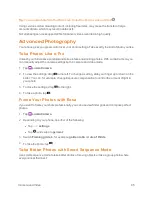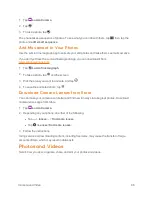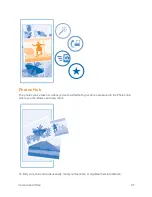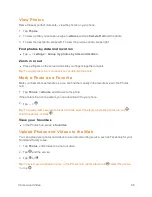Messaging and Internet
85
1. Tap
.
2. Tap
and an account, if you have linked inboxes.
3. To add a recipient from your contacts list, tap
, or start writing a name. You can also write the
address.
Tip:
To remove a recipient, tap the name and
Remove
.
4. Write the subject and your mail.
Tip:
Your phone can help you write your mail faster. While writing, your phone suggests possible
next words to complete your sentence. To add a word, tap a suggestion. To browse the list, swipe
over the suggestions. This feature is not available in all languages.
5. To attach a photo, tap
.
Tip:
You can also take a new photo while writing your mail. Tap
, take a photo, and tap
accept
.
6. Tap
to send the mail.
Send an Office document
n
Tap
Office
, tap the document you want to send and
>
share...
, and select the mail
account you want to use.
Read Mail
If you’re waiting for important news, you don’t have to wait until you’re at your desk. Use your phone
to read your mails.
You can see when you have new mail on the start screen.
1. Tap
.
2. In your mailbox, tap the mail. Unread mail is marked in a different color.
Tip:
To zoom in or out, place 2 fingers on the screen, and slide them together or apart.