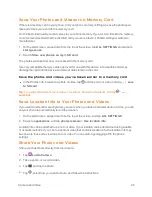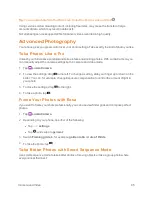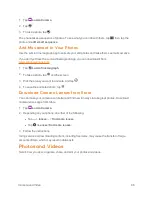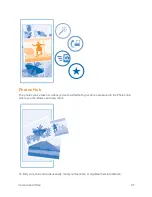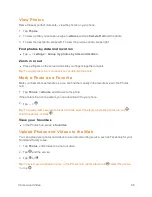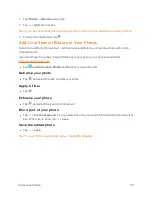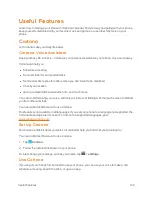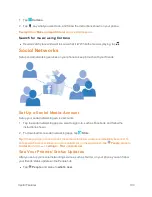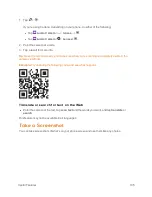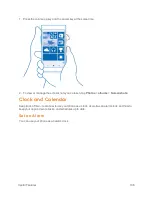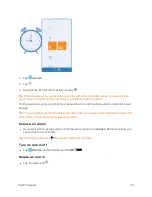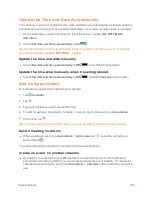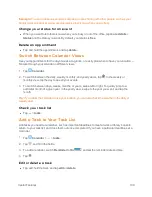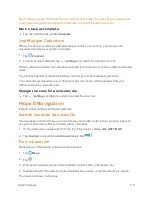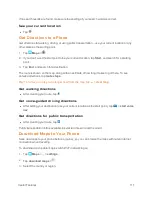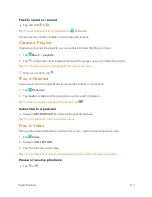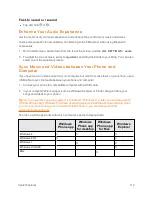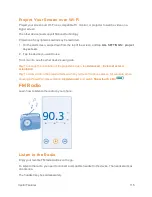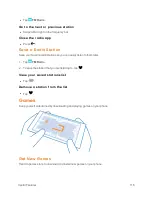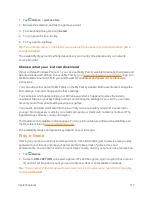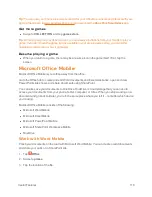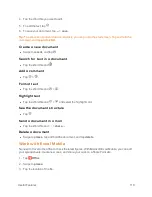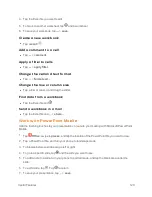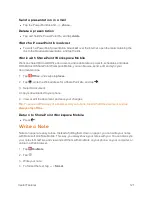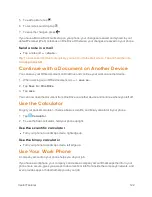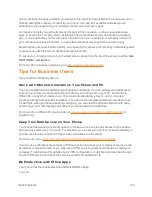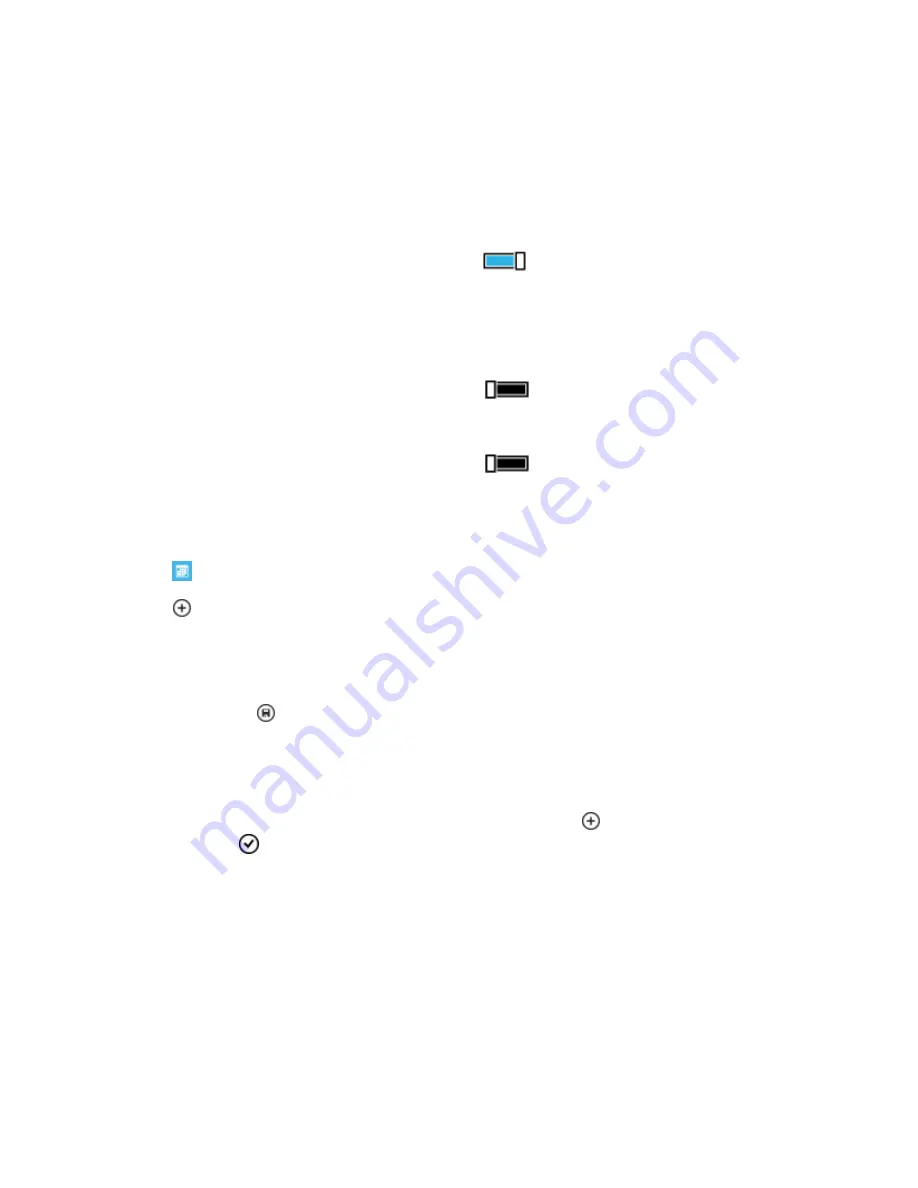
Useful Features
108
Update the Time and Date Automatically
You can set your phone to update the time, date, and time zone automatically. Automatic update is
a network service and may not be available depending on your region or network service provider.
1. On the start screen, swipe down from the top of the screen, and tap
ALL SETTINGS
>
date+time.
2. Switch
Set date and time automatically
to
On
.
Tip:
Want to change the time format? Switch the 24-hour clock on or off as you wish. To change
how dates are shown, tap
ALL SETTINGS
>
region
.
Update the time and date manually
n
Switch
Set date and time automatically
to
Off
, and edit the time and date.
Update the time zone manually when travelling abroad
n
Switch
Set date and time automatically
to
Off
, and tap
Time zone
and a location.
Add an Appointment
To remember an appointment, add it to your calendar.
1. Tap
Calendar
.
2. Tap
.
3. Type in the details you want, and set the time.
4. To add, for example, the duration, reminder, or recurrence for the event, tap
more details
.
5. When done, tap
.
Tip:
To edit an event, tap and hold the event you want, tap
edit
, and edit the details you want.
Send a meeting invitation
n
When creating an event, tap
more details
>
add someone
>
, select the contacts you
want, and tap
.
You can send meeting invitations to contacts who have a mail address.
Create an event on another calendar
n
By default, your events go to your Microsoft account calendar. If you have, for example, a
shared calendar with your family, you can create and share the event instantly. To change the
calendar when creating the event, tap
more details
>
Calendar
and the calendar you want to
use.