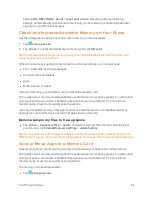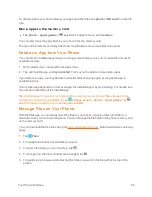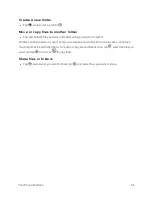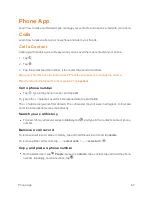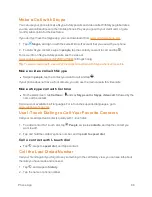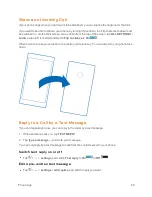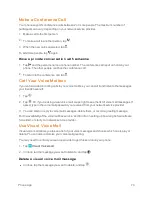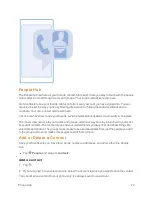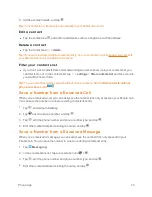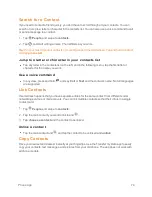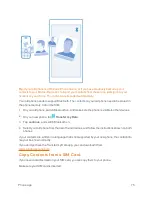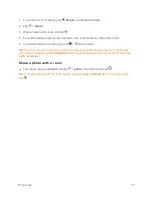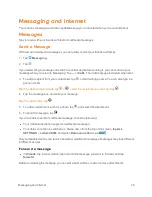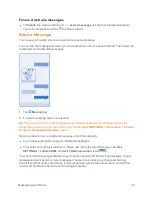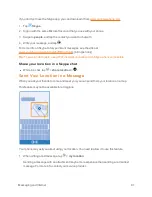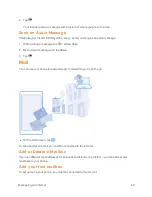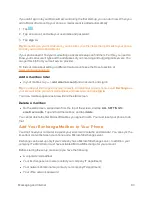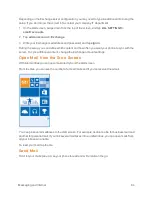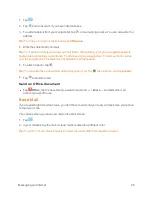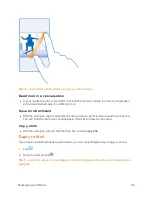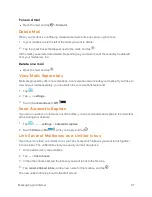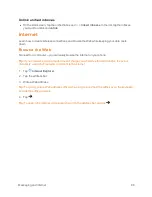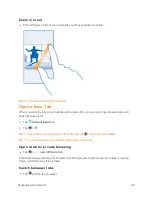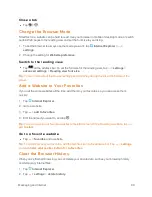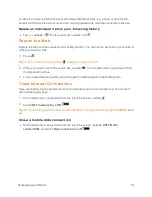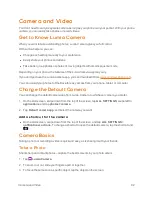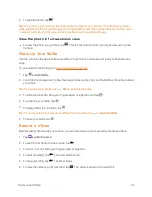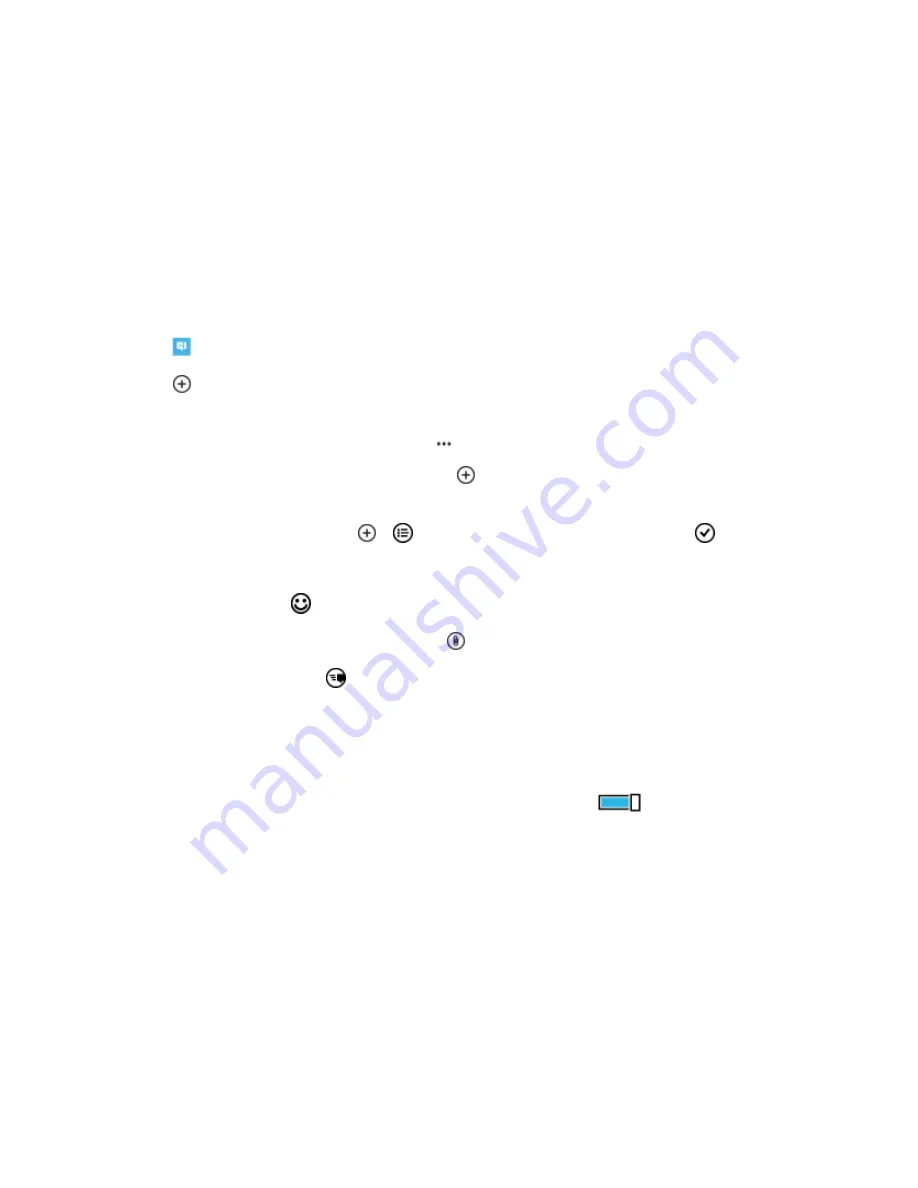
Messaging and Internet
78
Messaging and Internet
Your phone’s messaging and data capabilities keep you connected when you’re out and about.
Messages
Stay in touch with your friends with text or multimedia messages.
Send a Message
With text and multimedia messages, you can quickly contact your friends and family.
1. Tap
Messaging
.
2. Tap
.
If you start writing a message and switch to another app before sending it, you can continue your
message when you return to Messaging. Tap
>
drafts
. The draft message is deleted when sent.
3. To add a recipient from your contacts list, tap
, or start writing a name. You can also type in a
phone number.
Tip:
To add several recipients, tap
>
, select the recipients you want, and tap
.
4. Tap the message box, and write your message.
Tip:
To add a smiley, tap
.
5. To add an attachment, such as a photo, tap
, and select the attachment.
6. To send the message, tap
.
If you’re unable to send a multimedia message, check the following:
n
Your mobile subscription supports multimedia messages.
n
Your data connection is switched on. Swipe down from the top of the screen,
tap ALL
SETTINGS
>
cSIM
, and switch
Data connection
to
on
.
Only compatible devices can receive and show multimedia messages. Messages may look different
in different devices.
Forward a message
n
In
threads
, tap a conversation, tap and hold the message you want to forward, and tap
forward
.
Before forwarding the message, you can edit what's written or add or remove attachments.