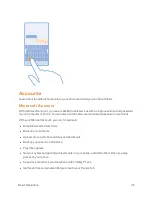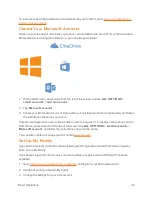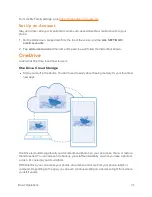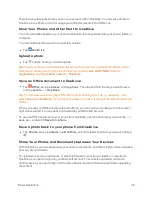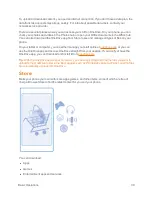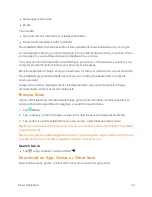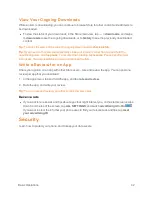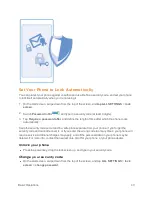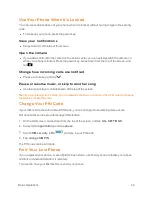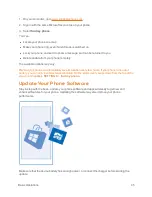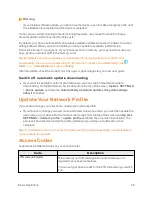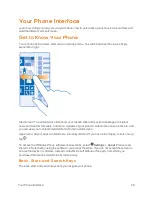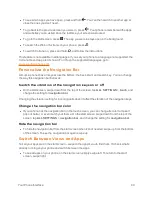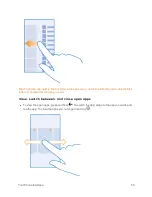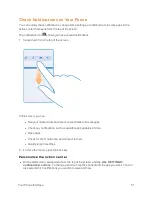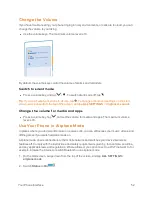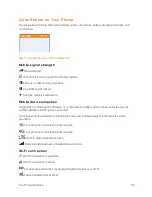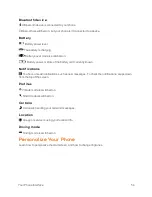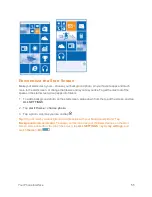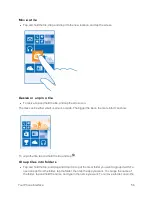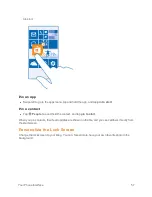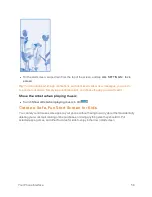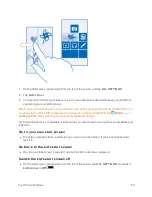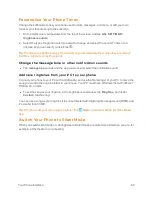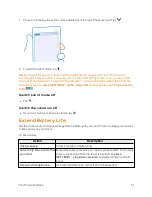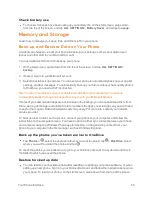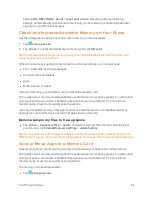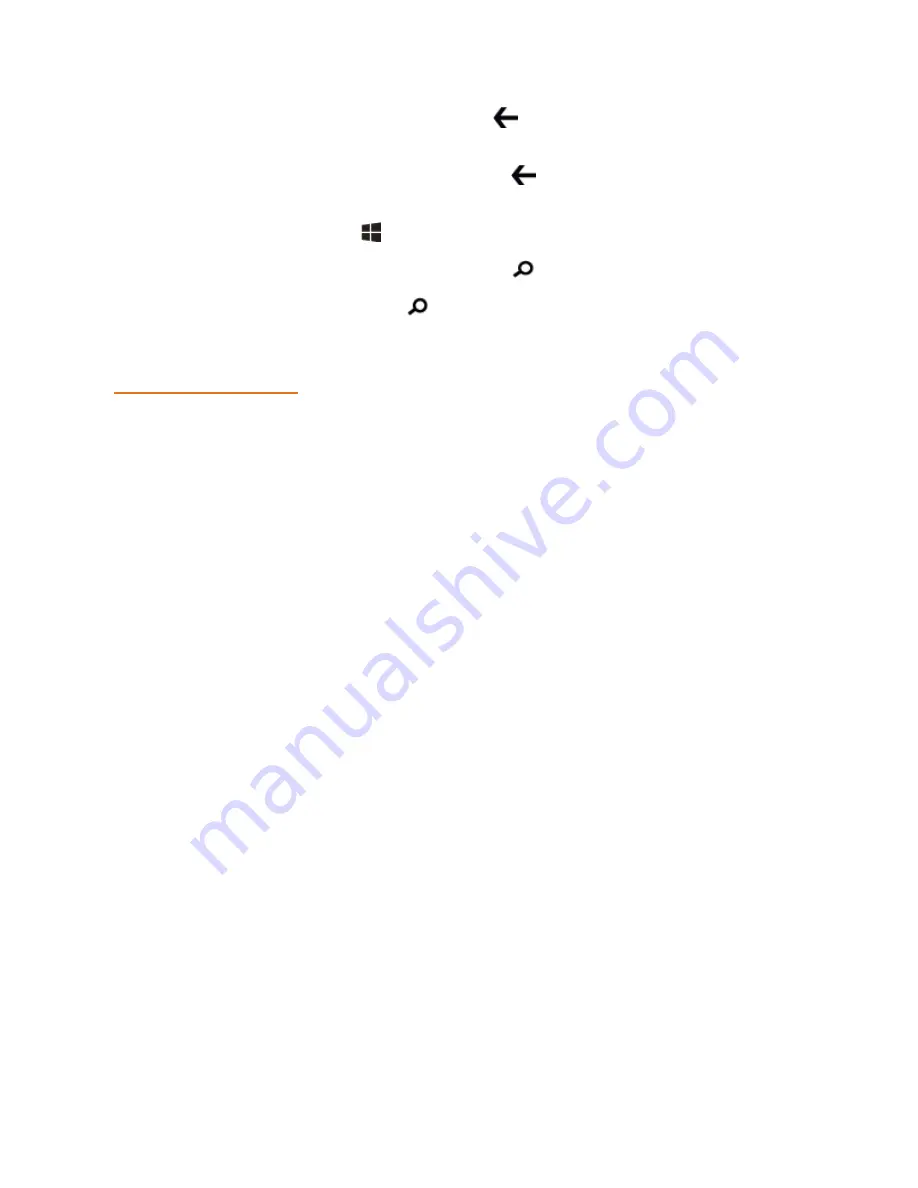
Your Phone Interface
49
n
To see which apps you have open, press and hold
. You can then switch to another app or
close the ones you don’t need.
n
To go back to the previous screen you were in, press
. Your phone remembers all the apps
and websites you've visited since the last time your screen was locked.
n
To go to the start screen, press
. The app you were in stays open in the background.
n
To search the Web or for items on your phone, press
.
n
To switch Cortana on, press and hold
, and follow the instructions.
This feature is not available in all languages. If you set your phone to a language not supported, the
Cortana tile and app aren’t shown. For info on the supported languages, go to
.
Personalize the Navigation Bar
All Lumia phones have 3 keys across the bottom: the back, start, and search key. You can change
the way this navigation bar behaves.
Switch the vibration of the navigation keys on or off
n
On the start screen, swipe down from the top of the screen, tap
ALL SETTINGS
>
touch
, and
change the setting for
navigation bar
.
Changing the vibration setting for incoming calls doesn’t affect the vibration of the navigation keys.
Change the navigation bar color
n
If your phone has the navigation bar on the touch screen, you can change its color to make it
pop out better, or even match your theme. On the start screen, swipe down from the top of the
screen, tap
ALL SETTINGS
>
navigation bar
, and change the setting for
navigation bar
.
Hide the navigation bar
n
To hide the navigation bar from the start screen when it’s not needed, swipe up from the bottom
of the screen. To see the navigation bar again, swipe up.
Switch Between Views and Apps
Not all your apps are on the start screen – swipe to the apps menu to find them. Or check what’s
already running on your phone and switch between the apps.
n
To see all apps on your phone, on the start screen, simply swipe left. To return to the start
screen, swipe right.