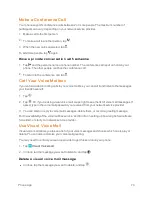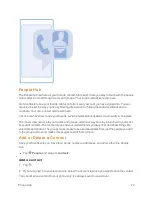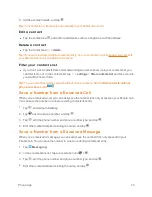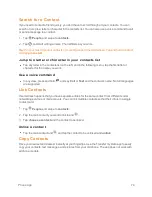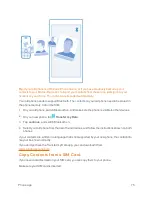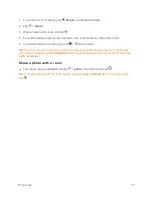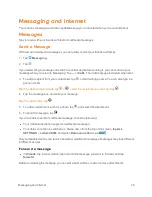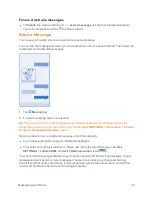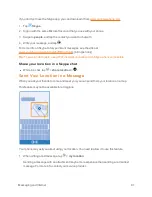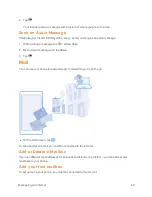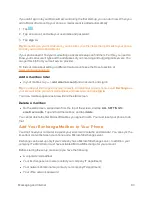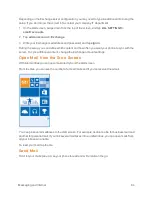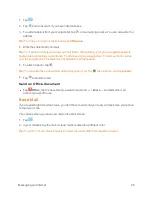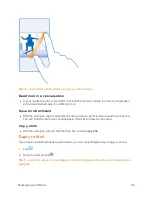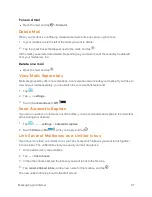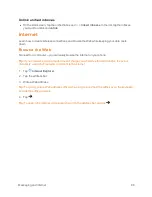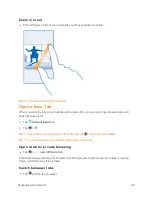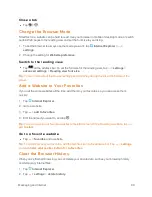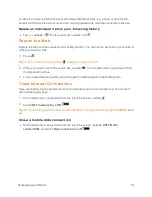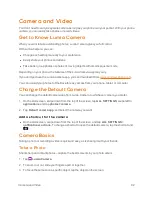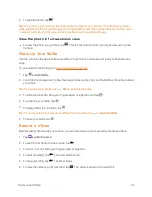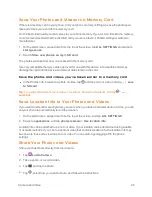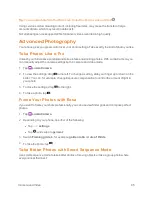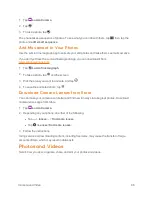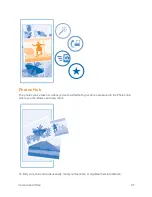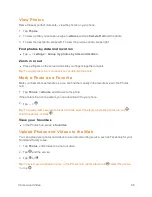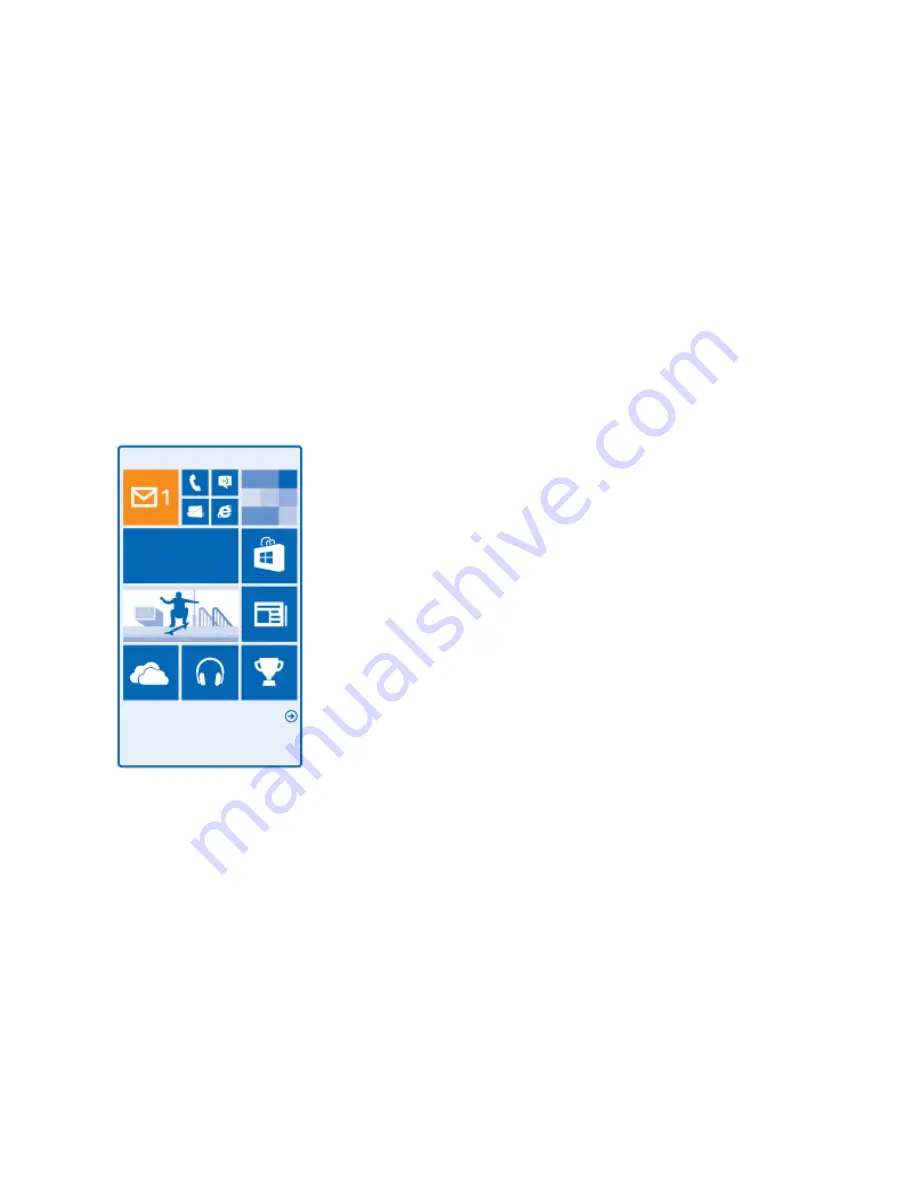
Messaging and Internet
84
Depending on the Exchange server configuration, you may need to type in additional info during the
setup. If you don't know the correct info, contact your company IT department.
1. On the start screen, swipe down from the top of the screen, and tap
ALL SETTINGS
>
email+accounts
.
2. Tap
add an account
>
Exchange
.
3. Write your Exchange mail address and password, and tap
sign in
.
During the setup, you can define which content and how often you want your phone to sync with the
server. To sync additional content, change the Exchange account settings.
Open Mail from the Start Screen
With live mail tiles you can open mail directly from the start screen.
From the tiles, you can see the number of unread mails and if you've received new mail.
You can pin several mailboxes to the start screen. For example, dedicate a tile for business mail and
another for personal mail. If you link several mailboxes into a unified inbox, you can open mails from
all your inboxes in one tile.
To read your mail, tap the tile.
Send Mail
Don't let your mails pile up. Use your phone to read and write mails on the go.