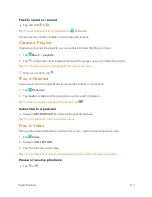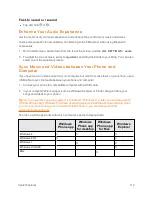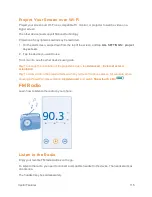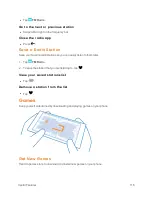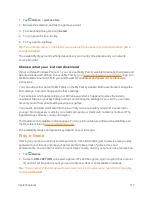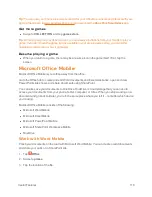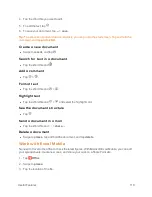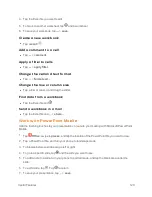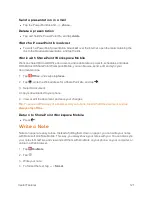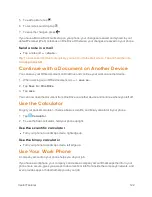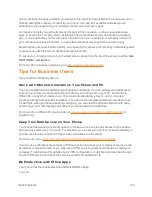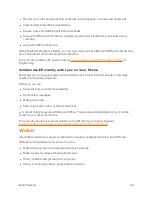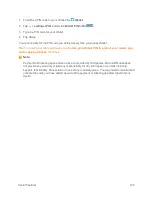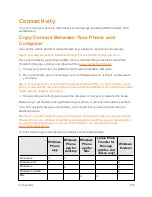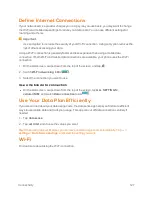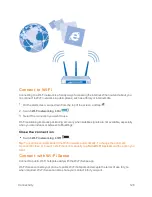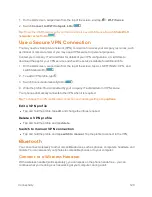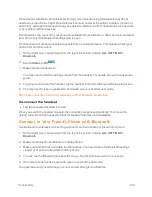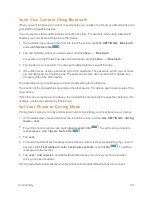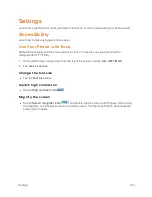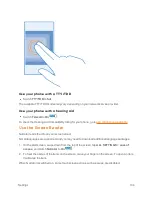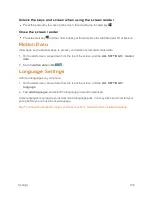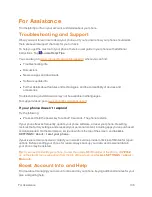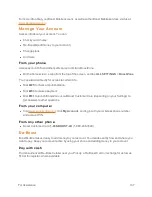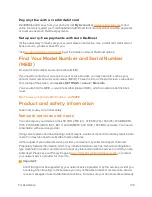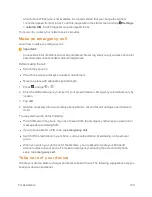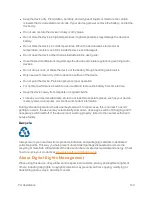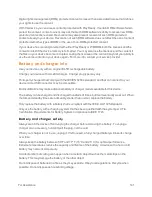Connectivity
126
Connectivity
You can connect your phone to other devices in several ways, including USB file transfer, Wi-Fi,
and Bluetooth.
Copy Content Between Your Phone and
Computer
Copy photos, videos, and other content created by you between your phone and computer.
Tip:
If your computer is a Mac, install the Windows Phone app from the Mac App Store.
If you want to transfer your photos to a Mac, it is recommended that you use the Lumia Photo
Transfer for Mac app, which you can download from
.
1. Connect your phone to a compatible computer with a compatible USB cable.
2. On your computer, open a file manager, such as Windows Explorer or Finder, and browse to
your phone.
Tip:
Your phone is shown under portable devices as Windows Phone. To see the folders of your
phone, double-click the name of the phone. There are separate folders for documents, downloads,
music, pictures, ringtones, and videos.
3. Drag and drop items from your phone to the computer, or from your computer to the phone.
Make sure you put the files in the right folders on your phone, or you may not be able to see them.
You can’t copy text messages or contacts to your computer, but you can sync them with your
Microsoft account.
Tip:
If your computer's operating system is Windows 7, Windows 8, or later, you can also use the
Windows Phone app. Windows 8 and later operating systems install the app automatically when
you connect your phone to your computer. With Windows 7, you can download it from
www.windowsphone.com.
For info on which app works with which computer, see the following table:
Windows
Phone
app
Windows
Phone
app for
desktop
Windows
Phone
app for
Mac
Lumia Photo
Transfer for
Mac app
(photos and
videos only)
Windows
Explorer
Windows 8
X
X
X
Windows 8 RT
X
X
Windows 7
X
X
Windows Vista/XP
X
Mac
X
X