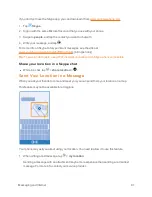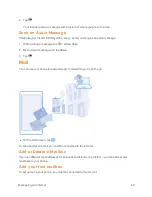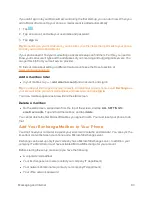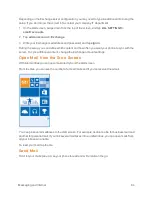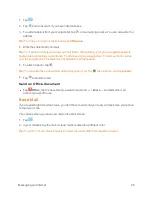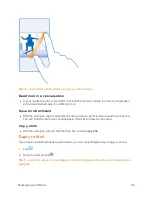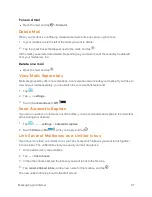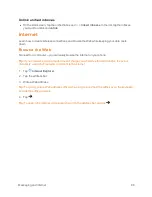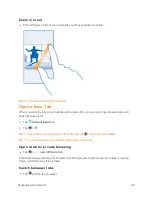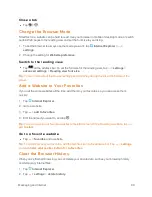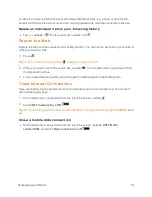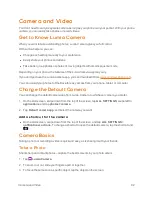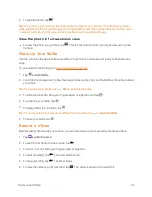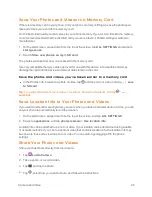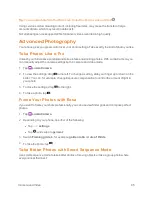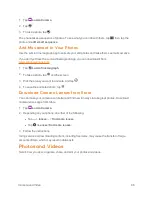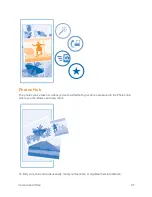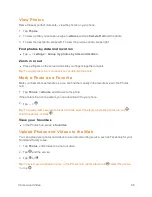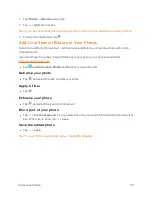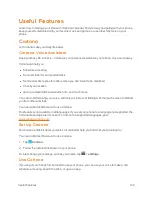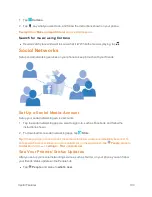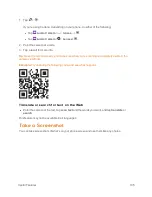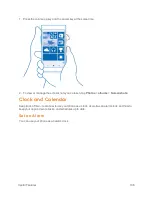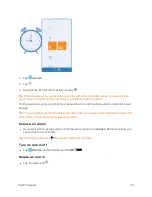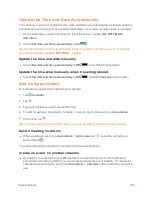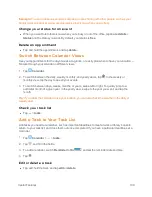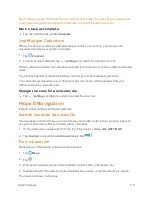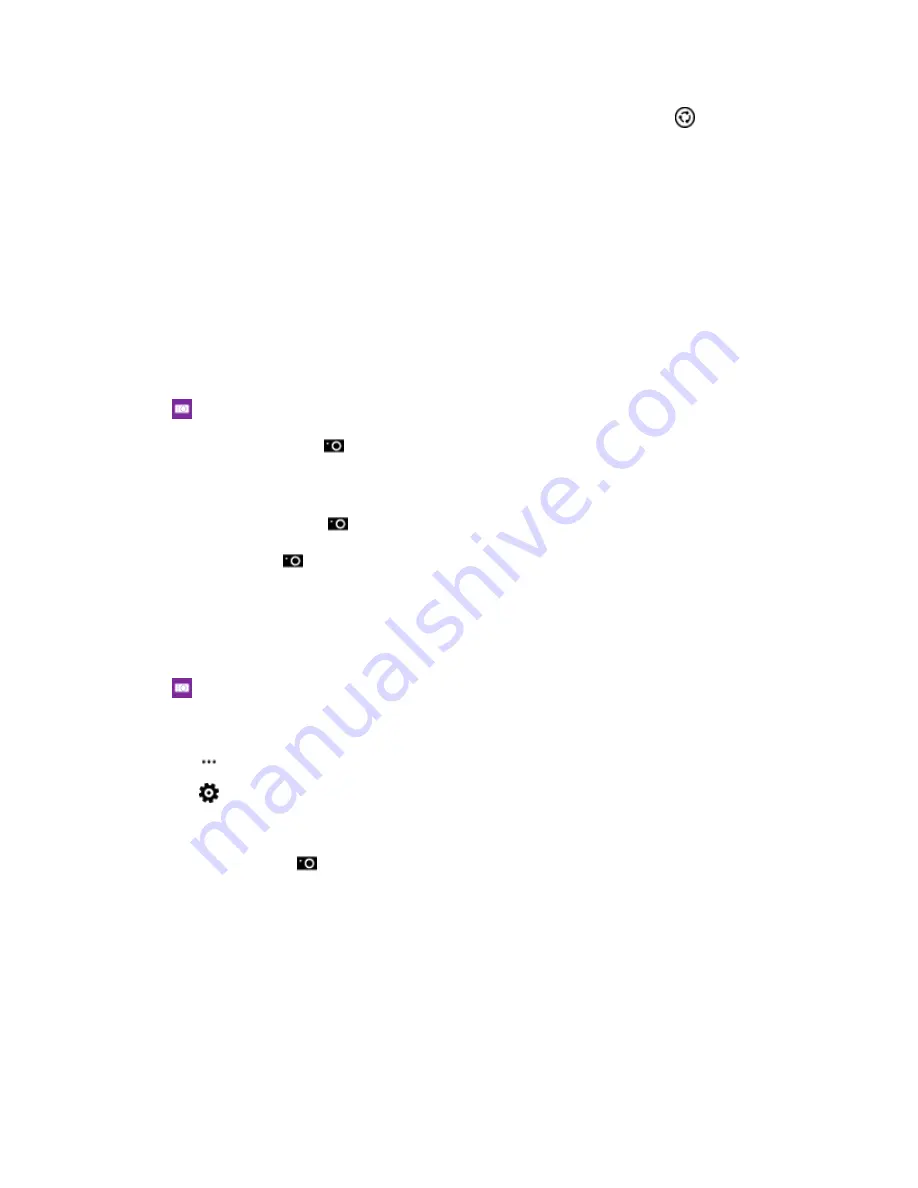
Camera and Video
95
Tip:
You can also share from the Photos hub. Select the photo or video, and tap
.
Using services or downloading content, including free items, may cause the transfer of large
amounts of data, which may result in data costs.
Not all sharing services support all file formats or videos recorded in high quality.
Advanced Photography
Your phone gives you great control over your photo settings. Take exactly the kind of photo you like.
Take Photos Like a Pro
Unleash your full creative potential and take professional-looking photos. With Lumia Camera, you
can manually adjust the camera settings both in camera and video mode.
1. Tap
Lumia Camera
.
2. To view the settings, drag
to the left. To change a setting, slide your finger up or down on the
slider. You can, for example, change Exposure compensation to control the amount of light in
your photo.
3. To close the settings, drag
to the right.
4. To take a photo, tap
.
Frame Your Photos with Ease
If you want to frame your shots professionally, you can use viewfinder grids and compose perfect
photos.
1. Tap
Lumia Camera
.
2. Depending on your phone, do either of the following:
l
Tap
>
settings
.
l
Tap
, and swipe to
general
.
3. Switch
Framing grids
to, for example,
golden ratio
or
rule of thirds
.
4. To take the photo, tap
.
Take Better Photos with Smart Sequence Mode
Use smart sequence mode to take better photos of moving objects or take a group photo where
everyone is at their best.