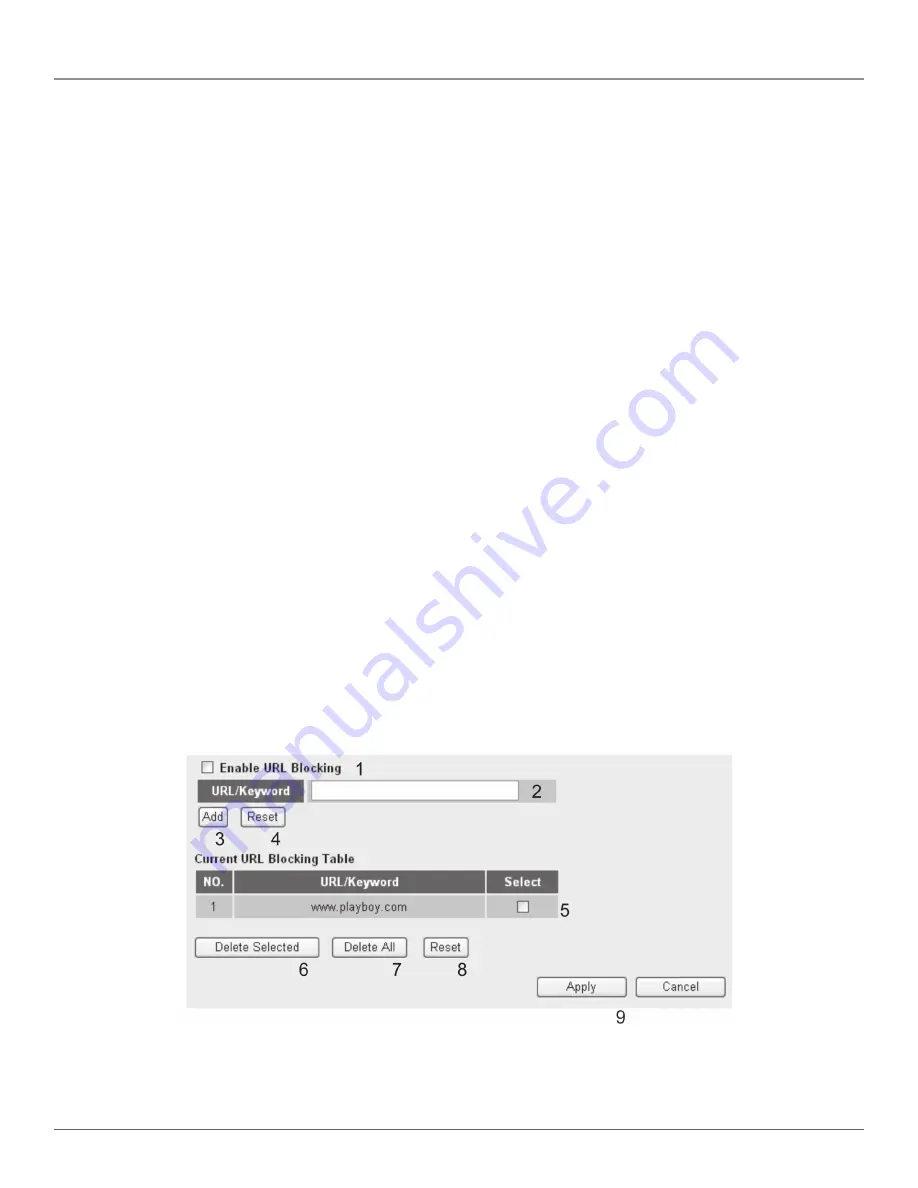
724-746-5500 | blackbox.com
Page 76
Chapter 4: Advanced Functions
Table 4-7. Add PC options.
Item
Description
Client PC
Input any text (up to 16 alphanumeric characters) to describe this IP address.
Description (a):
Client PC IP
Input the starting IP address in the left field, and input the end IP address in the right field
address (b):
to define a range of IP addresses, or just input the IP address in the left field to define a single
IP address.
Client PC Service (c):
Check all services you want to allow or deny this IP address to use. You can check multiple
services.
Protocol (d):
If the service you need is not listed above, create a new service on your own. Select TCP or
UDP; if you’re not sure, select “Both.”
Port Range (e):
Input the port range of the new service here. If you want to specify ports 80 to 90, input
“80–90.” If you want to apply this rule on a single port, just input the port number, for
example, “80.”
Add (f):
When you finish with all settings, click on the “Add” button to save the settings. You’ll be
brought back to the previous menu, and the rule you just set will appear in the current IP
filtering table.
If you want to remove all settings in this page, click on the “Reset” button.
4.3.2 URL Blocking
To prevent computers in the local network from accessing certain Web sites (such as pornography, violence, or anything you want
to block), use this function to stop computers in your local network from accessing the site you defined here.
This function is useful for parents and company managers.
Follow these instructions to set URL blocking parameters:
Click on the “Firewall” menu on the left of the Web management interface, then click on “URL Blocking.” The following message
will be displayed:
Figure 4-21. URL blocking screen.
Содержание WRT-300BGN-R2
Страница 93: ...Page 93 NOTES...
Страница 94: ...724 746 5500 blackbox com Page 94 NOTES...
Страница 95: ...Page 95 NOTES...






























