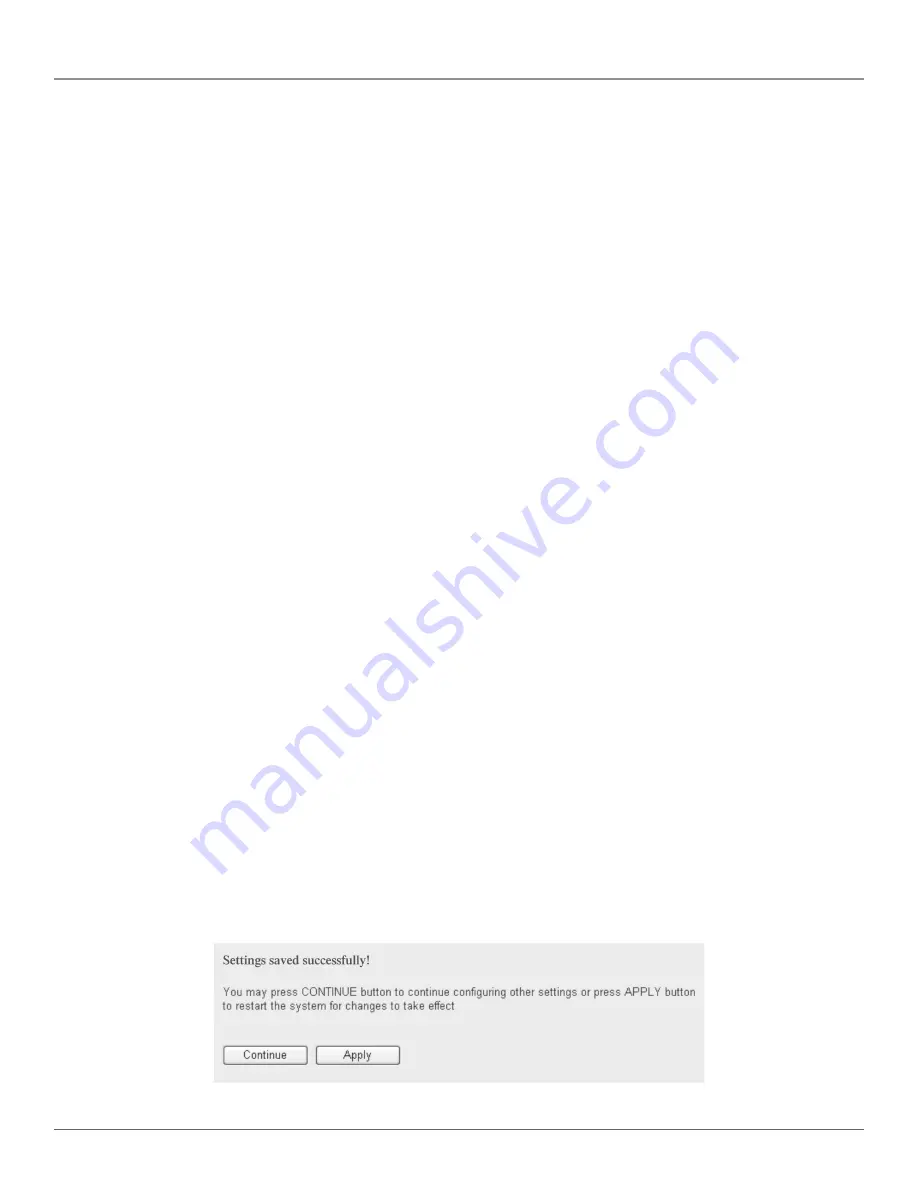
724-746-5500 | blackbox.com
Page 53
Chapter 3: System and Network Setup
Table 3-27. Advanced wireless settings options.
Item
Description
Fragment Threshold (1):
Set the wireless radio’s fragment threshold. Do not modify the default value if you
don’t know what it is. The default value is “2346.”
RTS Threshold (2):
Set the wireless radio’s RTS threshold. Do not modify the default value if you don’t
know what it is. The default value is “2347.”
Beacon Interval (3):
Set the wireless radio’s beacon interval. Do not modify the default value if you don’t
know what it is. The default value is “100.”
DTIM Period (4):
Set the wireless radio’s DTIM period. Do not modify the default value if you don’t
know what it is. The default value is “3.”
Data Rate (5):
Set the wireless data transfer rate to a certain value. Since most wireless devices will
negotiate with each other and pick a proper data transfer rate automatically, it’s not
necessary to change this value unless you know what will happen after modification.
N Data Rate (6):
Same as above, but only for 802.11n clients.
Channel Width (7):
Set the wireless radio’s channel width. Do not modify the default value if you don’t
know what it is. The default setting is “Auto 20/40 MHz.”
Preamble Type (8):
Set the preamble type. Do not modify the default value if you don’t know what it is.
The default setting is “Short Preamble.”
Broadcast ESSID (9):
Decide if the wireless router will broadcast its own ESSID or not. You can hide your
wireless router’s ESSID (set the option to “Disable”), so only people who know your
wireless router’s ESSID can connect to it.
CTS Protect (10):
Enabling this setting will reduce the chance of radio signal collisions between 802.11b
and 802.11g/n wireless access points. We recommend setting this option to “Auto” or
“Always.” However, if you set it to “None,” your wireless router should be able to
work fine, too.
Tx Power (11):
Set the wireless radio’s output power. Unless you’re using this wireless router in a real-
ly big space, you may not have to set the output power to 100%. This will enhance
security (malicious/unknown users farther away will not be able to reach your wireless
router).
WMM (12):
Wi-Fi
®
MultiMedia (WMM) will enhance the data transfer performance of multimedia
contents when they’re being transferred over a wireless network. If you don’t know
what it is/not sure if you need it, it’s safe to set this option to “Enable;” however, the
default value is “Disable.”
After you finish these wireless settings, click on the “Apply” button. The following message will be displayed:
Figure 3-69. Settings saved successfully screen.
Содержание WRT-300BGN-R2
Страница 93: ...Page 93 NOTES...
Страница 94: ...724 746 5500 blackbox com Page 94 NOTES...
Страница 95: ...Page 95 NOTES...
















































