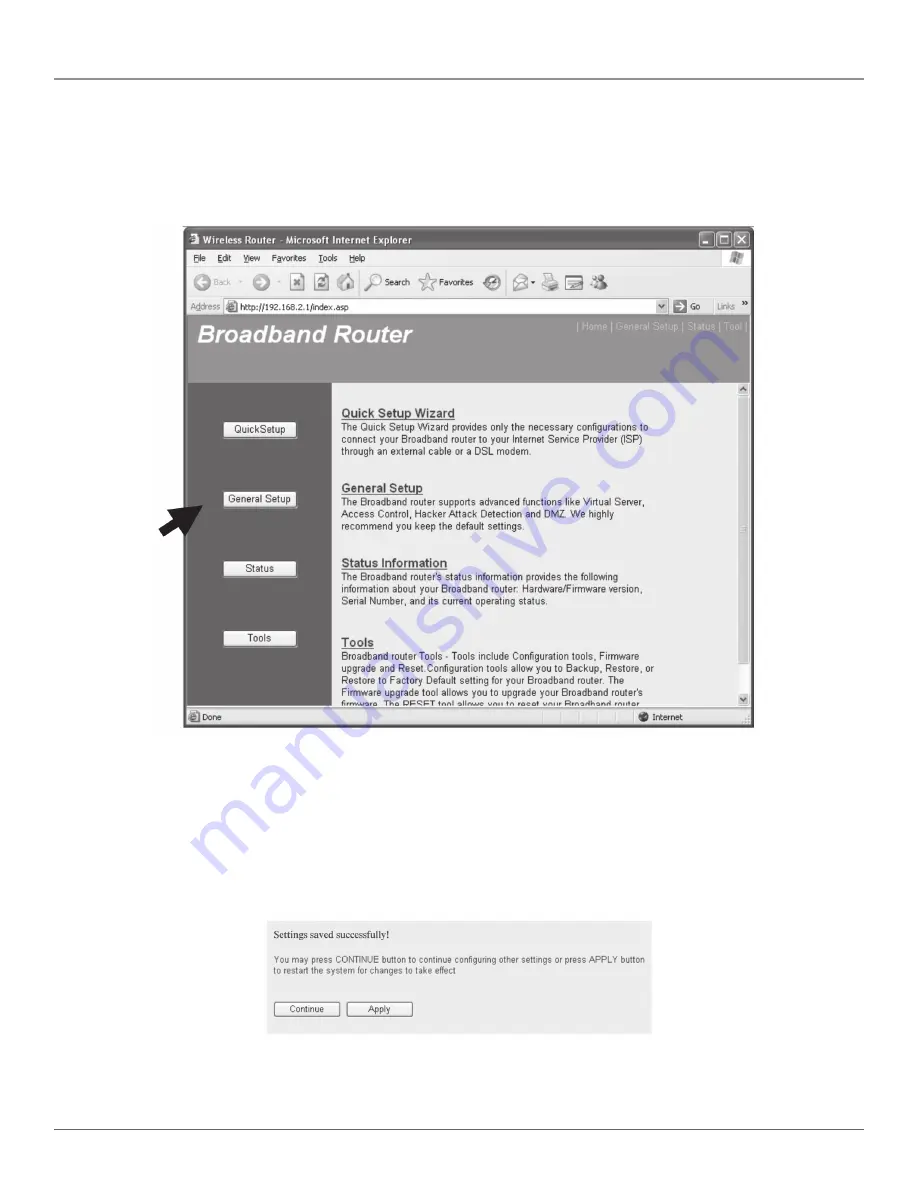
724-746-5500 | blackbox.com
Page 30
Chapter 3: System and Network Setup
3.4 Basic Setup
In this section, you’ll learn how to change the time zone, password, and remote management settings. Start your Web browser
and log onto the router’s Web management interface. Then click on the “General Setup” button on the left or click on the
General Setup link at the upper-right corner of the Web management interface.
Figure 3-30. Basic setup screen.
3.4.1 Time Zone and Time Auto-Synchronization
Follow the instructions below to set time zone and time auto-synchronization parameters:
Click on the “System” menu on the left of the Web management interface, then click on “Time Zone.” Select the time zone from
the Set time zone drop-down list, and input the IP address or host name of the time server. If you want to enable the daylight
savings setting, check on the “Enable Function” box, and set the duration of daylight savings time. When you finish, click on the
“Apply” button. You’ll see the following message displayed:
Figure 3- 31. Settings saved successfully screen.
Press “Continue” to save the settings and go back to the Web management interface; press “Apply” to save the settings made
and restart the router so the settings will take effect after it reboots.
Содержание WRT-300BGN-R2
Страница 93: ...Page 93 NOTES...
Страница 94: ...724 746 5500 blackbox com Page 94 NOTES...
Страница 95: ...Page 95 NOTES...






























