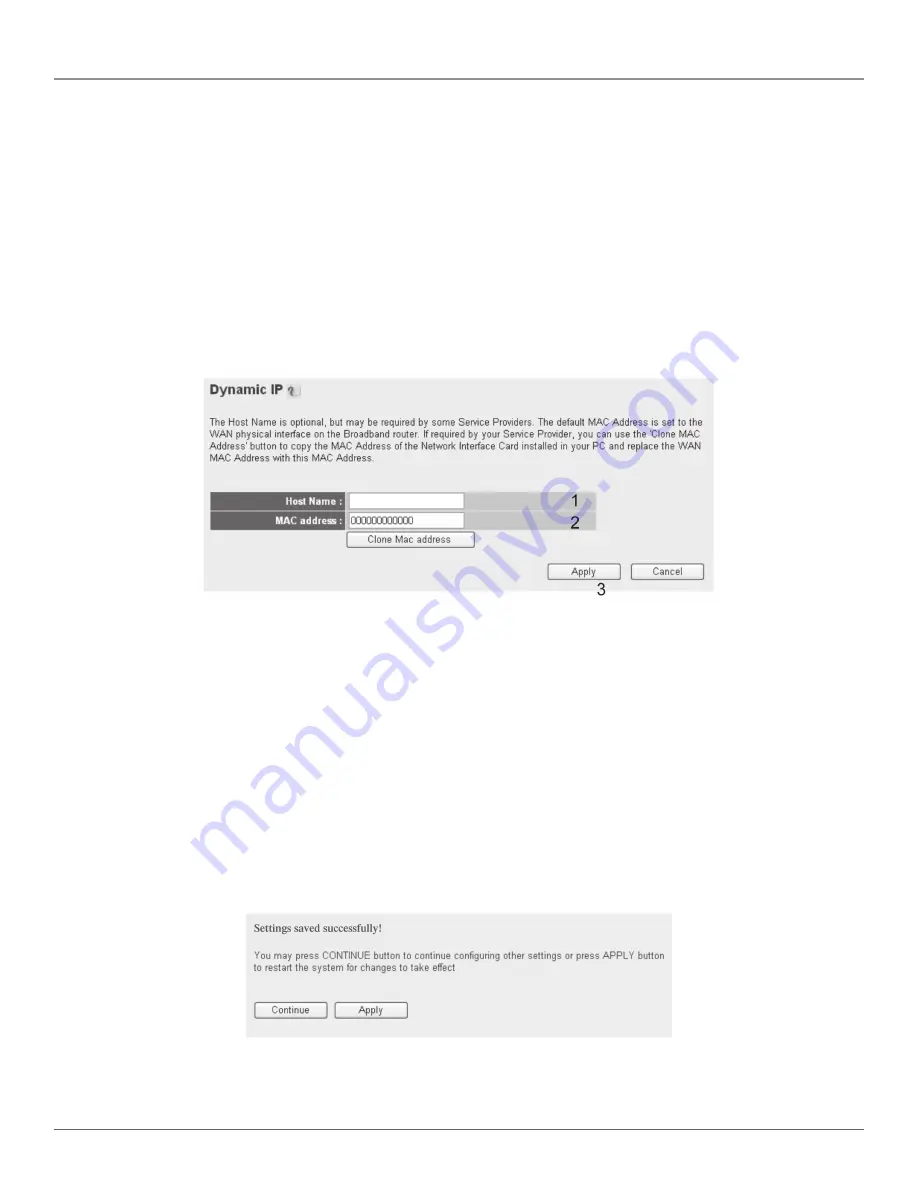
724-746-5500 | blackbox.com
Page 34
Chapter 3: System and Network Setup
• Dynamic IP: go to section 3.5.1
• Static IP: go to section 3.5.2
• PPPoE: go to section 3.5.3
• PPTP: go to section 3.5.4
• L2TP: go to section 3.5.5
• Telstra Big Pond: go to section 3.5.6
• DNS: go to section 3.5.7
• DDNS: go to section 3.5.8
3.5.1 Setup Procedure for Dynamic IP
Figure 3-39. Dynamic IP setup screen.
Table 3-10. Dynamic IP options.
Item
Description
Host Name (1):
Type in your computer’s host name. This is optional and only required if your service provider
asks you to do so.
MAC Address (2):
Type in your computer’s MAC address, if your service provider only permits computers with
certain MAC addresses to access the Internet. If you’re using the computer that’s used to
connect to the Internet via a cable modem, simply press the “Clone Mac address” button
to fill the MAC address field with your computer’s MAC address.
After you finish with the settings, please click on the “Apply” (3) button; if you want to remove any value you entered, click on
the “Cancel” button.
After you click on the “Apply” button, the following message will be displayed:
Figure 3-40. Settings saved successfully screen.
Click on the “Continue” (1) button to go back to the previous setup menu to continue with router setup, or click on the “Apply”
button to reboot the router so the settings will take effect (please wait for about 30 seconds while the router reboots).
Содержание WRT-300BGN-R2
Страница 93: ...Page 93 NOTES...
Страница 94: ...724 746 5500 blackbox com Page 94 NOTES...
Страница 95: ...Page 95 NOTES...






























