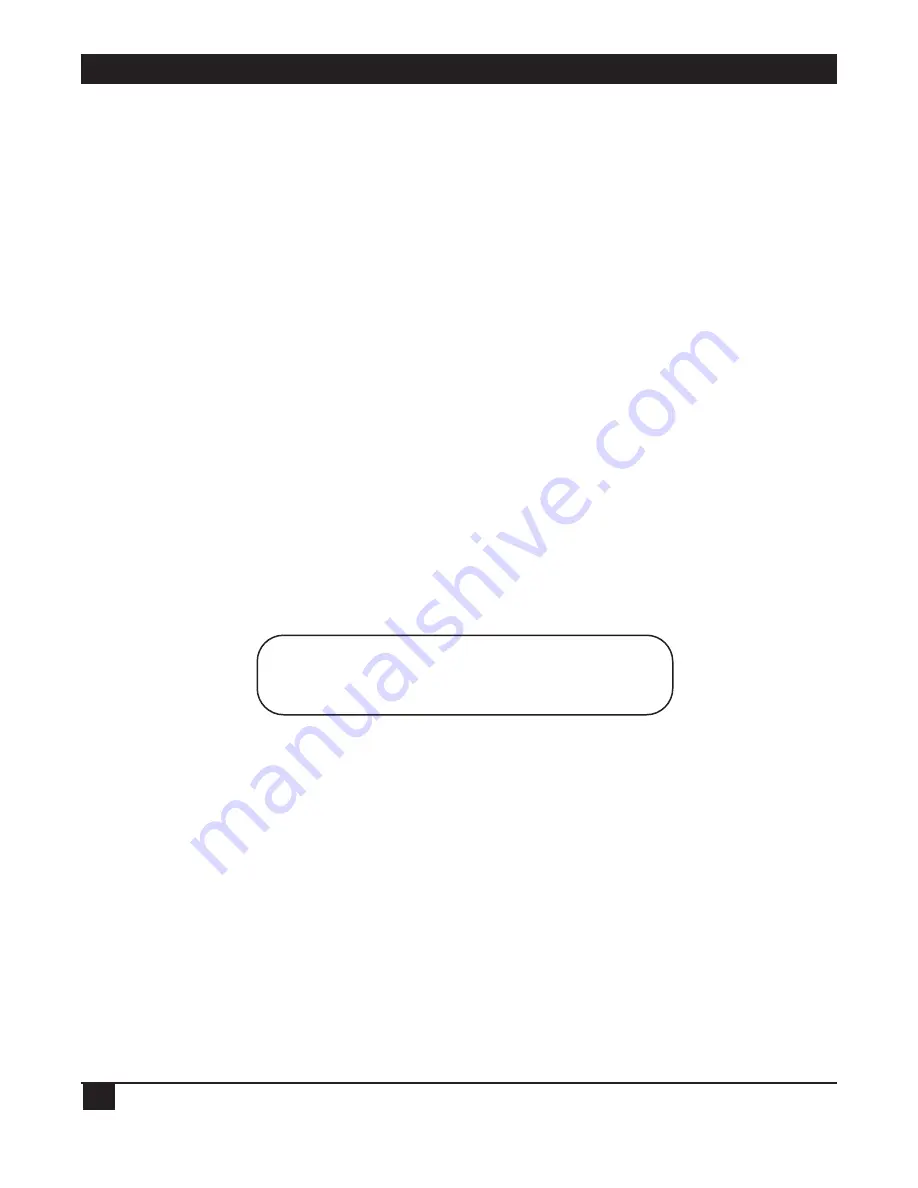
LINKUP 5294 WITH DL5294 FIRMWARE
30
The location of the LinkUp 5294 is not critical as long as the maximum recommended cable lengths are
not exceeded. Temperature and humidity are considerations; however, the LinkUp 5294 is no more
sensitive than other computer or data-processing equipment. During initial installation and testing, it
may be helpful to position the LinkUp 5294 so that the front-panel indicators are easily visible.
6.1.3 S
ET
U
P THE
C
ONFIGURATION
T
ERMINAL
Refer to
Appendix G
for information on setting up your terminal for use with the LinkUp 5294. Ensure
that the configuration terminal is set for initial operation with the following values:
• No parity
• 8 data bits
• 1 stop bit
Seven data bits and even parity is also allowed during initial configuration. This configuration allows use
of virtually any asynchronous display terminal for configuration. These values are the initial default
values for parameters that may be changed later to suit specific requirements.
6.1.4 C
ONNECT THE
C
ONFIGURATION
T
ERMINAL
Connect the terminal to an asynchronous port of the LinkUp 5294 using a standard RS-232C cable. See
Section 5.2
for required cable pinouts. No other data cable connections are required now.
6.1.5 E
STABLISH
C
OMMUNICATION
Power on both the LinkUp 5294 and the terminal. Allow a short time, approximately 2 or 3 seconds, for
the LinkUp 5294 to perform its internal power-on self tests. Once the selftests are completed and all
systems are functioning normally, the SYS OK LED on the front panel begins blinking slowly and 02
appears in the CHANNEL/ERROR display. If this does not occur, see
Chapter 9
.
A banner message similar to the following is displayed on the screen:
***5294 CONTROLLER EMULATOR - V1.00U3***
(For Help, Type '?' after any Prompt. To Abort Connect Sequence, Type 'I')
(To Delete Response Characters, use 'Rubout'. To Cancel Response, 'ctrl x'.)
The connection is complete when the following prompt appears on the terminal screen:
Enter Device Type (ADM3A):
6.1.6 S
ELECT A
D
EVICE
T
YPE
Determine the appropriate Terminal ID for your terminal and enter it in response to the Enter Device
Type prompt.
Type a question mark <?> or refer to A
ppendix G
for a list of valid terminal types. If you are using a
terminal that is not listed directly, but which emulates one of the supported terminals, use the Terminal
ID for the emulated terminal.
NOTE
A question mark <?> followed by <Enter> is a valid response at any time during
Connect and Configuration Modes. It displays a brief description of the response
expected by the LinkUp 5294.






























