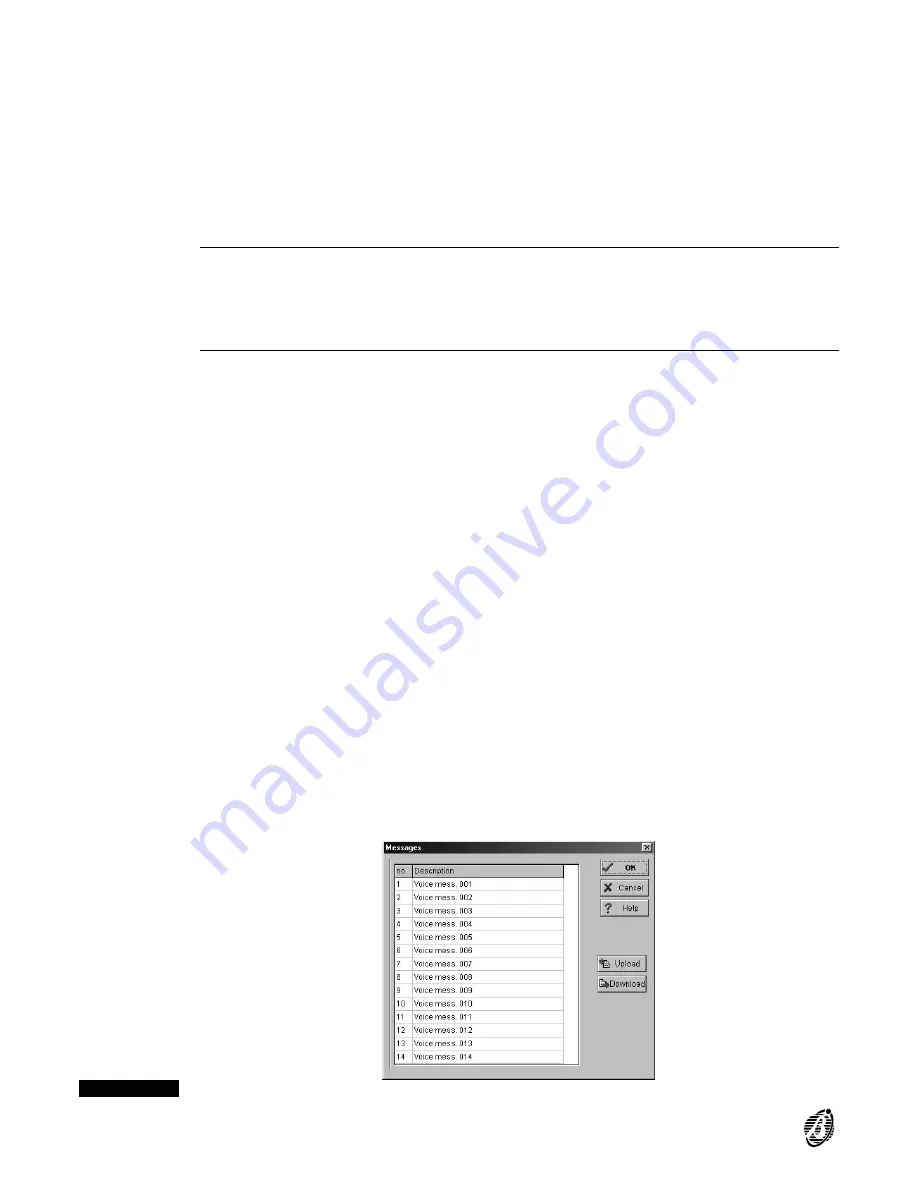
Send message
after
Specify when the voice message will be sent.
Voice on line:
the message will be sent on voice answer (e.g. on "Hello").
First ring:
the message will be sent after the first back-ring.
Dial:
the message will be sent immediately after dialling the telephone number. call will be considered
successful
when it matches the programming of the selected option.
+
A Call will be considered
successful
when it corresponds to the condition of the option selected in the
Send mes-
sage after
section.
The
Voice on line
options offers the certainty of an answered call.
The
First ring
or
Dial
options do not offer the same certainty, therefore, enable the
Call successful numbers
op-
tion.
n
Messages
Assign a label (maximum 16 characters) to the 14 Voice messages in the
Messages
window (see figure 28). Se-
lect the
Send
button to download.
+
Voice message recording requires the OmniaVOX kit (Voice board + Microphone board + Speaker). Recording,
play and deletion can all be done via keypad. Refer to the
OmniaVOX
chapter for a full description of the Voice
function.
n
Actions
Click
Actions
to open the
Dialler actions
window. Program the
Dialler actions
that will be assigned to specific
events in the
Events / Actions
Page.
Each Dialler action will send one of the 14 Voice Messages to up to 16 telephone numbers (from the 32 telephone
numbers in the Phonebook). Dialler actions will be repeated as per the programmed number of
Attempts
pro-
grammed in the
Dialler
page.
The parameters must be programmed as follows.
no.
This is the identifier number of the Dialler action. Use the corresponding identifier number to assign the
Dialler ac-
tion
to the
Event
in the
Events / Actions
Page.
1 ... 16
The numbers on the top row of the
Dialler actions
window correspond to the numbers in the
no.
column in the
Dialler Telephone Numbers
list.
l
Assign the
Dialler Telephone Numbers
to the Dialler action:
Yes
= the corresponding telephone number will be dialled.
Box clear = the corresponding telephone number will not be dialled.
Double click to toggle the status.
Message
Enter the identifier number of the Voice message that will be sent (refer to
no.
column in the
Messages
window).
The assigned label will appear automatically in the
Descr. Mess.
column.
+
The Voice message label can be changed in the
Messages
window only.
Descr. Action
Assign a label to the action----this will simplify programming in the
Event-Actions
page.
Events
Each Action can be associated to the several events.
To view the events that activate a specific action:
----click
Events
on the
Dialler actions
window (from the
Dialler
page) to view the list of events that will activate
the selected action.
----open the
Events-Actions
page to view the actions activated by each selected event.
Figure 28
Voice message page
42
Expandable Multifunction Control Panel
Academy40
Содержание academy 40
Страница 1: ...INSTALLATION MANUAL BS EN ISO 9001...
















































