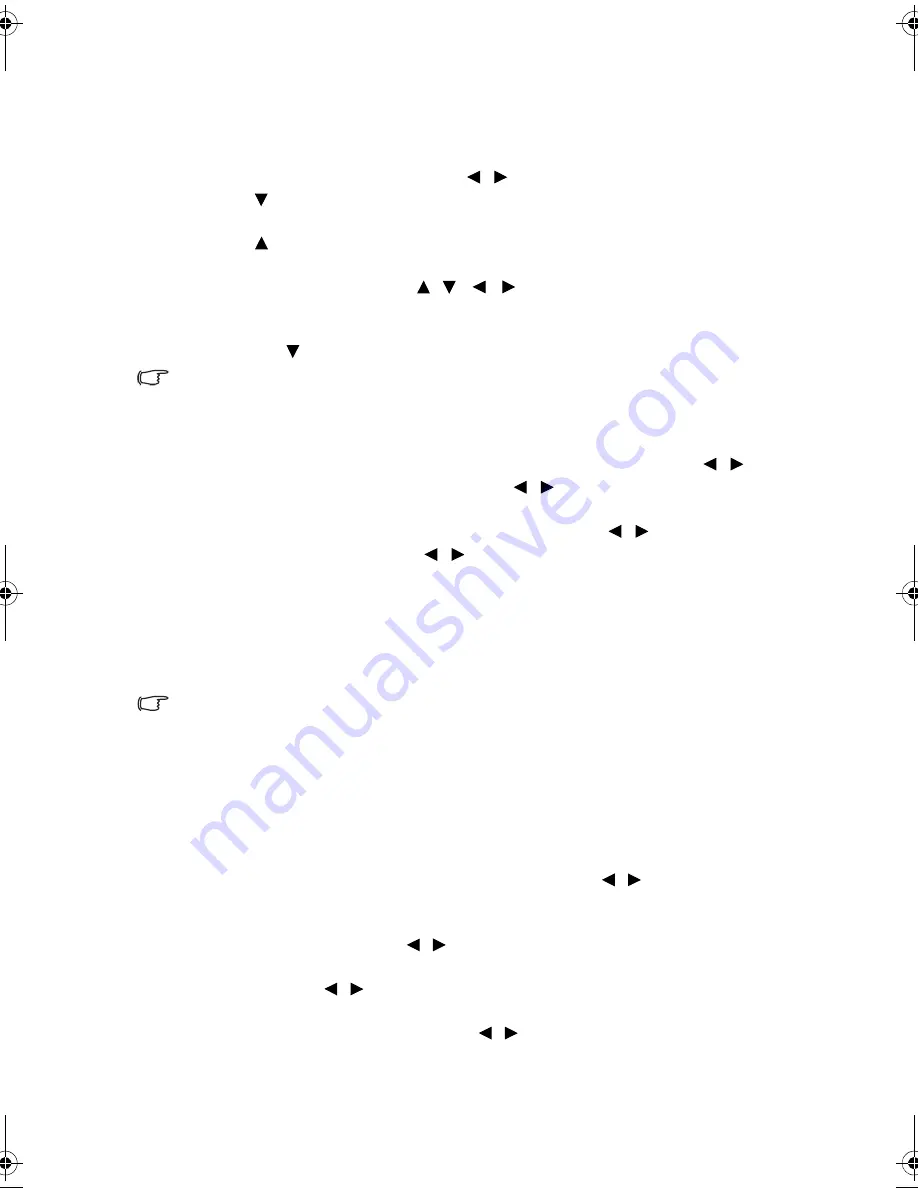
Operation
45
Magnifying and searching for details
If you need to find the details on the projected picture, magnify the picture. Use the
direction arrow keys for navigating the picture.
1.
Press
MENU/EXIT
and then press
/ until the
Display
menu is highlighted.
2.
Press
to highlight
Digital Zoom
and press
MODE/ENTER
. The Zoom bar
displays.
3.
Press on the projector repeatedly to magnify the picture to a desired size.
4.
To navigate the picture, press
MODE/ENTER
to switch to the paning mode and
press the directional arrows ( ,
,
,
) to navigate the picture.
5.
To reduce size of the picture, press
MODE/ENTER
to switch back to the zoom in/
out functionality, and press
AUTO
to restore the picture to its original size. You can
also press repeatedly until it is restored to the original size.
The picture can only be navigated after the picture is magnified. You can further magnify the
picture while searching for details.
Playing 3D function
1.
To enter the special preset mode, press
MENU/EXIT
and then press
/ until
the
Display
menu is highlighted, and press
/ to enable or disable
3D
. When
the
3D Auto
is enabled, the current picture mode adjustment will be disabled.
2.
To invert the image, press
MENU/EXIT
and then press
/ until the
Display
menu is highlighted, and press
/ to enable or disable
3D Sync Invert
.
3.
3D Requirement:
• PC: PC with graphic card with stereo capability ( Quad buffer feature) and can
run at 120Hz/60Hz refresh rate.
• Video: standard NTSC/PAL DVD player to output 60Hz/50Hz movie.
• 55% of the brightness will loss.
To enjoy the 3D function, first enable the Play Movie in 3D setting found in your DVD devices
under the 3D Disc Menu.
Personalizing the projector menu display
The On-Screen Display (OSD) menus can be set according to your preferences. The
following settings do not affect the projection settings, operation, or performance.
•
Menu display time
in the
System Setup: Basic
>
Menu Settings
menu sets the
length of time the OSD will remain active after your last key press. The time length
ranges from 5 to 30 seconds in 5-second increments. Use
/
to select a suitable
time frame.
•
Menu position
in the
System Setup: Basic
>
Menu Settings
menu sets the OSD
position in five locations. Use
/
to select a preferred position.
•
Language
in the
System Setup: Basic
menu sets your familiar language for the
OSD menus. Use
/
to select your language.
•
Splash Screen
in the
System Setup: Basic
menu sets a preferred logo screen to be
displayed during projector start-up. Use
/
to select a screen.
BenQ W1300.book Page 45 Thursday, August 29, 2013 2:07 PM






























