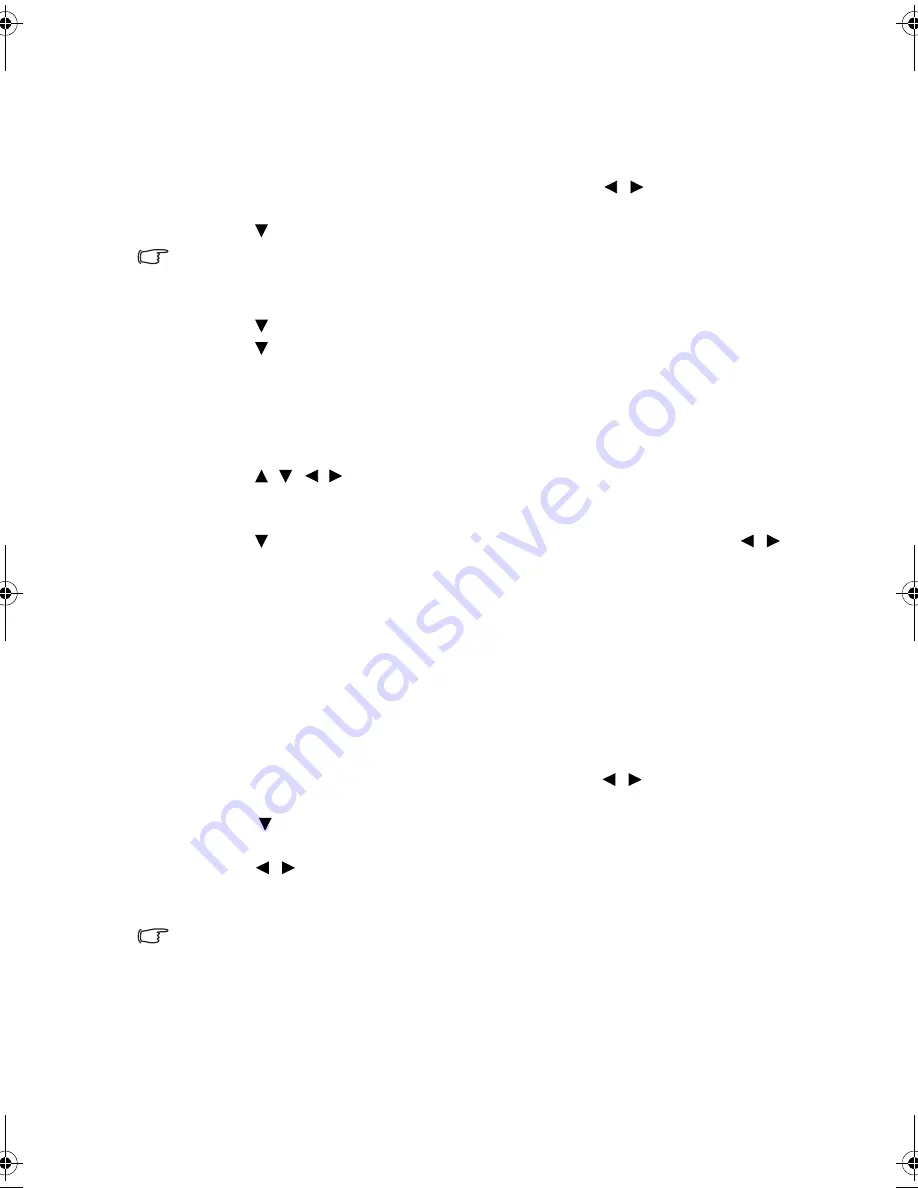
Operation
37
Setting the User 1/User 2/User 3 mode
There are three user-definable modes if the current available picture modes are not
suitable for your need. You can use one of the picture modes (except the selected User
mode) as a starting point and customize the settings.
1.
In the
Picture
menu, highlight
Preset Mode
and press
/
to select
User 1
,
User 2
, or
User 3
mode.
2.
Press
to
highlight
User Mode Management
.
This function is only available when User 1, User 2, or User 3 mode is selected up in the Preset
Mode sub-menu item.
3.
Press
MODE/ENTER
to display the
User Mode Management
page.
4.
Press
to
highlight
Reference Mode
and press
MODE/ENTER
.
5.
Press
to highlight a picture mode that is closest to your need and press
MODE/ENTER
and
MENU/EXIT
to go back to the
User Mode Management
page.
6.
Here you can rename the
User 1
,
User 2
, or
User 3
mode by press to highlight
Rename User Mode
and press
MODE/ENTER
. The
Rename User Mode
page
displays.
7.
Press /
/ /
until your desired character is selected and press
MODE/ENTER
.
8.
Press
MENU/EXIT
to go back to the main menu once you are done.
9.
Press
to select a sub-menu item to be changed and adjust the value with
/
.
See
"Fine-tuning the selected picture mode" on page 36
and
"Advanced picture
quality controls" on page 39
for details.
10. When all settings have been done, press
MENU/EXIT
to save and leave the
settings.
Resetting the picture mode
All of the adjustments you’ve done in the
Picture
menus can be returned to the factory
preset values with a key press on the highlight of
Reset
.
To reset the picture mode to the preset factory values:
1.
In the
Picture
menu, highlight
Preset Mode
and press
/
to select the picture
mode (including
User 1
,
User 2
, or
User 3
) you want to reset.
2.
Press
to highlight
Reset Picture Settings
and press
MODE/ENTER
. The
confirmation message displays.
3.
Press /
to
highlight
Reset
and press
MODE/ENTER
. The picture mode will
return to the factory preset settings.
4.
Repeat steps 1-3 if you want to reset other picture modes.
Do not to be confused with the Reset Picture Settings function here with the Reset All Settings
in the System Setup : Advanced menu. The Reset All Settings function returns most of the
settings to the factory preset values system wide. See
"Reset All Settings" on page 56
for details.
BenQ W1300.book Page 37 Thursday, August 29, 2013 2:07 PM






























