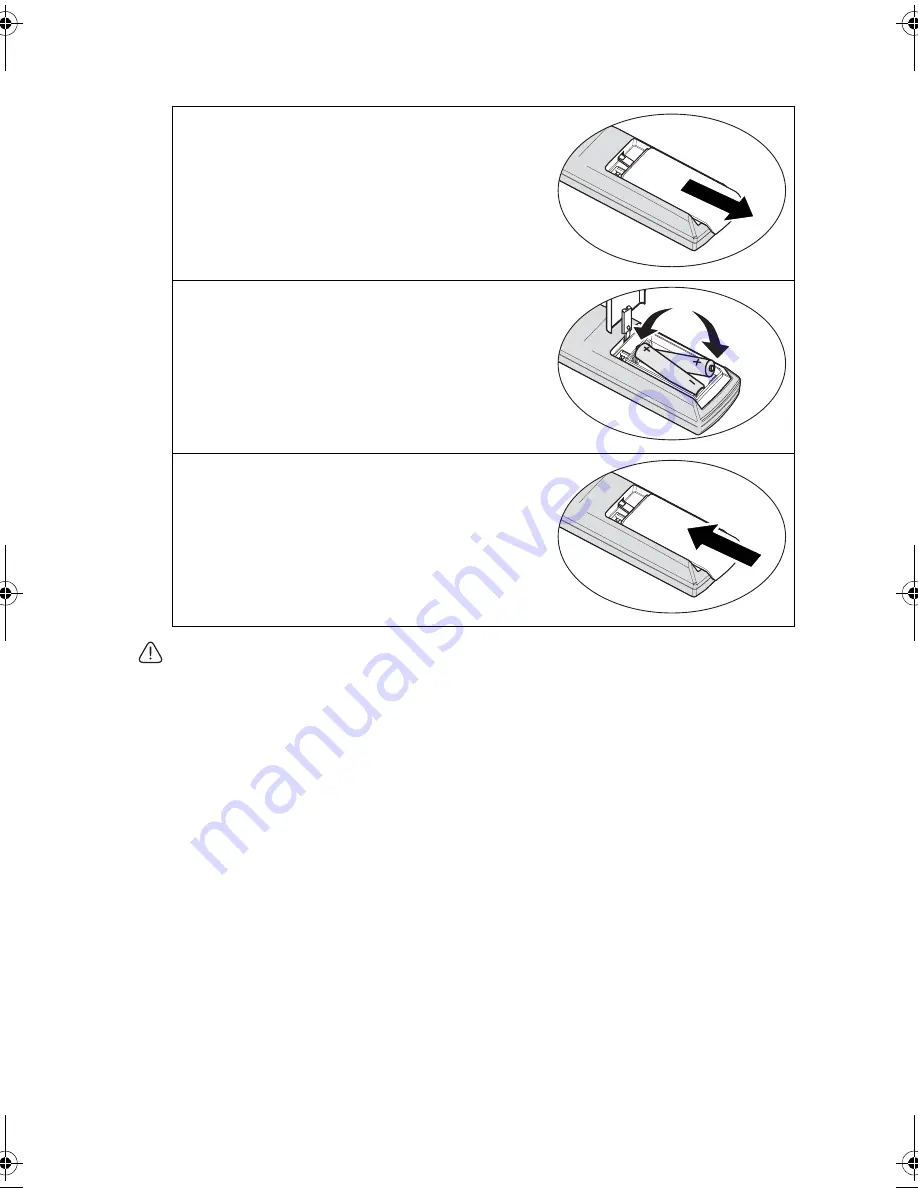
Projector features
15
Replacing the remote control battery
•
Avoid excessive heat and humidity.
•
There may be battery damage if the battery is incorrectly replaced.
•
Replace only with the same or equivalent type recommended by the battery manufacturer.
•
Dispose of the used battery according to the battery manufacturer’s instructions.
•
Never throw a battery into a fire. There may be danger of an explosion.
•
If the battery is dead or if you will not be using the remote control for a long time, remove
the battery to prevent damage to the remote control from possible battery leakage.
1.
Remove the battery compartment cover by
sliding the cover in the direction of the
arrow.
2.
Insert the supplied batteries taking note of
the polarity (+/-) as shown here.
3.
Replace the cover.
BenQ W1300.book Page 15 Thursday, August 29, 2013 2:07 PM






























