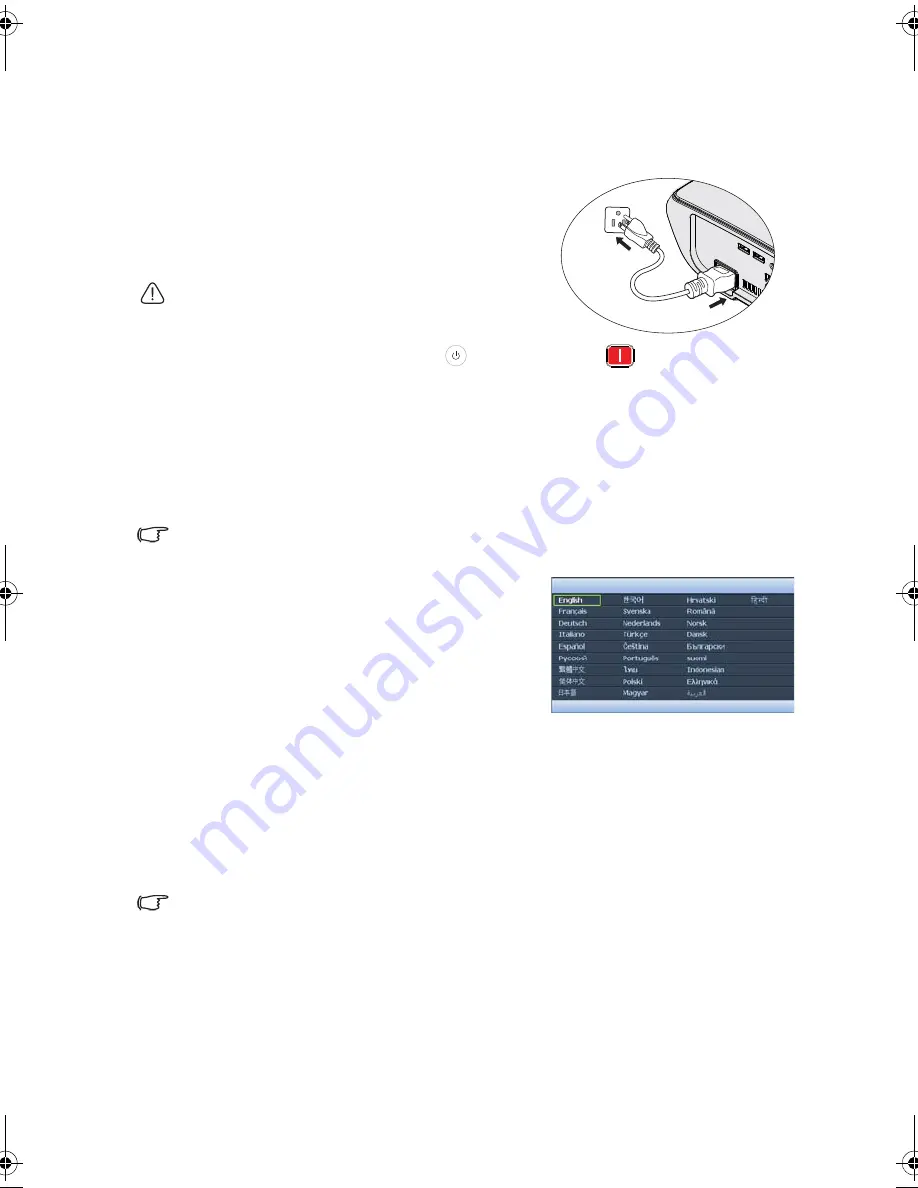
Operation
28
Operation
Starting up the projector
1.
Plug the power cord into the projector and into
a wall socket. Turn on the wall socket switch
(where fitted). Check that the
POWER
indicator light
on the projector lights orange
after power has been applied.
Please use the original accessories (e.g. power cable)
only with the device to avoid possible dangers such as
electric shock and fire.
2.
Press
POWER
on the projector
or remote control
to start the projector
and a start up tone sounds. The
POWER indicator light
flashes green and stays
green when the projector is on.
The start up procedure takes about 30 seconds. In the later stage of start up, a
startup logo is projected.
(If necessary) Rotate the focus ring to adjust the image clearness.
To turn off the ring tone, see
"Turning off the Power on/off ring tone" on page 43
for
details.
If the projector is still hot from previous activity, it will run the cooling fan for approximately 90
seconds before energizing the lamp.
3.
To use the OSD menus, please set them to
your familiar language first. See
"Personalizing
the projector menu display" on page 45
for
details.
4.
If you are prompted for a password, press the
arrow keys to enter a five digit password. See
"Utilizing the password function" on page 32
for
details.
5.
Switch all of the connected equipment on.
6.
The projector will start to search for input signals. The current input signal being
scanned displays in the upper left corner of the screen. If the projector doesn't
detect a valid signal, the message '
No Signal
' will continue displaying until an input
signal is found.
You can also press
SOURCE
on the projector or remote control to select your
desired input signal. See
"Switching input signal" on page 35
for details.
If the frequency/resolution of the input signal exceeds the projector's operating range, you will
see the message 'Out of Range'
displayed on a blank screen. Please change to an input signal
which is compatible with the projector's resolution or set the input signal to a lower setting. See
"Timing chart" on page 68
for details.
Please select
Press Enter to confirm, Exit to leave
BenQ W1300.book Page 28 Thursday, August 29, 2013 2:07 PM
















































