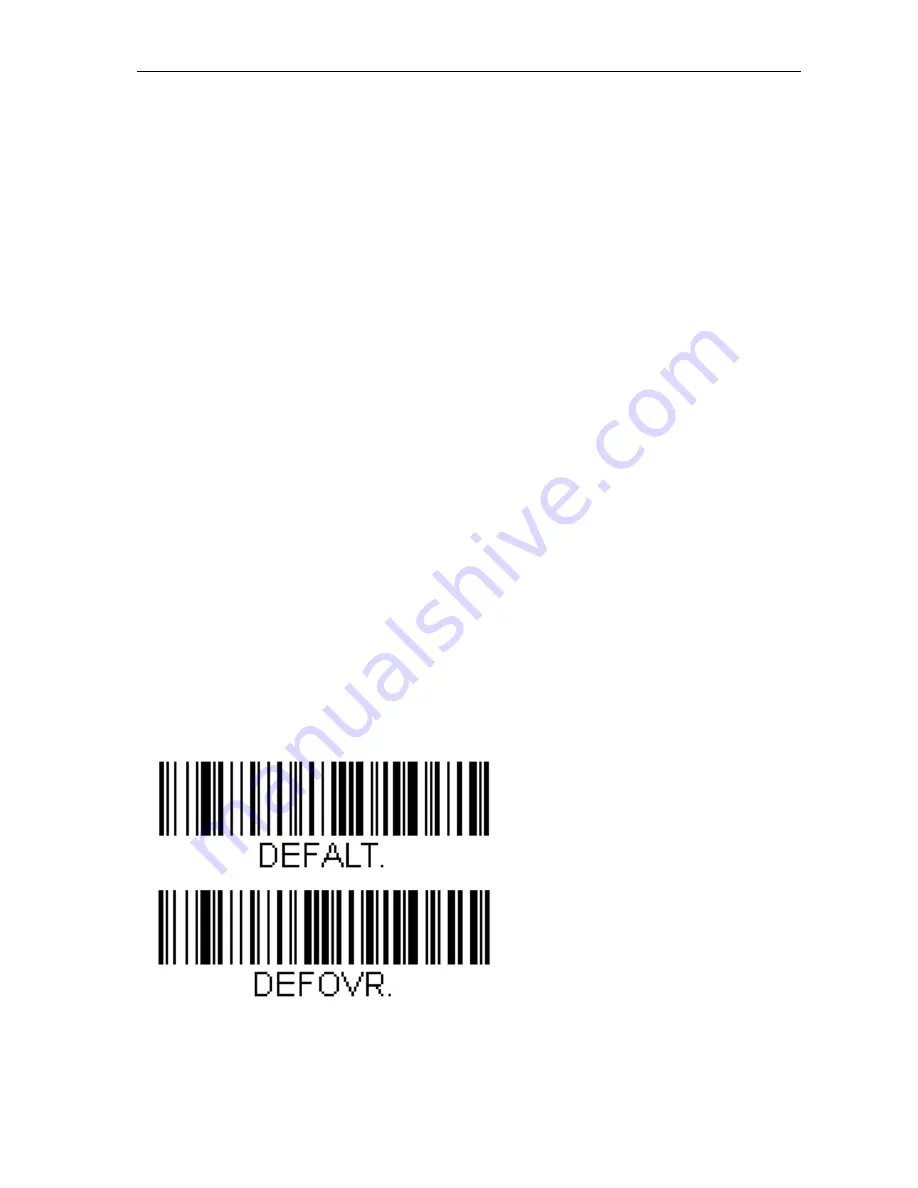
GT-650/GT-900 User's Manual
88
Entry of Appliance Code and it’s attributes by using a Bar
Code Reader
The optional USB barcode reader is a welcome accessory when entering appliance
code and it’s attributes like AP# (appliance code), CL# (client code), DES
(Description), SC# (site code) and LOC (location) in order to do the job quickly and
simply. Connect the USB barcode reader to USB2 or to USB3 connector, three sound
signals follow after plugging it (wait a few seconds), as a confirmation of USB
device recognition.
Above mentioned data can be entered when cursor is blinking on the GT-650/GT-
900 tester screen.
Notes!
Use the USB barcode reader listed in the “Available Accessories” section only,
otherwise it may not be recognized by the GT-650/GT-900 tester.
All three USB inputs/outputs (USB1, USB2 and USB3) can be used simultaneously!
Instruction how to configure the Barcode reader Honeywell type
Voyager 1250G-2USB-1 (Firmware version 8.09 and higher)
Before first use of the above mentioned barcode reader, it is required to configure
it as follows:
-
If the Barcode reader was purchased new from the GT-650/GT-900 tester
supplier, then no initialization is required (the reader was already initialized by
the producer). If the reader was already used in combination with some other
product except GT-650/GT-900 tester, then follow the next instructions.
-
Connect the barcode reader to GT-650/GT-900 tester (or to PC) and switch on the
GT-650/GT-900 tester (or PC) in order to assure proper power supply.
-
Do the start configuration of the barcode reader by scanning the following two
codes one after another, then disconnect the barcode reader and connect it
again.
Содержание GT-650
Страница 1: ......
Страница 2: ...GT 650 GT 900 User s Manual 2 ...
Страница 3: ...GT 650 GT 900 User s Manual 3 GT 650 GT 900 User s Manual ...
Страница 108: ......






























